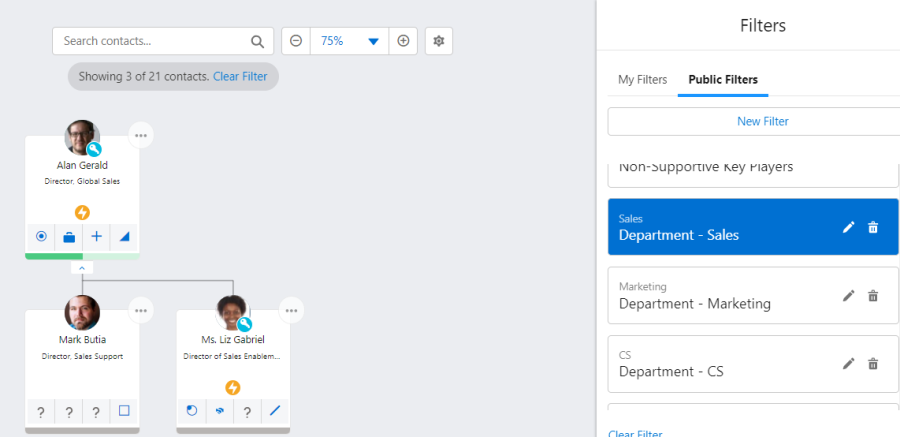You can filter a relationship map to see only the contacts that match specific criteria.
Click the Filter icon (indicated below) in the top right.
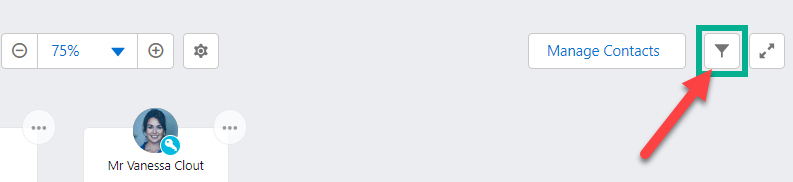
In the Filters panel (as shown below), you can create filters and select saved filters.
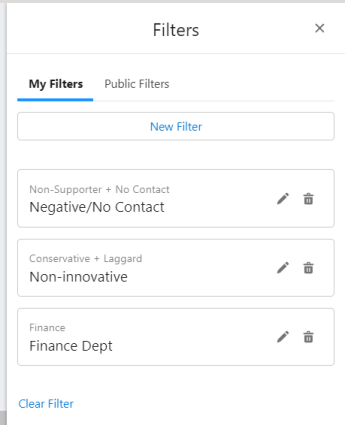
Applying a filter
Filters are available in two categories:
-
My Filters: filters you have created and not shared with fellow users.
-
Public Filters: filters you or your colleagues have created and opted to share.
To apply a filter to the relationship map in My Filters or Public Filters, simply click it.
In the example shown below, the 'Department - Sales' filter is selected. A message on the map itself relates how many contacts are captured in the filter ('Showing 3 of 21 contacts').
Altify remembers your filter settings so that they're still applied the next time you open the map.
To switch off the filter, click it again or click Clear Filter.
Creating a filter
When you create a new filter, you can make it available to fellow users if required.
-
Click New Filter.
-
Specify the filter criteria.
-
Click the Save button. The Save Filter dialog is displayed.
-
Enter a Filter Name, and specify whether it will be available just to you or to all users. If the latter is the case, the filter will be available in the Public Filters tab.
-
Click Save.
Filters created in an account relationship map are also available on opportunity relationship maps (if applicable) and vice versa.
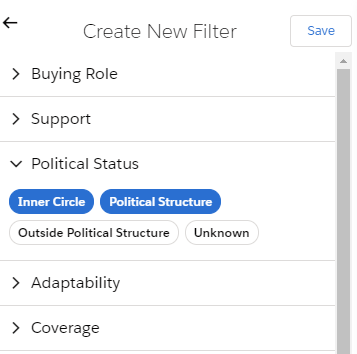
Note The Custom section includes fields that have been added to relationship maps by your administrator.
Only the following field types are supported in the Custom section: picklist (single select), check box, and text (filter returns a case-sensitive exact match).
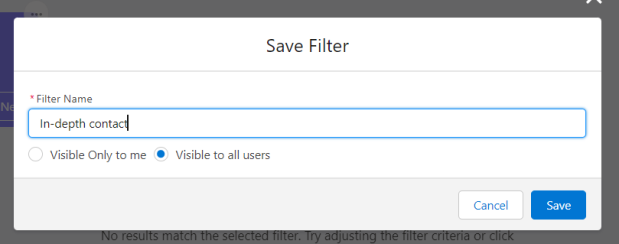
Updating a filter
To update a filter, do the following:
-
Click the pencil icon on the relevant filter (as highlighted in the example below).
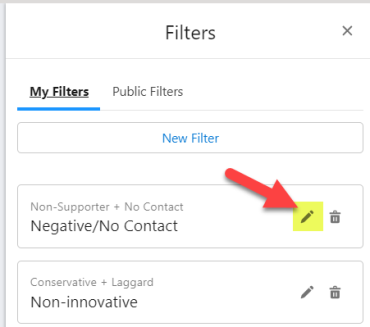
-
On the Update Filter panel, make any changes that are required to the filter criteria. (Proceed to the next step if you just want to rename the filter or change its availability).
-
Click the Update button.
-
On the Update Filter dialog, make any required changes and click Save.