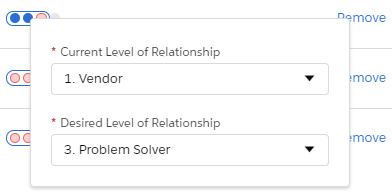Team Relationships Tab (Contact Information Panel)
Each contact on the relationship map is important to the work you're doing to build, expand, and elevate relationships at the customer business.
You want to elevate your relationship with each contact to the right level. Altify defines four levels.
Vendor is the lowest level, and indicates that the contact recognizes that you're a supplier of solutions that may be relevant to their business.
Trusted Advisor is the highest level, and indicates that you have a close working relationship with the contact where they trust you to give them expert and honest advice on the solutions that would be best for them.
You and members of your revenue team won't necessarily want to attain the highest level with every contact. What you need is a way to visually represent your current level of relationship with each contact on the map, and the level you want to attain with them.
The Team Relationships tab gives you a way to do this.
In the example below, two members of the revenue team (Guy Tilson and Paula Chetty) have current and desired levels of relationship with the contact (Clara Wilson).
The blue circle represents the current level of relationship.
And the highest red circle represents the desired level of relationship.
So in the example below, Guy Tilson is considered a Credible Source by Clara, and he needs to elevate that relationship to Problem Solver.
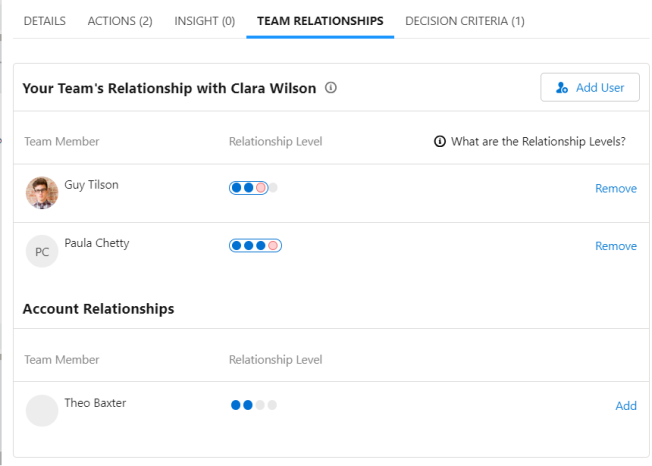
To update the current and desired level of relationship of any team member with the contact click the Relationship Level indicator beside their name.
This opens the dialog where these levels can be set.
To add another team member to the Team Relationships list, click Add User and select them.
Note: Changes you make on the Team Relationships tab apply to all other relationship maps where the contact appears.
In the Account Relationships section, the software also helps you to track people who might need to elevate their level of relationship with the contact, or who might be a source of useful information about the contact. In the example shown above, the software has a record that Theo Baxter already had a relationship with Clara Wilson which may be leveraged. He can be added to the Team Relationships list by clicking Add (or he is added automatically if a Desired Level of Relationship for is specified).
Note: The Account Relationships section lists all users who are removed from the Team Relationships section. The Desired Level of Relationship is automatically set to 'None' when you remove a user from the Team Relationships list.