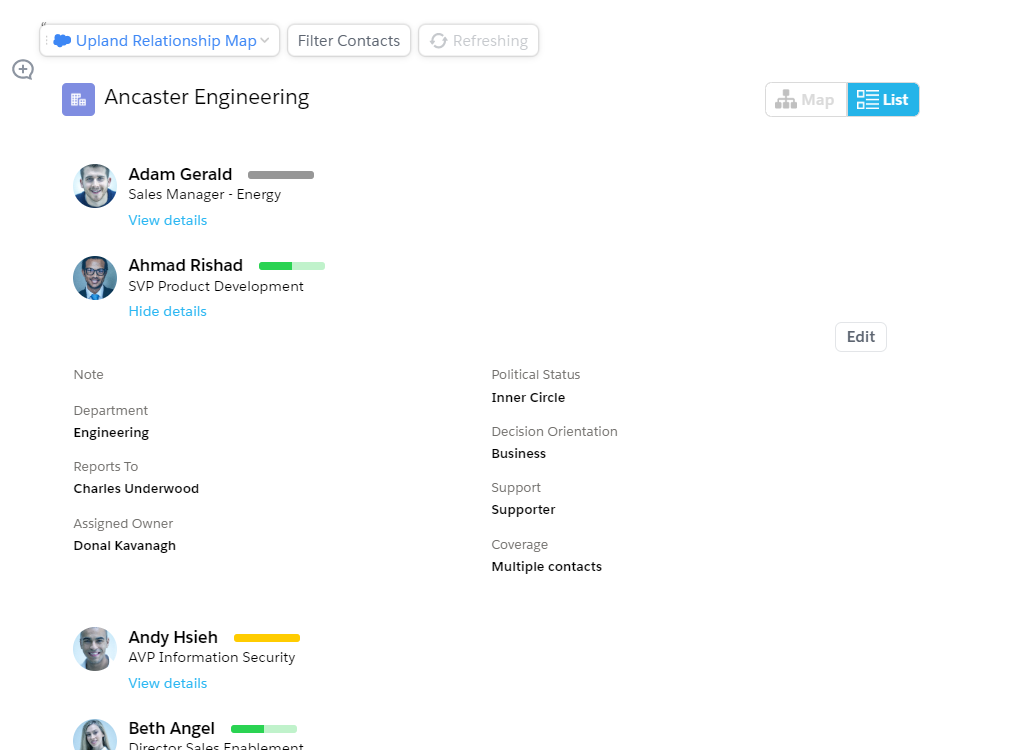Quip offers two ways of viewing the contacts associated with the relationship map: 'Map View' or 'List View'.
You can toggle between these using the Map and List buttons.
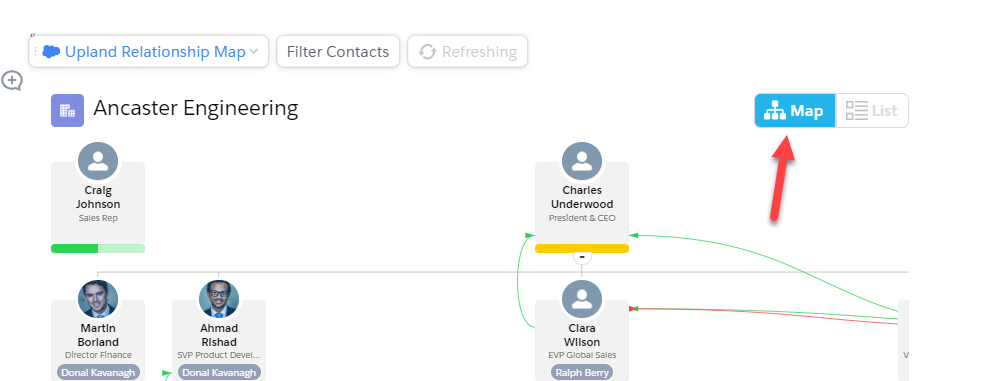
Map View
Normally, a relationship map is shown in 'Map View' format. This matches the map layout of the map in Salesforce:
- The contacts are shown in their reports-to hierarchy.
- Influence and conflict lines are shown.
- Each contact node includes relationship attribute symbols and the strength indicator.
- If a contact has a 'relationship owner', the owner's name is shown.
To update information about the contact, you click the node, and a dialog opens, where you can add notes and change attributes.
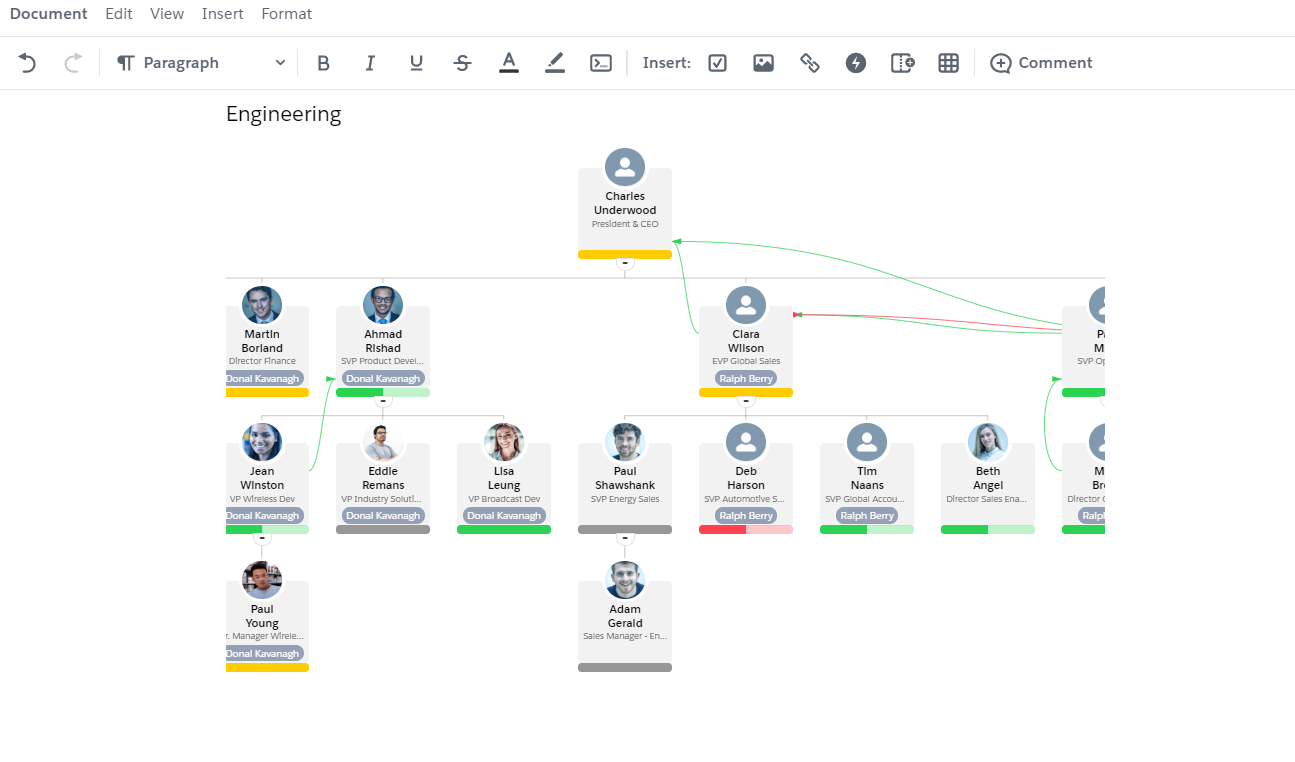
List View
In Quip, the map can also be shown in 'List View'.
This lists the map's contacts in order of their significance on the map. (Their significance is calculated by the software based on the relationship attributes assigned to the contact.)
Each contact has a View details link, which expands the contact's details.
You can then click Edit to update contact information.