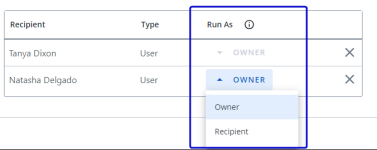Subscribe to a report or dashboard
Subscribe yourself and other users to receive refreshed report results by email on a schedule that you set.
-
From an existing report, click See more
 , Subscription and then Create. The Subscription dialog box displays.
, Subscription and then Create. The Subscription dialog box displays. -
Complete the available fields as follows:
-
General Information:
-
Email Subject: Type a subject for your subscription. The default is the report name.
-
File Format: Select one of the following file formats for the subscription:
-
Comma Separated Value (CSV): Available for tables only
-
Excel: Available for tables only
-
Image: Available for charts and graphs only
-
Portable Document Format (PDF)
-
-
Send even if no records are found: Select this option to receive the report as an email attachment even if no records are found.
-
Include in the body of the email: Select this option to embed the report in an email. If the table exceeds 100 rows, it will not be embedded. It will be sent as an email attachment. Available for tables only.
-
Scheduling Rules:
-
Schedule: Select one of the following to schedule when to send the report:
-
Once: In the On field, select the send date and in the At field, select the time and click OK. After the report is run, the subscription will be deleted.
-
Daily: In the Interval field, select one of the following:
-
Once Per Day and in the At field, select the time and click OK.
-
Every 12 Hours and in the From and To fields, select the times and click OK.
-
-
Weekly: Select one of the following to schedule when to send the report:
-
Once Per Day: In the At field, select the send time and click OK. In the Days of Week field, select the day(s) of the week.
-
Every 12 Hours: In the From and To fields, select the times and click OK. In the Days of Week field, select the day(s) of the week.
-
-
Monthly: Select one of the following to schedule when to send the report:
-
Day of every month: Select a specific day of the month.
-
First, Second, Third, Fourth, or Last: Select First, Second, Third, Fourth, or Last and then select a day of the week and time. If you choose Last, your subscription will run on the last day of each month. For example, in February, it will run on the 28th or 29th (leap year). In months with 30 or 31 days, it will run on the 30th or 31st.
-
Note: The Time Zone reflects the time zone set on your device.
-
-
-
Include On Page Filters: Select one of the following methods to manage on page filters:
-
Do not include on page filters: Subscriptions will always be sent with the unfiltered report/dashboard.
-
Include applied on page filters (Static): The subscription will use the on page filters that are currently applied on the report when you create it. These filters are locked in and won’t change, even if you update the on page filters later.
-
Include saved on page filters (Dynamic): The subscription will always use the most up-to-date version of your saved on page filters. If you change your saved on page filters later, the subscription will reflect those changes the next time it runs.
Note: If there are no saved on page filters, you can select this option as a placeholder so that when on page filters are saved in the future, they will be automatically included in the subscription.
-
-
Delivery Method: Select one of the following to specify how the report/dashboard will be sent:
-
Send by mail: Send by email.
-
Upload via SFTP: SFTP (or Secure File Transfer Protocol) is an alternative to FTP that also allows you to transfer files, but adds a layer of security to the process.
-
-
Recipients Information:
-
Subscriber Owner:Do one of the following:
-
Type and/or select the Analytics email recipient from the available list. Click Add.
-
Type the email address for the email recipient(s) outside of Analytics. Click Add.
-
-
Run As: Optional: To run the report with owner or recipient permissions, select the user from the dropdown list and then select the permission.
-
-
-
Click Save.