Add-in Configuration Page
The BA Insight AutoClassifier page manages the AutoClassifier application, and controls tagging settings, annotation, and synchronization.
-
In Sharepoint, go to the site collection where you installed the SharePoint ClassifierAddIn:
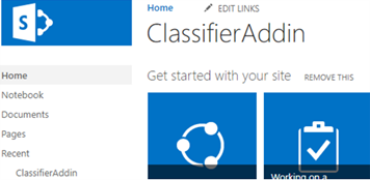
Admin access only
Only administrators can access the AutoClassifier Addin.
If you are not a Sharepoint administrator and you click the AutoClassifier Addin app, an error message appears and access to the Addin is denied.
If you wish to limit the number of administrators who have access to the add-in, follow these steps:
- Navigate to the location where the BA Insight AutoClassifier Sharepoint Addin site is installed
- Open the web.config file
- In the AllowedAdmins section add the list of users you want to grant access to, separated by ;
<add key="AllowedAdmins" value="user1@domain;user2@domain"/>
- If left blank all administrators will have access to the AutoClassifier Addin
- Click the AutoClassifier add-in entry. The BAInsight AutoClassifier page displays and provides a list of settings.
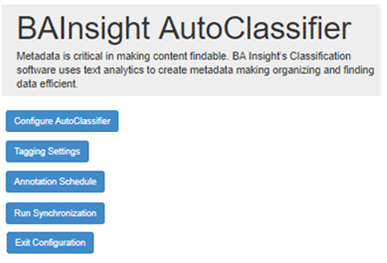
- Click the following buttons to manage AutoClassifier operations:
- Configure AutoClassifier: This button opens the Main page in the AutoClassifier app where you can configure AutoClassifier.
- Tagging Settings: This button opens the Tagging Settings page where you can specify automatic tagging options.
- Annotation Schedule: This button opens the Annotation Schedule page where you can specify the schedule for document annotation.
- Run Synchronization:
- If there is no message that follows the button, your configuration is synchronized and no changes are required.
- If the following message appears, you can click this button to synchronize you configuration.

-
The synchronization operation checks to make sure that your configuration is up-to-date.
-
This configuration includes the initial configuration, MMS, the database, and so on.
-
If, for example, you get a database error, you must check your web.config file and make sure that your connection string is correct.