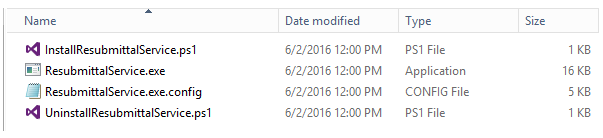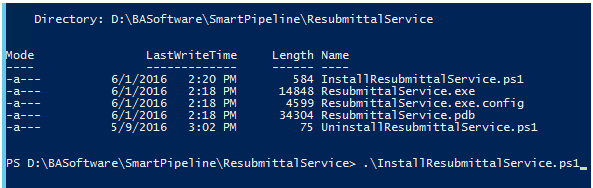Document Resubmittal Service
The Document Resubmittal service identifies and flags items for incremental crawling (adding only new and changed items to your index).
How to Install the Resubmittal Service
- Navigate to the directory <Sharepoint Hive>\bin\SmartPipeline\ResubmittalService.
- Copy the contents of the folder to a new directory. This step is optional.
-
Open Windows PowerShell as an Administrator.
- Navigate to the Clustering directory as shown in the following image.
- Run the following command:
.\InstallResubmittalService.ps1 - When prompted, enter a valid Domain account that can Log on as a Service.
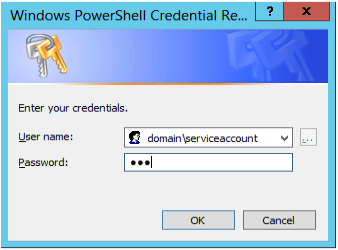
How to Configure the Resubmittal Processing Service
Configuration options can be specified in the file ResubmittalService.exe.config.
You are required to configure the following options: SmartPipelineConnectionString, and SearchServiceApplicationName.
-
- LogLocation
- Enter:Location on local server. When running on SharePoint Server with SmartPipeline.
- Default location set in SmartPipeline Configuration and this location is overridden.
- SmartPipelineConnectionString
- Enter: Connection String information to SmartPipeline Database created upon SmartPipeline installation.
- Enter: Connection String information to SmartPipeline Database created upon SmartPipeline installation.
- SharePointSearchConnectionString
- **Only used on older versions of SharePoint when
SychronizeDocumentIds = True
- **Only used on older versions of SharePoint when
- SearchServiceApplicationName
- Enter: Name of Search Service Application used by SmartPipeline
- Enter: Name of Search Service Application used by SmartPipeline
- EnableSharePointRecrawl
- Default: True
- Default: True
- SynchronizeDocumentIds
- Default: False
**Only used on older versions of SharePoint
- Default: False
- ResubmittalInterval
- Default: 10 minutes
- Default: 10 minutes
- ResubmittalStartTime
- Default: 00:00:00
- Default: 00:00:00
- ResubmittalEndTime
- Default: 23:59:00
- LogLocation
How to Start the Resubmittal Processing Service
- Open the Microsoft Windows services application (services.msc).
- Start the Resubmittal Processing service as a Windows service. See the following image.