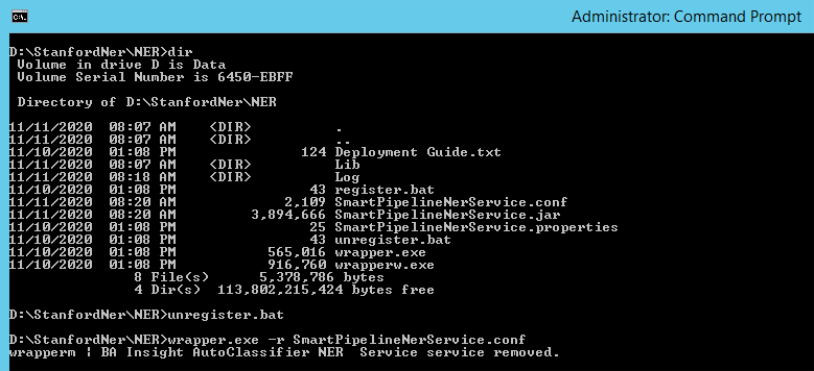Named Entity Recognizer Service
Disclaimer
The Stanford Named Entity Recognizer and software distributions are open source, licensed under the GNU General Public License (v3 or later for Stanford CoreNLP; v2 or later for the other releases).
Note: This is the full GPL, which enables many free uses, but does not allow its incorporation (even in part or in translation) into any type of proprietary software which you distribute.
- BA Insight does not distribute Stanford Named Recognizer and has not modified or contributed to the software.
- BA Insight separately delivers software that enables the end user to access their existing Stanford Named Recognizer.
- Stanford Name Entity Recognizer
- Home page: https://nlp.stanford.edu/
- Download link: http://nlp.stanford.edu/software/CRF-NER.shtml#Download
Prerequisites
- Stanford Named Entity Recognizer on Windows
- Java JRE x32 or JRE x64.
How to Install Stanford NER with AutoClassifier
Procedure:
- Download and Install Stanford NER or start with an existing Stanford NER installation.
- Locate the BAInsight AutoClassifier NER windows services files
- Navigate to the AutoClassifier Engine Site install location.
- Navigate to the WindowsServices Folder
- Example:
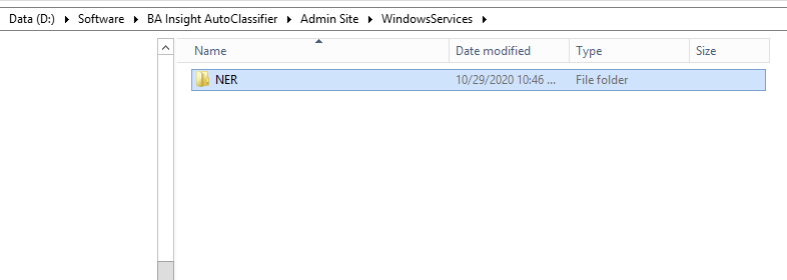
- Navigate to the AutoClassifier Engine Site install location.
- Copy the NER Windows directory
- Navigate to the Stanford NER Installation Directory
- Paste the NER Folder into the Stanford NER Directory
- Example:
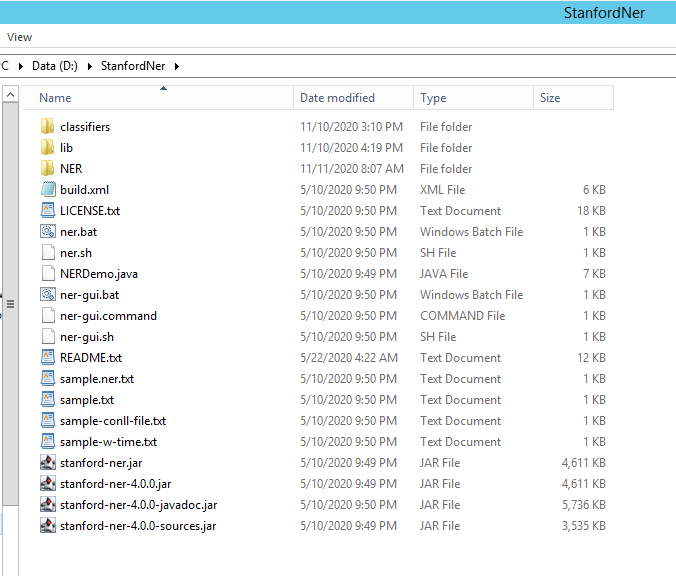
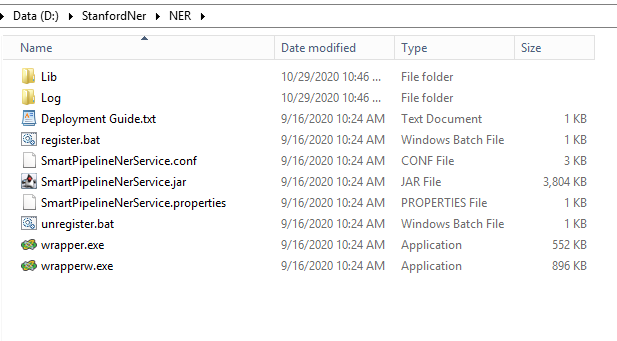
- Example:
- Edit the
SmartPipelineNerService.propertiesif it is desired to change the default port the service is to listen on.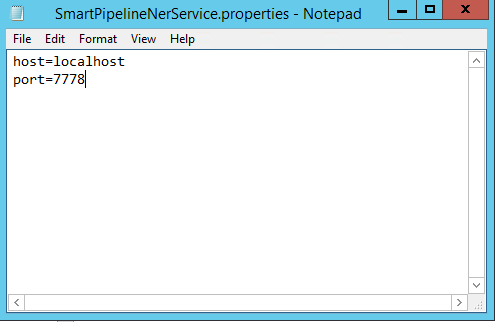
- Open Windows Command Prompt as an Administrator
- Navigate to the NER directory folder
- Execute the register.bat file to install the Windows service
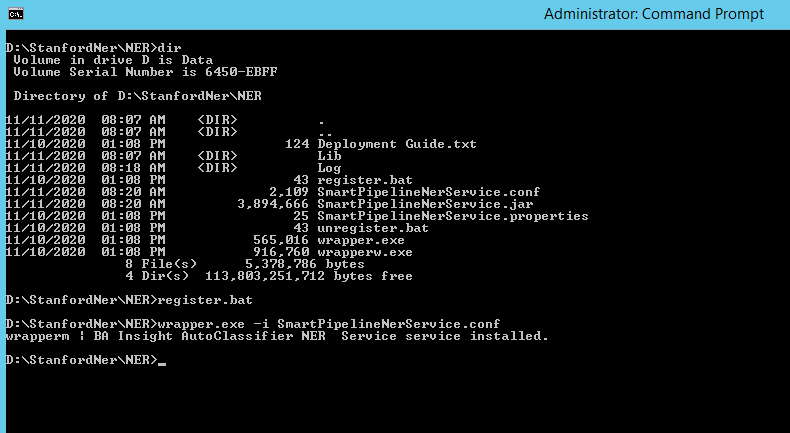
- Open Windows Services.
- Locate the BA Insight AutoClassifier NER Service.
- Change Log On As, and Start-up Type as desired
- Start the service.
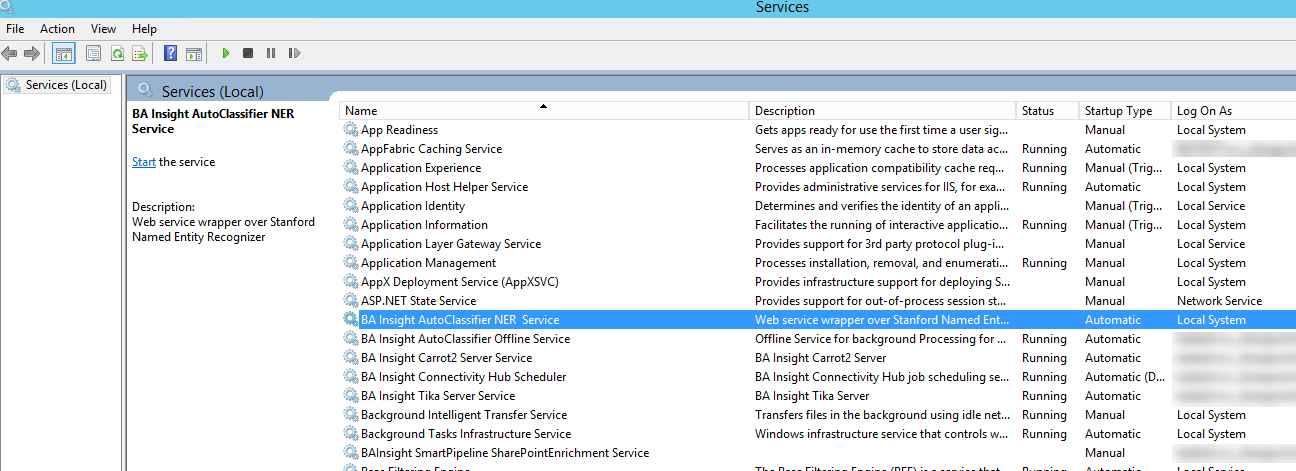
- Start the Windows Service
How to Un-install Stanford NER with AutoClassifier
Procedure:
- Open the Windows Command Prompt as an Administrator
- Navigate to the NER directory folder
- Execute the unregister.bat file to install the Windows service