How to Test and Edit Taxonomy Rules
About
When you test your rule(s), scoring shows you the ranked order of the matched documents based on the rule term matches that AutoClassifier locates in each document.
Documents are only added after the first crawl or after some Rules testing is performed.
Both of the following components must be correctly configured before the "Test rule" button appears under the Term Rule field:
Procedure:
To test a rule and see the scoring results, follow these steps:
- Go to the Taxonomies page and select a taxonomy. The Taxonomy Editor, or Test Bench, interface is displayed.
- Select column: Click and the Select columns pane appears.
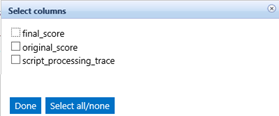
- Options such as title and url: Select one or more of these columns.
- Click Done.
- Click on a rule/taxonomy node:
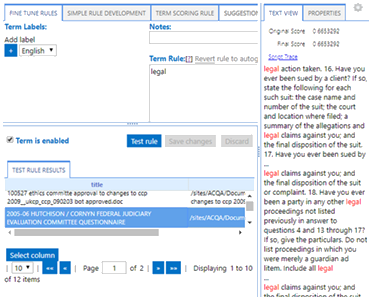
- Test rule: Click in the Main properties tab.
- Scroll through the document list and click on a document.
- See the matched terms in the TEXT VIEW pane.
- Original Score:
- Final Score:
- PROPERTIES: Click to see the metadata for the tested document:
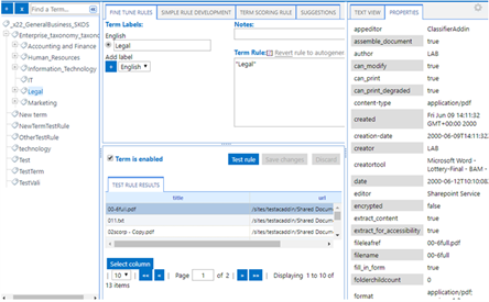
- Edit your rules as required and retest your documents.
- This step is optional.
- Notes: Enter a statement to record testing observations or rule changes. This step is optional.
- This step is optional.
Note: The score specification is not used in indexing.