How to Refine Your Search Results with Rules
- Open your taxonomy and click the SIMPLE RULE DEVELOPMENT tab to access this tab:
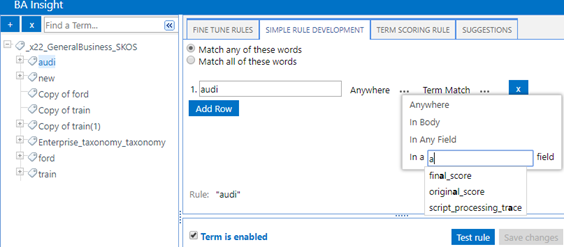
- Match any of these words:
- The
ORoperator is used between each term. - Default selection.
- The
- Match all of these words:
- The
ANDoperator is used between each term. - Default selection.
- The
- Add Row:
- Add a term to your rule.
- Add a term to your rule.
- Anywhere: Click the ellipses (
...) to select a field where the term can only be matched. - Select:
- Anywhere:
- Default value.
- The rule returns a match for a term that is located anywhere in the input document.
- In Body:
- The rule only returns a match for a term that is located in
Bodyfield of the input document.
- The rule only returns a match for a term that is located in
- In Any Field:
- The rule returns a match for a term that is located in any field of the input document.
- In a __ field:
- Begin typing the text for the field that you want to delimit a match in and a pop-up list of suggested field appears.
- You can select one of these fields.
- Anywhere:
- Term Match: Click the ellipses (
...) to select an operator to delimit the selected term match: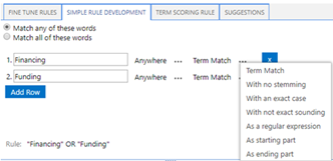
- Select:
Term Match: Return a match on this term using the selected Boolean operator
ANDorOR, with stemming, and matching any case.- With no stemming: Return a match on this term as input and without any matches on stemmed forms of the input term.
- With an exact case: Return a match on this term only if the term appears in the specified case within the input document.
- With not exact sounding: Return a match on this term if the term in the input document sounds like the input term.
- As a regular expression: Return a match on this term as a regular expression.
- As a starting part: Insert a wildcard character (
*) after this term and match all of the forms of this term that begin with the specified term. - As an ending part: Insert a wildcard character (
*) before this term and match all of the forms of this term that end with the specified term.
- Term is enabled:
- By default all terms in your taxonomy are enabled.
- This statement is true even if you have disabled your taxonomy or a branch of the selected taxonomy.
- This statement is also true if you have disabled this node on the Site Settings: Term Store Management Tool page.
- Save changes: Click to save the changes that you make to the selected rule.
- Discard: Delete the change(s) that you made since the last Save operation.