How to Configure AutoClassifier Engine for HTTPS
About AutoClassifier Engine
- the AutoClassifier Engine runs as a series of IIS websites depending on which components are installed.
- AutoClassifier has the ability to run under:
- HTTP (default setting)
- HTTPS
How to Configure Each AutoClassifier IIS Site for HTTPS
Use the following instructions to configure each of your AutoClassifier IIS sites to use HTTPS.
- Navigate to your IIS instance.
- Edit the current binding or add a new binding configured for HTTPS.
- Edit the IIS site Web.config file.
- Select one of the following configurations below:
- HTTP
- HTTPS
- Both
- Select one of the following configurations below:
Configuration for HTTP Only
The following web bindings within the web.config file (<AutoClassifier_install_dir>\Admin Site\web.config) contain the settings for running HTTP only:
<webHttpBinding><basicHttpBinding>
<webHttpBinding>
<binding name="httpsBinding" maxReceivedMessageSize="2147483647" openTimeout="01:00:00" sendTimeout="01:00:00">
<readerQuotas maxDepth="2147483647" maxStringContentLength="2147483647" maxArrayLength="2147483647" maxBytesPerRead="2147483647" maxNameTableCharCount="2147483647" />
<security mode="None" />
</binding>
<binding name="httpBinding" maxReceivedMessageSize="2147483647" openTimeout="01:00:00" sendTimeout="01:00:00">
<readerQuotas maxDepth="2147483647" maxStringContentLength="2147483647" maxArrayLength="2147483647" maxBytesPerRead="2147483647" maxNameTableCharCount="2147483647" />
<security mode="None" />
</binding>
</webHttpBinding>
<basicHttpBinding>
<binding name="httpsBinding" maxReceivedMessageSize="2147483647" openTimeout="01:00:00" sendTimeout="01:00:00" transferMode="StreamedResponse">
<readerQuotas maxDepth="2147483647" maxStringContentLength="2147483647" maxArrayLength="2147483647" maxBytesPerRead="2147483647" maxNameTableCharCount="2147483647" />
<security mode="None" />
</binding>
<binding name="httpBinding" maxReceivedMessageSize="2147483647" openTimeout="01:00:00" sendTimeout="01:00:00" transferMode="StreamedResponse">
<readerQuotas maxDepth="2147483647" maxStringContentLength="2147483647" maxArrayLength="2147483647" maxBytesPerRead="2147483647" maxNameTableCharCount="2147483647" />
<security mode="None" />
</binding>
</basicHttpBinding>Configuration for HTTPS Only
The following web bindings within the web.config file (<AutoClassifier_install_dir>\Admin Site\web.config) contain the settings for running HTTPS only:
<webHttpBinding><basicHttpBinding>
<webHttpBinding>
<binding name="httpsBinding" maxReceivedMessageSize="2147483647" openTimeout="01:00:00" sendTimeout="01:00:00">
<readerQuotas maxDepth="2147483647" maxStringContentLength="2147483647" maxArrayLength="2147483647" maxBytesPerRead="2147483647" maxNameTableCharCount="2147483647" />
<security mode="Transport" />
</binding>
<binding name="httpBinding" maxReceivedMessageSize="2147483647" openTimeout="01:00:00" sendTimeout="01:00:00">
<readerQuotas maxDepth="2147483647" maxStringContentLength="2147483647" maxArrayLength="2147483647" maxBytesPerRead="2147483647" maxNameTableCharCount="2147483647" />
<security mode="Transport" />
</binding>
</webHttpBinding>
<basicHttpBinding>
<binding name="httpsBinding" maxReceivedMessageSize="2147483647" openTimeout="01:00:00" sendTimeout="01:00:00" transferMode="StreamedResponse">
<readerQuotas maxDepth="2147483647" maxStringContentLength="2147483647" maxArrayLength="2147483647" maxBytesPerRead="2147483647" maxNameTableCharCount="2147483647" />
<security mode="Transport" />
</binding>
<binding name="httpBinding" maxReceivedMessageSize="2147483647" openTimeout="01:00:00" sendTimeout="01:00:00" transferMode="StreamedResponse">
<readerQuotas maxDepth="2147483647" maxStringContentLength="2147483647" maxArrayLength="2147483647" maxBytesPerRead="2147483647" maxNameTableCharCount="2147483647" />
<security mode="Transport" />
</binding>
</basicHttpBinding>Additional AutoClassifier Component Settings when Configuring HTTPS
If you are configuring for HTTPS, each additional installed component requires its component configuration file to be updated with the new HTTPS address.
Lucene Component
Lucene is included by default with the AutoClassifier Engine.
- If the Lucene component is not installed separately, skip this step.
- In scaled environments, the Lucene component can be installed separately.
Procedure:
- Open IIS on the server hosting AutoClassifier.
- Locate the Lucene Component site.
- Locate and open the web.config file for editing.
- Update the AutoClassifierServiceUrl address to the new HTTPS address
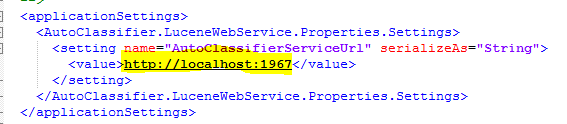
Additional Optional Components
Adapter Crawler Component
- If the Crawl Adapter service is not installed, skip this step
- The Adapter Crawler is installed as a Windows service and is installed in the same base location as the AutoClassifier Engine Site.
Procedure:
On the server that houses AutoClassifier:
- Navigate to the AutoClassifier Engine installation location.
- The engine is located under the Admin Site directory.
- Open the Adapter Crawler directory.
- Open the configuration file "AutoClassifier.AdapterCrawler.exe.config" for editing.
- Update the hostUrl value to the new HTTPS address:

Offline Processing Service
-
If the Offline Processing service has not been installed this step can be skipped.
-
The Offline Processing service is installed as a Windows service and is installed in the same location as the AutoClassifier Engine Site.
Procedure:
On the server that houses AutoClassifier:
- Navigate to the AutoClassifier Engine installation location.
- The Engine is located under the Admin Site directory.
- Open the Offline Service directory.
- Open the configuration file BAInsight.AutoClassifier.OfflineService.exe.config for editing:
- Update the hostUrl address to the new HTTPS address:
