How to Synchronize the AutoClassifier Add-In App
Note: The information on this page applies to all versions and types of SharePoint.
Before AutoClassifier can be used in SharePoint document libraries and lists, specific data must be synchronized into the AutoClassifier Engine.
Use the following steps to synchronize this specific data.
- Create the AutoClassifier group: in order for the initial synchronization to complete with success, the AutoClassifier dedicated group must be manually created in “Managed Metadata Services” (MMS).
- To create this group, you must be a term store administrator.
- Go to the site collection where you installed the AutoClassifierAddin.
- Go to Site Settings and click Term store management.
- Create a new group called AutoClassifier.
- Once the group has been created, you must give sufficient permission to allow the creation of the terms.
- Locate the Contributors section for the group just created.
- If not already entered, enter the following app identifier to grant permissions for the AutoClassifier app:
i:0i.t|00000003-0000-0ff1-ce00-000000000000|app@sharepoint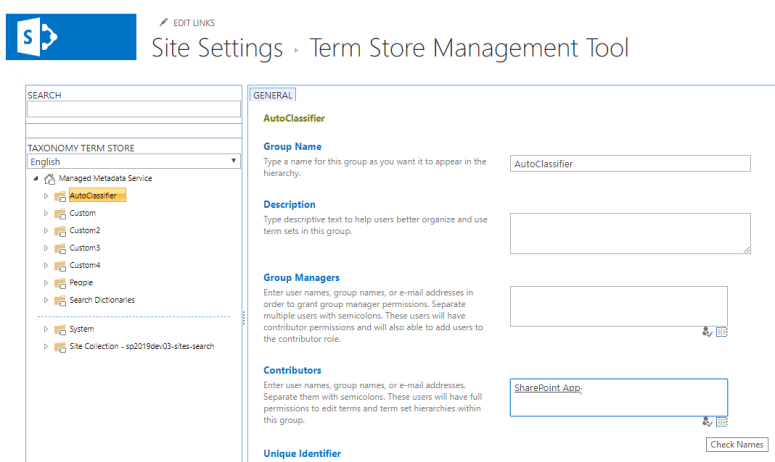
- Click Save.
- Go to the site collection where you installed the AutoClassifierAddin.
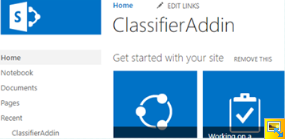
- In the left pane, click Classifier AddIn to see the following page:
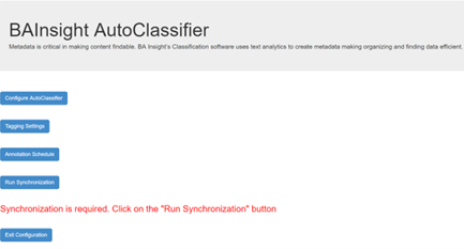
-
If the message Synchronization is required is displayed, click the button Run Synchronization.
Note: Synchronization is initiated during installation, therefore you may see the progress occurring.
-
If the synchronization is already finished, you will not see the "Synchronization is required" message.
-
- Configure AutoClassifier: AutoClassifier configuration, Taxonomy management, and Pipeline configuration creation.