How to Add and Manage Your Metadata
About Metadata
-
Metadata is high level data that contains information about the records found in a content source.
-
The value of the metadata properties is derived from the API that you installed with Connectivity Hub.
-
You can see the metadata in the Content Metadata page that appears when you click the Metadata link for your existing content source on the Content Management page.
-
For more information, see the documentation for your BA Insight Connector.
Note: When youmap your Target to your content, the target determines how the metadata is applied to the target system.
Metadata Specification Operations
- Content Sources: Metadata is accessible at the following location:
- Select <your content source> >
 > Edit > Metadata.
> Edit > Metadata.
Click the Generate button to see your metadata.
Note: You can control the metadata returned using the content filters found in the Content Filters tab of the Content Source.
Use the Content types options to only generate specific types of metadata
- Select <your content source> >
- Datasets: Metadata is accessible here:
- Dataset Contents > <your dataset> >
 > Metadata.
> Metadata.
 > Edit: See the Edit Metadata Property pop-up.
> Edit: See the Edit Metadata Property pop-up.- Title: Enter a unique, descriptive name.
- Description: This is the name of your metadata property, such as
TitleorType. - Data type: This is the meta data type such as
Text. - Value: It can be generated based on existing column or defined by script.
- Active
- Refinable
- Retrievable
- Searchable
- Full text index
- Exact match
- Sortable
- Multiple values
- Created
- Last modified
- Dataset Contents > <your dataset> >
- Batch edit metadata settings with the Toggle property settings option:
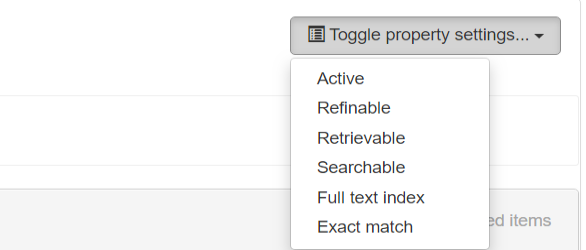
- If you make any changes, click the Save button.
Default Properties
-
Every connection has 33 default properties provided by Connectivity Hub.
-
These properties are prepended with "
escbase_". -
These properties typically have the required settings to be used in your search application.
Smart Previews
The following properties are required for Smart Previews to operate.
Ensure they are included in your Connectivity Hub property mappings:
Path:- Typically mapped to the items URL.This property must be searchable in the index.
escbasecrawlurl:- Must be mapped to the Connectivity Hub (or Connector Framework) property
escbase_crawlurl. - This property must be searchable in the index.
- Must be mapped to the Connectivity Hub (or Connector Framework) property
Size:- Mapped to a field that indicates the document size (in bytes)
FileExtension:- Mapped to a field that documents file extension
Note: The values you provide for these properties vary according to your backend and configuration.
Creating an SQL dataset
- To define an SQL server dataset connection, navigate to Datasets > Datasets Connections.
- Select New>SQL Dataset Connection.
- Populate the available fields with the appropriate information.