How to Filter Your Content Using Content Filters
Crawling your content sources may result in capturing content or content types you may not want.
-
To filter for the specific content you want to crawl, using the Content Filter feature, described below.
-
Depending on the connector you are using, the filter options that appear (as shown in the graphic below) will vary.
-
If you make any changes to your Content Filters page, you must run a full crawl by running a target job to update the index.
Procedure:
-
Navigate to the Content Sources.
-
Click
<your Web Service Connector> > Edit.
> Edit. -
Click the Content Filters tab.
-
-
The Content type tree shown in the graphic below appears only for is you are using certain connectors, such as SharePoint, Confluence, etc..
-
The Content type tree contains content types from your source connection.
-
This is populated when you run the datastore types load job from either the Tasks or Connections heading links at the top of the screen.
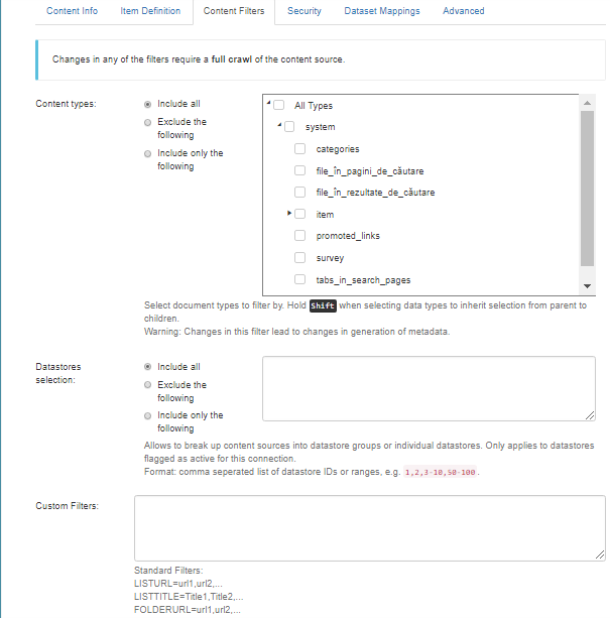
Note: These fields are optional.
-
- Content types: Leave the default Include All, or choose to include/exclude using the Shift key for multiple selections.
-
Datastores selection:
-
Break up your content sources into datastore groups or individual datastores.
-
This setting only applies to datastores that you flag as active for this connection.
-
You must separate these datastore IDs using commas (
,).
-
- Custom Filters: Use the control to specify your filters and their separators.
- Save and run a full crawl target job using the Setting up a target section.