How to Upgrade Connectivity Hub
To upgrade your version of Connectivity Hub, use the topics below.
For Users Upgrading to v2.2:
If you are upgrading to Connectivity Hub v2.2, follow the instructions in the topic How to Secure Passwords.
If you are upgrading to Connectivity Hub v2.2, follow the instructions in the topic How to Secure Passwords.
For Users Upgrading from Connectivity Hub v2.0
The following warnings are for users upgrading from Connectivity Hub v2.0.
If you are upgrading from version later than v2.0, SKIP this topic.
For Smart Previews Users
If you use Smart Previews in addition to Connectivity Hub, you must run the script specified here: For Users Upgrading Connectivity Hub before the upgrade to keep previews and content indexed synchronized
If you use Smart Previews in addition to Connectivity Hub, you must run the script specified here: For Users Upgrading Connectivity Hub before the upgrade to keep previews and content indexed synchronized
After upgrade from Connectivity Hub v2.0
After you upgrade from Connectivity Hub 2.0, you must run full crawl on all of your content sources.
After you upgrade from Connectivity Hub 2.0, you must run full crawl on all of your content sources.
Elasticsearch Support
ELASTICSEARCH BACKEND USERS: Before proceeding confirm you are using the correct version of Elasticsearch. See below.
- If you are using Elasticsearch v7.x, you must use ConnectivityHub v2.0 or 2.1.
- ConnectivityHub v2.0/2.1 does NOT support Elasticsearch v6.
- If you are using Elasticsearch version 7.x and SmartHub, you must use SmartHub v5.0 or later.
Record Your Settings
Record the following information:
- Database Settings:
- These settings can be found by clicking:
- Tools link (from the top navigation bar)>Configuration>Configuration Database tab.
- Tools link (from the top navigation bar)>Configuration>Configuration Database tab.
- These settings can be found by clicking:
- App Pool Account:
On the server that hosts Connectivity Hub:- Open IIS Manager.
- Select "Application Pools" in the Connections pane of the window.
- Open the Connectivity Hub entry and record all the information that is displayed. See the screenshot below:
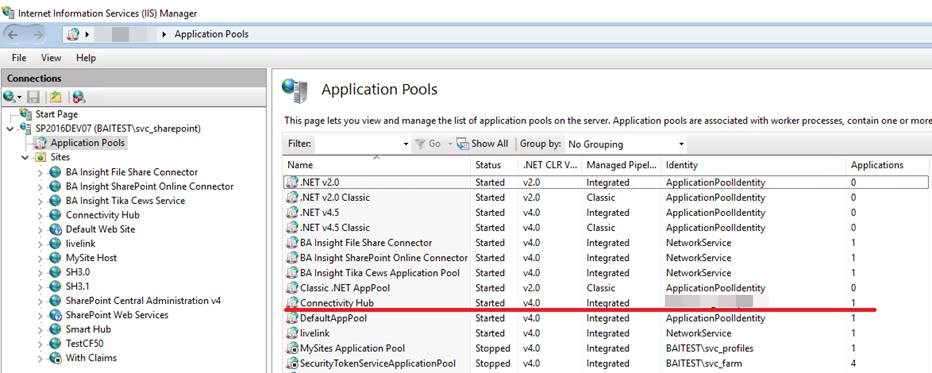
- IIS Port number (ex. 55001) - like the App Pool account above, this can also be found in IIS Manager.
- Select Connectivity Hub from the list of Sites in the Connections pane.
- The Actions pane on the right side displays the port number under "Browse Website."
- Navigate to your Windows Control Panel.
- Click Programs>Uninstall a program.
- Click Programs>Uninstall a program.
- Select your current version of ConnectivityHub.
- Click Uninstall at the top of the page.
- Install the new version of Connectivity Hub by double-clicking the MSI installation file.
Use the same app pool account and IIS port of your previous version of Connectivity Hub. -
Connect your new Connectivity Hub instance to your existing database.
NOTE: You must restart the “BA Insight Connectivity Hub Scheduler” service.
It is set to “delayed start” and if you do not manually restart the service you will receive an error.
