Configure Connectivity Hub Log Files
Administration Site Logs
BA Insight provides a predefined configuration file for the administration site, Logging.config, which you can edit in Notepad to specify operations such as:
- Specify parameters, like log level, buffer size and log file location
This operations are automatically applied when the logs are written.
To see or edit the Logging.config for the admin site, navigate to the Connectivity_Hub_root -> Admin Site - >Logging.config
To see the log entries, navigate to the folder where ConnectivityHub is installed > Admin Site > Logs
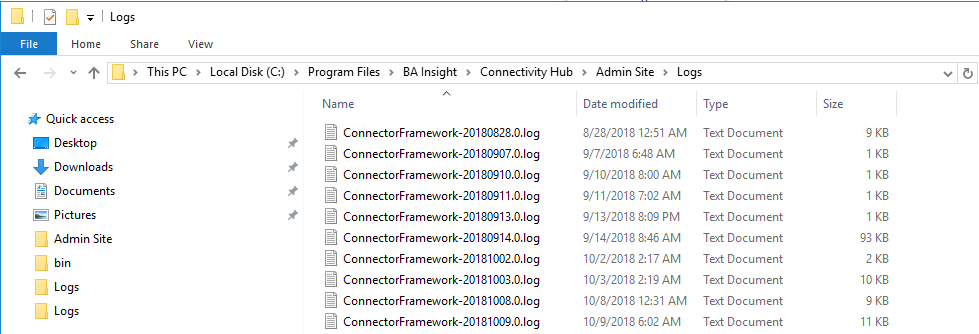
In general, you should view the log files located here to discover why:
- You cannot save a specific content or connection
- You cannot an exception when performing an UI operation, like opening a target, dataset etc
- You cannot connect to cache/configuration database
- Content test bench shows an exception/error/warning
Timer Job Logs
BA Insight provides a predefined configuration file for the scheduler service, Logging.config, which you can edit in Notepad to specify operations such as:
- Specify parameters, like log level, buffer size and log file location
- These operations are automatically applied when the logs are written.
- To see or edit the
Logging.configfor scheduler service, navigate to the folder where ConnectivityHub is installed > Quartz Server >Logging.config. - To see the log entries, navigate to the folder where ConnectivityHub is installed > Quartz Server > Logs.
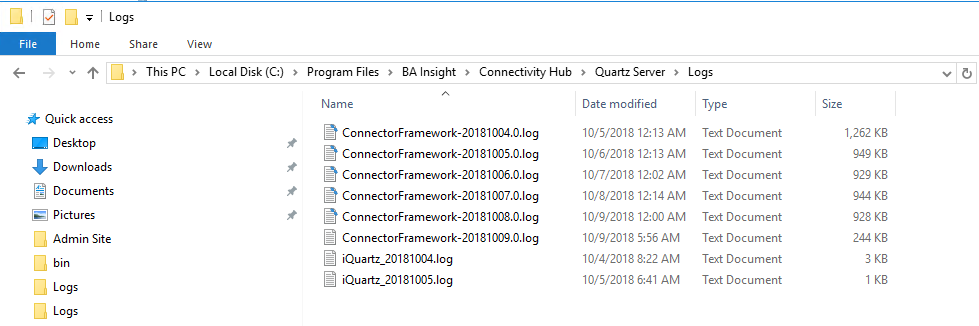
- Depending on the logging level selected while starting or scheduling a job, all or a part of the log entries can be seen from Admin Site > Tools > Logs
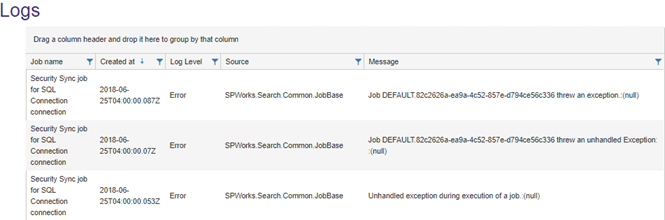
- The information logged by each task in particular can also be seen from Tasks > Actions > View Logs
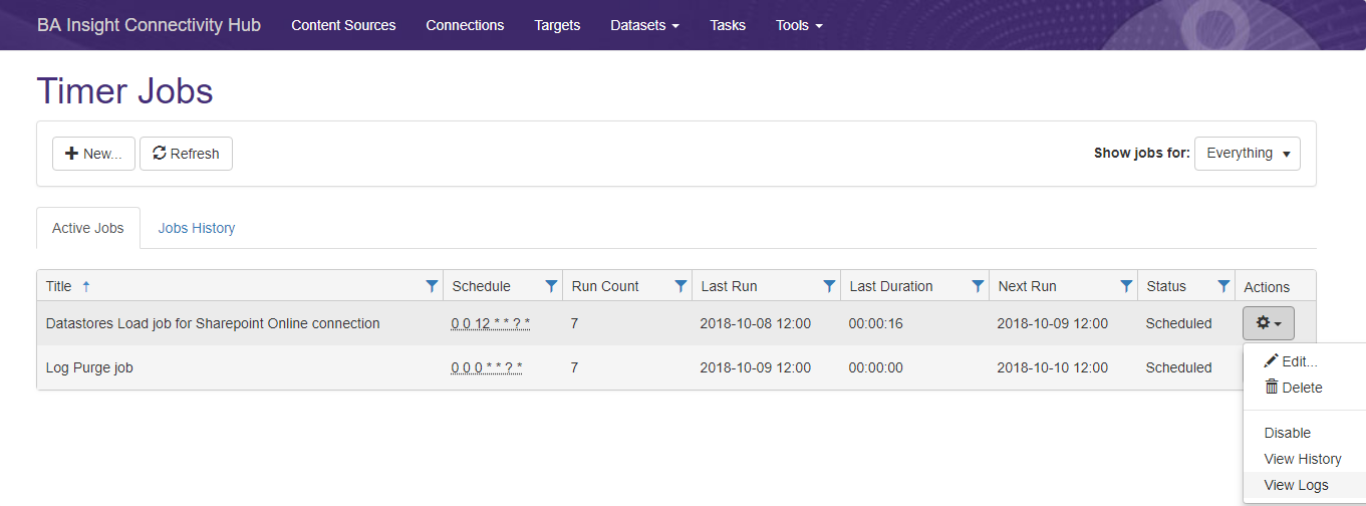
- You should check the Timer Job Logs for:
- Unexpected behavior when you run the target sync.
- Items missing from incremental crawl.
- Unexpected behavior when you run Security Sync or any other connection task.
Tune Your Log Configuration Settings
Change the following attributes of log file to suit your logging requirements.
Tip: Do not change the value "ALL" of the <level> element found inside the <root> section of the Logging.config file.
- To change the level for the file logging, set the value of the <threshold> element found in the "DefaultRollingFileAppender" appender section.
- To modify the level of the logs that can be seen in the UI, set the "Log level" value from the drop-down box while starting or scheduling a new job.
Note: Changing thelog level from the default (INFO) to another level such asDEBUGorTRACE, generates more log entries in the log file.
- (This comparison is based on the default log level and impacts crawl performance.)
- For this reason, only change a log level setting if additional information is required for troubleshooting.
- For the best performance, set your normal production logging level to
INFO.
| Parameter | Description |
|---|---|
threshold value
|
Define the log severity level. All items are case-sensitive:
Note: Log File size: The maximum space that is used by the |
maximumFileSize
|
|
maxSizeRollBackups
|
|
Note: For more information and a detailed description of the logging configuration file, seeApache Log4net.