How to Add and Manage Your Metadata
About Metadata
Metadata is high level data that contains information about the records found in a content source.
-
The value of the metadata properties is derived from the API that you installed with Connectivity Hub.
-
You can see the metadata in the Content Metadata page that appears when you click the Metadata link for your existing content source on the Content Management page.
-
For more information, see the documentation for your BA Insight Connector.
Note: When you map your Target to your content, the target determines how the metadata is applied to the target system.
Metadata Management
Metadata in Connectivity Hub can be approached from two different methods:
-
Master Content
-
This is a kind of digital parent-child relationship for your metadata
-
Some or all of your content sources can specify a single, "master" (parent) content source.
-
Changes made to "master" (parent) content source metadata propagate through to the "child" content source metadata (may be some, or all of your content sources)
-
Content sources that do NOT specify a master content source, do not inherit any changes made to the master content source metadata
-
This enables a single, easy way to manage the metadata of some or all of your content sources - "child" content sources display the following message on their Metadata pages:
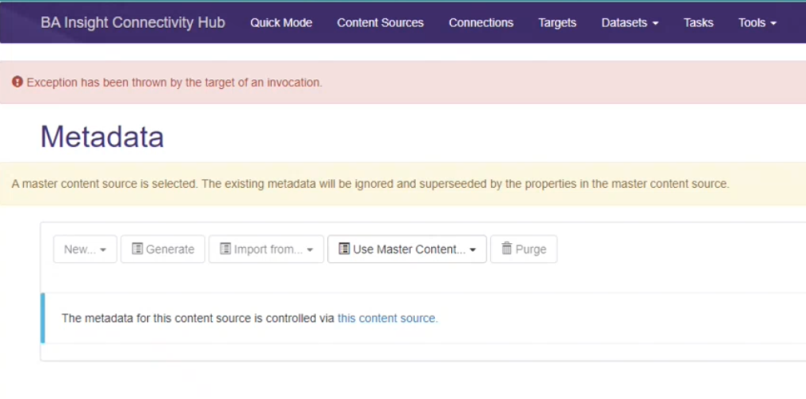
-
SharePoint users with multiple content sources may wish to keep them all synchronized by setting one content source as the master content source.
-
Error and duplicity is reduced
-
Metadata definitions are uniform and consistent across some or all content sources
-
Metadata can be generated once, and then imported into other content sources (where it is then, optionally, customized.)
-
(Content sources with customized metadata do not set any content source as a "parent" or master content source).
-
You can also generate metadata for a content source, customize it, and then import the customized metadata into other content sources
-
-
-
Default Metadata Setting
-
You can import metadata into a new content source from a Master Content source (see the screenshot below with "Import From" menu open)
-
Then customize the metadata afterwards without the new content source acting as a child to the Master Content source
-
This saves the time of generating the metadata for your new content source
-
-
Used to keep your metadata separate within and among content sources
-
Changes to the metadata of one content source do not affect the metadata of other content sources
-
Metadata is content source-specific and can be kept safeguarded from unexpected or unwanted changes
-
Customization and separateness is more important than consistency in metadata across content sources
-
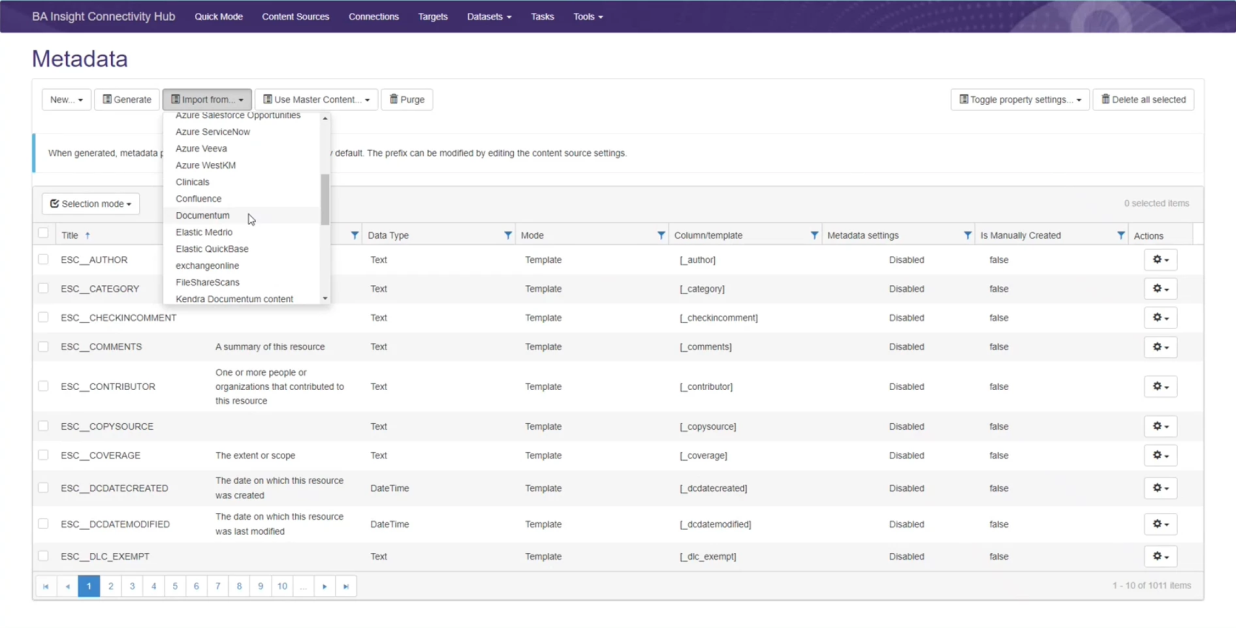
Managing Metadata: Master Content vs. Default Metadata Setting
There are two different ways you can manage your metadata.
-
Master Content
-
Datasets
Each method has advantages and disadvantages.
Examine the following table carefully to discover which method is right for your needs and environment.
| Method | Master Content | Default Metadata Setting |
|---|---|---|
| Metadata Import | Any metadata imported into the Master Content source after the parent-child relationship has been setup breaks the parent-child relationship, and any changes made after the metadata import to the master content source are NOT propagated to any other connected "child" content sources |
|
| Metadata Management |
|
|
| Metadata Set Relationship |
One-to-many Example: Encoding the metadata ESCBASE_AUTHOR to a hard-coded value in Content Source 'A' (master content source) is automatically picked up by all other content sources that specify the Content Source 'A' as the master. |
|
Metadata Properties Example
-
All of the metadata shown below can be inherited by any "child" of the "parent" or master content source.
-
If any of the data shown below is changed, those changes are inherited to all "child" content sources.
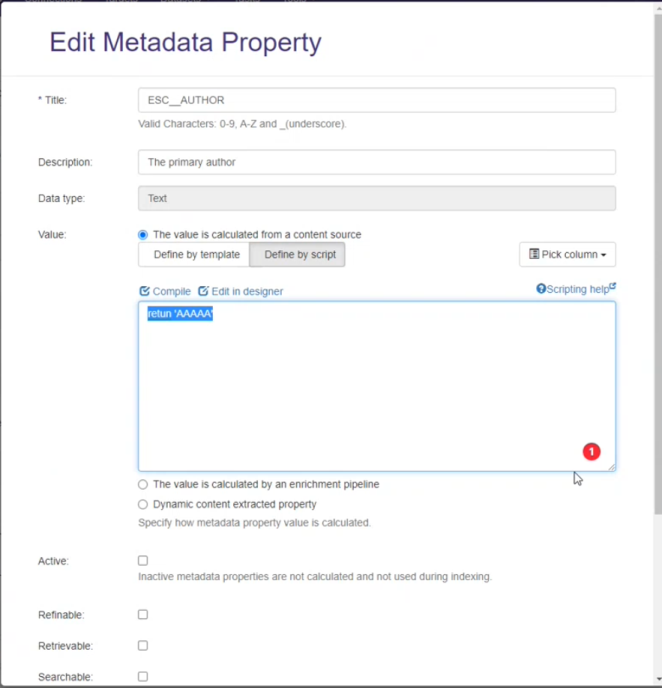
Metadata Specification Operations
- Content Sources: Metadata is accessible at the following location:
- Select <your content source> >
 > Edit > Metadata.
> Edit > Metadata. - The metadata page for the selected content source displays.

Click the Generate button to see your metadata.
Note: You can control the metadata returned using the content filters found in the Content Filters tab of the Content Source.
Use the Content types options to only generate specific types of metadata
- Select <your content source> >
- Datasets: Metadata is accessible here:
- Dataset Contents > <your dataset> >
 > Metadata.
> Metadata.
- Click
 > Edit, See the Edit Metadata Property pop-up.
> Edit, See the Edit Metadata Property pop-up.- Title:
- Enter a unique, descriptive name.
- Description:
- This is the name of your metadata property, such as Title or Type.
- Data type:
- This is the meta data type such as
Text
- This is the meta data type such as
- Value:
- It can be generated based on existing column or defined by script.
- Active:
- Indicates whether the data from this property will be included in the data sent to the search index.
- Refinable:
- Indicates that this property will be created in the search index and able to be used as a refiner.
- Retrievable:
- Indicates that this property will be created in the search index and able to be retrieved.
- (That is, retrieve the Author property with the search results and show as part of the results in the UI.)
- Searchable:
- Indicates that this property will be created in the search index and can be used in a named search.
- That is, if Title is searchable, you can search for content whose Title contains a specific word or phrase.
- Full text index:
- Indicates that the value of this property will included in the Full Text property for the purposes of search / findability.
- Exact match:
- If the property is searchable, this setting determines if an exact match is required.
- Sortable:
- Indicates whether the property will be created in the search index and can be used to sort the results.
- That is, make "Modified Date" sortable so that you can sort your search results by Modified Date.
- Multiple values:
- If any one of Refinable, Searchable, Retrievable are set, this indicates that multiple values may be provided for these permissions.
- Created:
- The date this property was created.
- Last modified:
- The date the configuration of this property was last changed.
- The date the configuration of this property was last changed.
- Title:
- Dataset Contents > <your dataset> >
- Batch edit metadata settings with the Toggle property settings option:
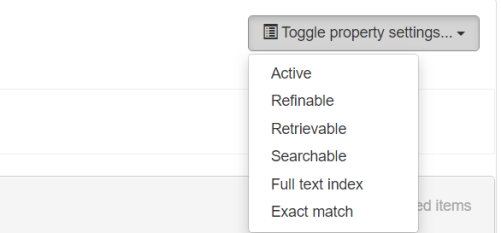
- If you make any changes, click the Save button.
Default Properties
Every connection has 33 default properties provided by Connectivity Hub.
-
These properties are prepended with "
escbase_". -
These properties typically have the required settings to be used in your search application.
Smart Previews property requirements
If you use BA Insight Smart Previews, you must make changes to your Connectivity Hub property mappings for Smart Previews to operate properly. The following properties are required for Smart Previews to operate. You must ensure they are included in your Connectivity Hub property mappings:
Path:- Typically mapped to the items URL.
- This property must be searchable in the index.
escbasecrawlurl:- Must be mapped to the Connectivity Hub (or Connector Framework) property
escbase_crawlurl. - This property must be searchable in the index.
- Must be mapped to the Connectivity Hub (or Connector Framework) property
Size:- Mapped to a field that indicates the document size (in bytes)
FileExtension:- Mapped to a field that documents file extension
The values you provide for these properties vary according to your backend and configuration.
Creating an SQL Dataset
- To define an SQL server dataset connection, navigate to Datasets > Datasets Connections.
- Select New>SQL Dataset Connection.
- Populate the available fields with the appropriate information.