Setting Email Notifications
About
Email notifications are set under the Email Notifications tab, which is found in the top navigation menu under Tools>Configuration.
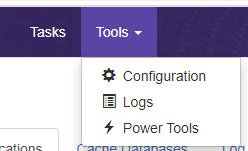
Connectivity Hub uses the information provided under the Email Notifications tab to send emails regarding crawls and job status.
BA Insight recommends configuring email notifications to receive:
- Crawl monitoring
- Important Alerts
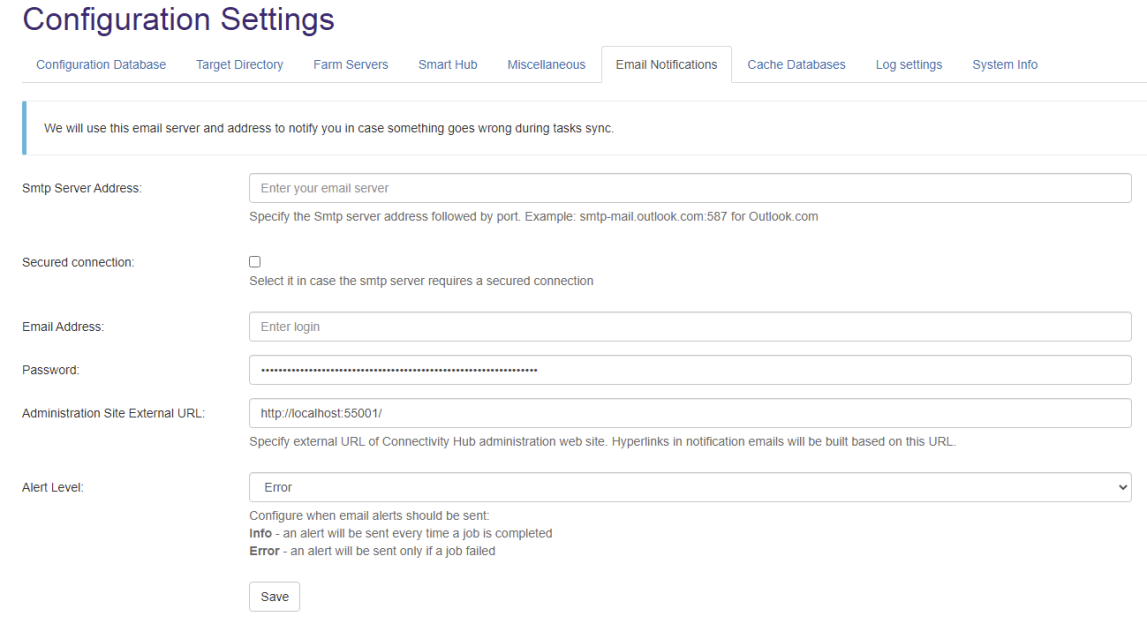
Required Information
Complete the following fields:
- Smtp Server Address
- Enter the SMTP server address, including port
- Example: smtp-mail.outlook.com:587
- Secured connection
- Select if the SMTP server requires a secure connection
- Email Address
- Enter the email address of the person to send the email with statistics and information
- Password
- User's password
- Administration Site External URL
- Enter the external URL of the Connectivity Hub administration website
- Hyperlinks contained in notification emails are based on this URL
- Alert Level
- Controls when email alerts are sent to the specified email address.
- Available levels
- Info
- An email containing a crawl summary is sent at the end of the crawl job
- Error
- An email is sent only if the running job crashes.
- Info
Emails
Connectivity Hub sends an email at the end of the following jobs with the job results:
Crawl
- For crawl jobs:
- Status:
- Failed
- If the crawl job crashed or enumeration was incomplete
- Completed
- All other scenarios
- Failed
- Statistics for the crawl, top 10 errors
- Link to the crawl log pages
- Errors reported
- Status:
Security Sync/Data Store load jobs
- Status:
- Failed
- If the job crashed
- Completed
- All other scenarios
- Failed
Email Example
The following example provides a sample email that is sent after a crawl of the "sql" content source is complete.
The email contains important details as well as a link to view the crawl log for an even more detailed look at the crawl log.
- Read all the information in this email.
- Confirm the crawl start and stop times to ensure you are viewing the correct email and report
- Note if the crawl completed
- Note the crawl statistics
- For any errors or warnings, consider your content source and any peculiar details about it when troubleshooting or speaking with the Support dept.
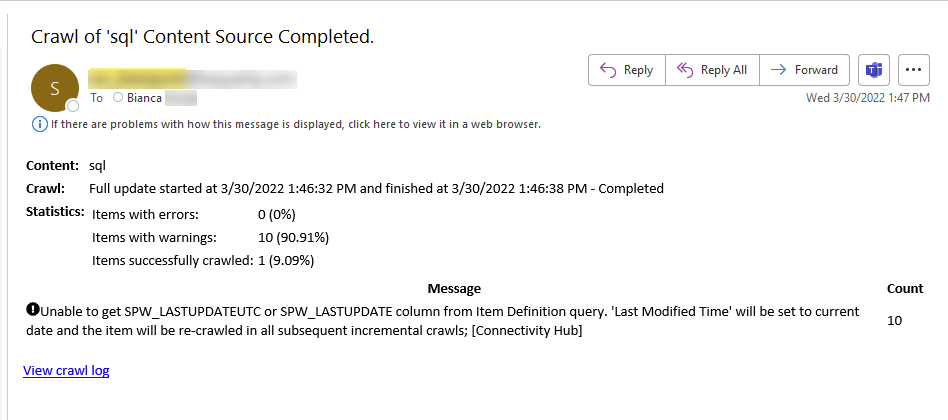
- Clicking the View crawl log link at the bottom of the screen, results in being taken to the following page with detailed messages about each issue that occurred during the crawl:
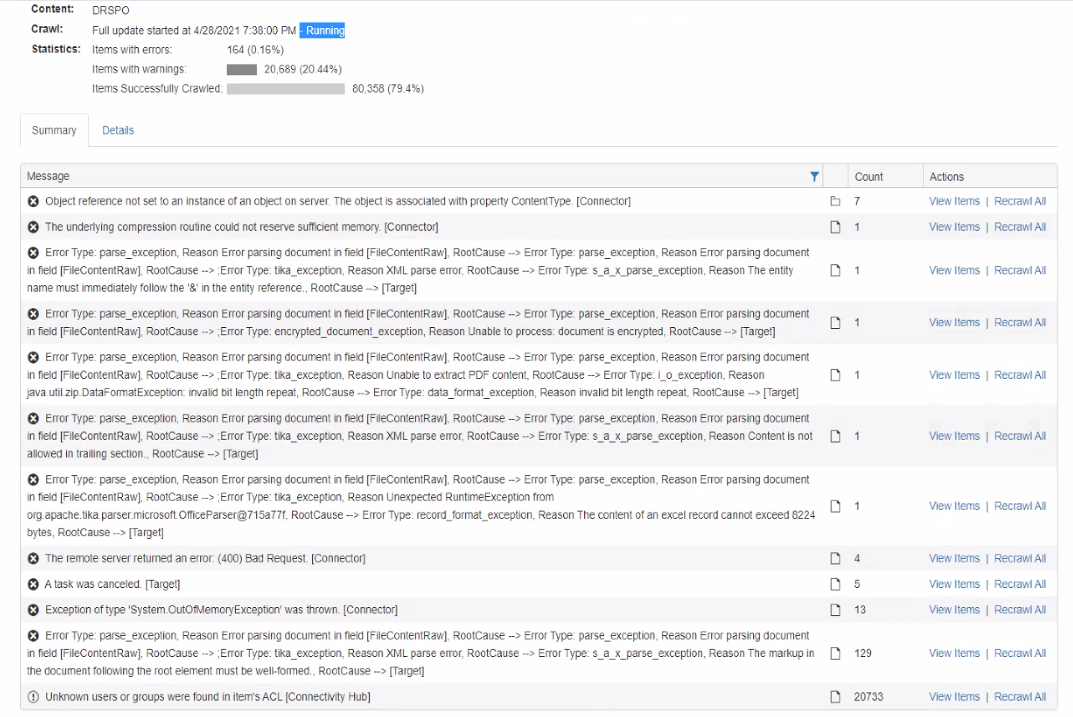
Modifying the Email Notifications Templates
-
All templates used by Connectivity Hub are stored under the following path in the installation folder:
-
..\Quartz Server\Resources\EmailTemplates
-
-
To modify email notifications, modify the HTML templates.
-
The email subject is controlled within the template.
-
It corresponds to the <title> tag of the generated HTML document.
Template Properties
Note: After making changes to the template, you must perform additional actions.
See "After Changes are Made to the Template" below.
Specific properties of the email model can be accessed inside the template:
TaskExceptionTemplate
- TaskTitle
- Contains the task title
- TaskErrorDetails
- Contains error details
- TaskHasMessage
- Boolean value that shows if the task has a message attached
- TaskMessage
- Contains the notification message
- LogPageUrl
- URL used to access Connectivity Hub log for the specific job/task
DestinationSyncTemplate
- ContentItemTitle
- Item title
- ContentItemId
- Item ID
- JobHistoryItemStatus
- Job status
- JobHistoryItemJobTitle
- Job title
- JobHistoryItemStartTime
- Job start time
- JobHistoryItemEndTime
- Job end time
- JobHistoryItemErrorDetails
- Job error details
- JobHasError
-
Boolean value that shows if the job encountered an error
-
-
JobHasStatistics
-
Boolean value that shows if the job has crawl statistics
-
- CrawlStatisticsDocumentsWithErrorsCaption
- Items with errors
- CrawlStatisticsDocumentsWithWarningsCaption
- Items crawled with warnings
- CrawlStatisticsDocumentsWithoutMessagesCaption
- Items crawled with success
- DestinationSyncType
-
Crawl type
-
-
LogHasSummaryItems
-
Boolean value that shows if job has log summary items
-
- LogSummaryItems
- Log list of crawled items
LogSummaryItem.SummaryItemHasImageSrc
Boolean to show if the summary item has an image source
LogSummaryItem.SummaryItemImageSrc
Base64 image attached to log summary item
LogSummaryItem.SummaryItemMessageType
Log summary item message type
LogSummaryItem.SummaryItemCount
Log summary item count
LogSummaryItem.SummaryItemMessage
Log summary item message
- Log list of crawled items
- LogPageUrl
- URL of the job log page in Connectivity Hub
SecuritySyncTemplate
-
ConnectionItemTitle
-
Item title
-
-
JobHistoryItemStatus
-
Job status
-
-
JobHistoryItemJobTitle
-
Job title
-
-
JobHistoryItemStartTime
-
Job start time
-
-
JobHistoryItemEndTime
-
Job end time
-
-
JobHistoryItemErrorDetails
-
Job error details
-
-
JobHasError
-
Boolean value that shows if the job encountered an error
-
-
LogPageUrl
-
URL of the job log page in ConnectivityHub
-
DatastoresSyncTemplate
- ConnectionItemTitle
- Item title
- JobHistoryItemStatus
- Job status
- JobHistoryItemJobTitle
- Job title
- JobHistoryItemStartTime
- Job start time
- JobHistoryItemEndTime
- Job end time
- JobHistoryItemErrorDetails
- Job error details
- JobHasError
-
Boolean value that shows if the job encountered an error
-
- LogPageUrl
- URL of the job log page in Connectivity Hub
After Changes are Made to the Template
If you modify a template, restart the Quartz Windows service to recognize the new template.
- Multi-Server environments
- To modify a template in a multi-server environment, the template files should be updated on all servers.
- Scheduling a Job
- When scheduling a job, the email recipient can be added to the Edit Job Modal.
- Reporting Level
- The level of reporting can be selected in the Email Notifications tab on the Configuration page.
- Info
- An alert is sent every time a job completes
- Error
- An alert is sent only if a job fails