How to Configure Your Elasticsearch Target with User Authentication
Elasticsearch Support
Connectivity Hub v3.x supports Elasticsearch v7.x and v8.
Compatibility with Elasticsearch
If using Elasticsearch v7.x and SmartHub, you must use SmartHub v5.5 or later.
Add the Target
Target Definition and Requirements
Before you can add your Target, you must install BA Insight Connectivity Hub.
- A Target is a set of configuration options used by your Content Source (that identify which search engine content is written to).
- Multiple Content Sources can point to the same Target
- Add at least 1 Target per search engine
- If you use the same crawl options across Content Sources, you use 1 Target per search engine
- If you use various crawl options across Content Sources, you must use multiple Targets per search engine
- If you use Elasticsearch, your Target points to the entire elastic cluster
- 1 Content Source = 1 index in your search engine (Elastic, MS Search, etc.)
- You can not map 2 Content Sources to the same index
- Connectivity Hub automatically names the indices based on the Content Source names
Add Your Elasticsearch Integration Target
To add the Elasticsearch Integration target, follow these steps:
- Go to the Connectivity Hub Target page.
- Select New > Target.
- The Load Target page appears.
- Select the generic Elastic Target.
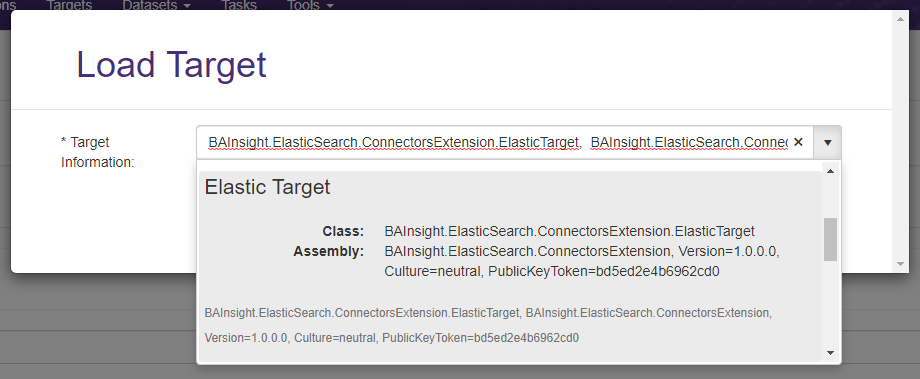
- Select the Target Info tab.
Enter the following information:- Title
- Required
- Specify a name.
- Target Information
- Required
- Auto-populates
- Enter BAInsight.ElasticSearch.ConnectorsExtension.ElasticTarget.
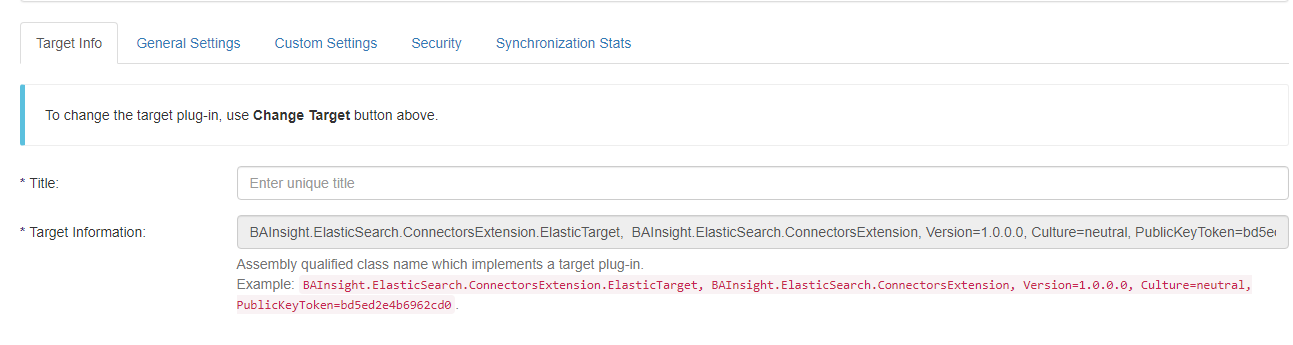
- Title
-
Select the Custom Settings tab.
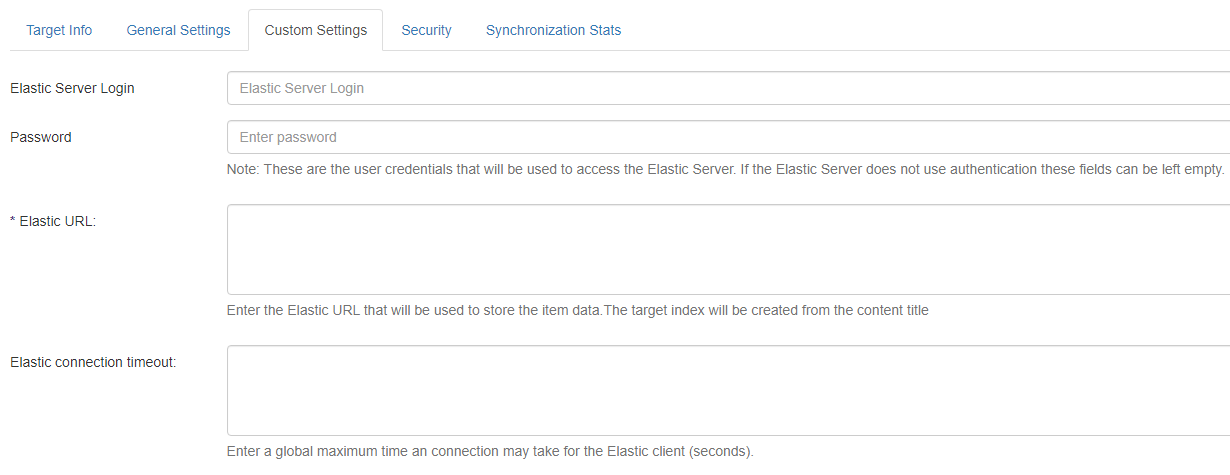
-
Elastic index URL (required): Enter your URL in the format:
http(s)://[server_name]:[port_number]-
Connectivity Hub attempts to connect to the index in this address [index_name].
-
If the index does not exist, Connectivity Hub creates it.
-
- The Elastic schema is created automatically.
- To define the fields you want to see in your index use the Metadata page and set the Active, Refinable, Searchable, and Exact match settings for your metadata.
-
The fields are automatically created in your index, based on these settings.
- If you need to query against the specific property, mark it as Active and Searchable
- If you need to use the property as a refiner mark it as Active and Refinable
- If you only care about the value of the property and only need to query against the content of the property, then mark Active and Full text index

-
Click Save.
-
Click Connect.
-
Use with caution!
How to Group All Non-refinable/Non-searchable Properties
You can group all non-refinable/non-searchable properties from Connectivity Hub in a bulk property in Elastic by setting the Active and Full text index property on your metadata:

After indexing, all values are found under the ElasticBulkValues property.
How to Run a Full Target Update Job
After you add a target, you must run a Full Target Update job.
To update the target after you have run a Full Target Update job, run a Incremental Target Update job.
To run a Full Target Update job, follow these steps:
- Go to the Connectivity Hub Tasks page.
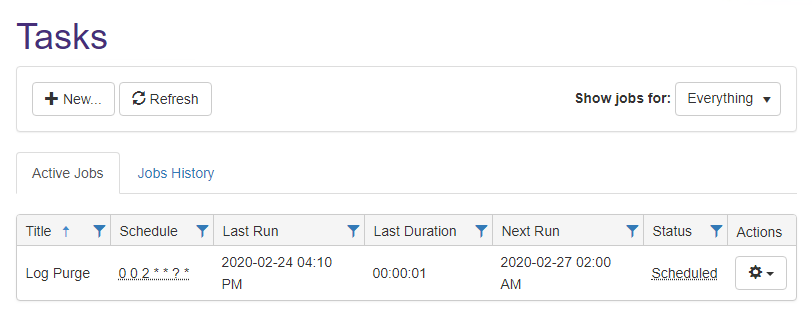
- Click New and the Edit Job page appears.

- In the Scope drop-down field, select the Content Source for which to run the full target update.
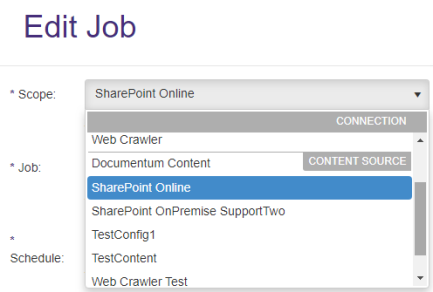
- Select Target Full Update from the Job drop-down list.
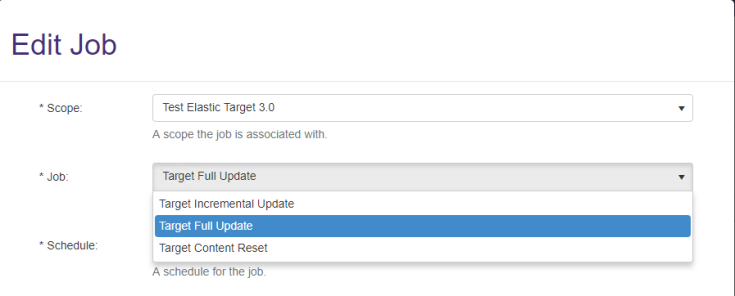
-
Click Create.
-
Logs - See these logs after you run a job such as:
-
Full
-
Incremental
-
Target Update
-
