Define the Data to be Extracted and Pushed Into the Target
Use the following steps to define the data to be extracted and pushed into your target.
Procedure:
- Navigate to the Content Sources page and click <your Web Service Connector>
 > Edit.
> Edit. - Click the Item Definition tab. Fill in the following fields:
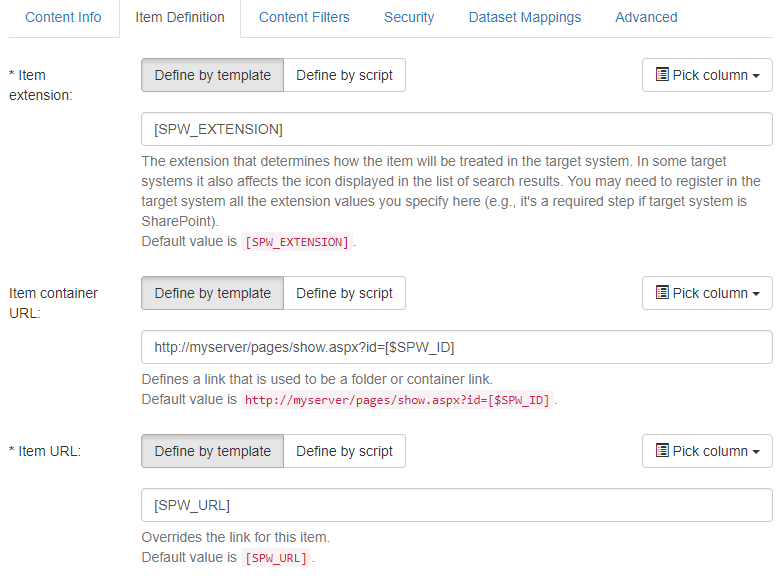
- Item extension:
- Define by template: These settings are the default settings and are shown below.
- Define by script: Enter a script using Scripts page.
- Pick column: Click to select a database column.
See the following example of possible selections (this varies according to your selection):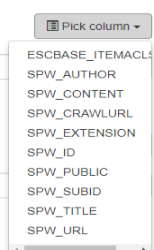
- Extension field: (required if the target system is SharePoint):
- By default,
[SPW_EXTENSION]is entered. - This is the file extension that is pulled from the content repository (the brackets
[]indicate the repository location). - This extension determines how the item is treated in the target system.
- In some target systems this specification also affects the icon that is displayed in the list of search results.
- You might need to register all the extension values in the target system that you specify here.
- By default,
- Item container URL:
- Defines a link that is used as a folder or container link.
- The default value is
[SPW_CONTAINER].
-
Item URL:
-
Override the link for this item.
-
The default value is
[SPW_URL] -
Doc-loader can be used to download a specific item.
To configure Doc-loader:-
Copy the following script:
Doc-loader script
dim baseurl = "http://localhost:8384/Services/DocumentLoader.svc/DownloadDocument?source="dim crawlurl as string = HOST.URLEncode( HOST.GetStringValue("SPW_CRAWLURL"))
return baseurl + crawlurl - Make sure to replace the port on which your SmartHub is running.
- In SmartHub, in the Additional Settings Configuration tab, make sure to configure the ConnectivityHub URL.
-
Note: Metadata and security are not processed for Doc-Loader requests.
-
For performance reasons, metadata and security are skipped and not processed.
-
If you have a filter script that excludes items from index based on some metadata, you receive unexpected behavior in doc-Loader.
-
Write your script in such manner that the item will be indexed if the metadata value you check in your script is empty.
-
In case of Doc-Loader request, any metadata that you check in the filter script will have an empty value.
-
- Unstructured Data Options:
- Specifies how the unstructured data is extracted.
- Default value for web service connectors: File (Network Share) with
[SPW_FILEPATH]
- Specifies how the unstructured data is extracted.
-
Item title:
-
Defines the title that appears in the search results.
-
For this reason, the default value is
[SPW_TITLE].
-
-
Item author:
-
Define the item author.
-
By default,
[SPW_AUTHOR]is entered.
-
- Use the Metadata settings tab to define the default settings for the metadata to be generated:
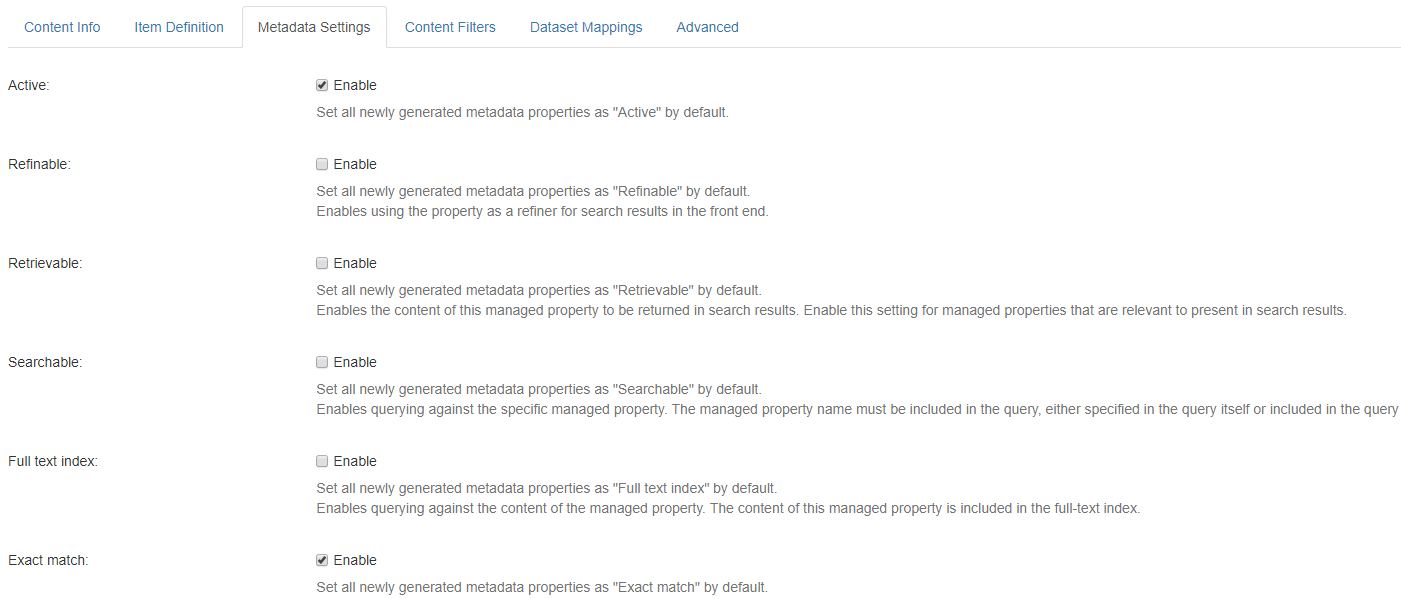
- Click Save if you make any changes.
Caution: Invalid URLs result in invalid user links to search results.
Index Naming
Use the following table for guidance on Index naming:
| Name | Length | Case | Allowable Characters | Character Placement | Example |
|---|---|---|---|---|---|
| Index | 2 - 128 | Lower | Letters, numbers, dashes ("-") | First character must be a letter or number. No consecutive dashes. |
idx-hotels-2015
|
How to Use Brackets in Simple Format Fields
The standard format field is used throughout the BA Insight Connectors.
See the following examples:
- Simple format field: This text box supports simple formatting functionality.
- Any bracketed (
[]) values are replaced by the corresponding data from the record. - To apply simple formatting, mix in additional characters.
- For example,
[code] - [desc]returnsBL - Blue.
- Any bracketed (
- Reference DS Columns with brackets: This drop-down list contains the available columns.
- When you make a selection, the selected column is appended to the currently selected text box.

