How to Manage Your Cache Database
What is a Cache Database Used For?
Having dedicated cache databases for large content sources improves performance.
Any content can be mapped to any Cache database.
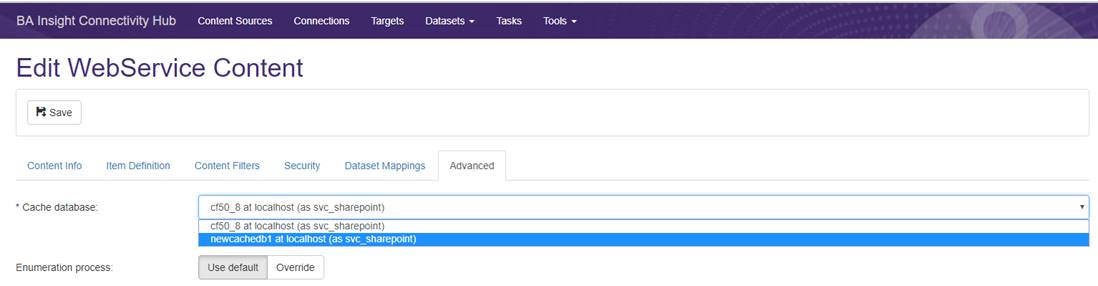
Connectivity Hub uses the Cache datastore for the following purposes:
- Track all the items that are being crawled using a target
- Track documents affected by security changes
- Track documents that were not captured by a previous crawl so that they can be recrawled during the next crawl.
During a target crawl many queries are performed against the Cache database.
How to Add or Edit a Cache Database
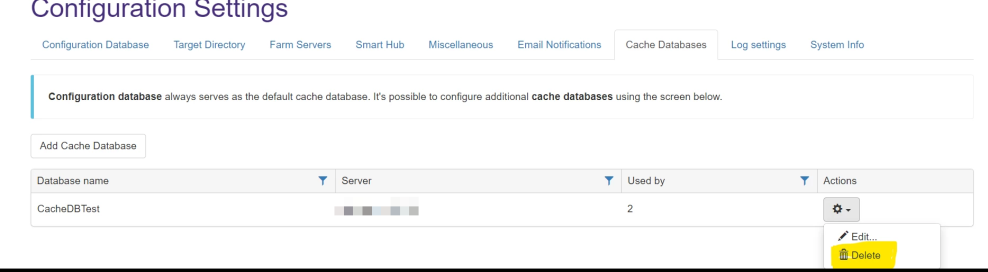
The configuration database serves as the default cache database.
To add or configure an additional database, follow these steps:
- Select Tools > Configuration from the BA Insight Connectivity Hub and select the Cache Databases tab.
The following page appears.
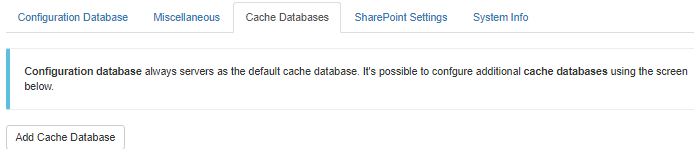
- Click the Add Cache Database button to add or edit a cache database.
The Add or Edit Cache Database Connection page appears.About the cache database connection:
The connector cache database is where all connector and connection data is stored.
Generally, you create one cache database per Connector Framework.
Multiple cache databases are generally used only when there are multiple content sources with millions of documents in each content source.
If you have two content sources using their own cache databases and these two content sources are being crawled at the same time, they will not impact each other.
The database tables where deadlock and timeout are relevant include:
- Items
- ItemQueue
- crawlmessages
- permanentchangelog
All of these are tied to a specific cache database.
Security mapping, datastore, data types, and content metadata stay in the configuration database.
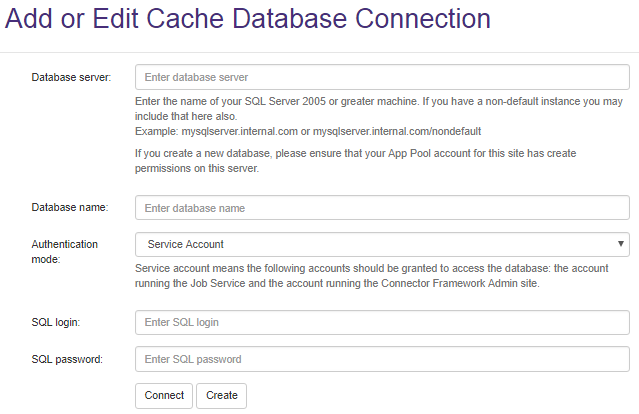
- Database server:
- Enter the name of your SQL Server (2012 or higher).
- For example, BAInsightSQLserver.internal.com.
- If you create a new database, ensure that your App Pool account for this site has create permissions on this server.
- Database name:
- Enter your cache database name.
- Enter your cache database name.
-
Authentication mode:
-
Select either Service Account or SQL Account.
Note: If you select
Service Account, you must grant database access to the following accounts:- Job Service
- Connector Framework Admin site
-
- SQL login: Enter your SQL account username.
- SQL password: Enter your SQL account password.
- Click the Create button to create a new cache database.
- Click the Connect button to connect to an existing cache database.
Performance
For performance reasons, to reduce the database load, you can configure different databases for each content, or different cache databases for a set of contents.