Add an ODBC Connection (Oracle, MySQL)
Use the information below to create a connection to your Oracle, MySQL or other ODBC-compliant database in BA Insight Connectivity Hub.
-
In Connectivity Hub, select the Connections tab.
-
Select New… > SQL connection
- Enter a unique descriptive Title for the connection and select your data provider.
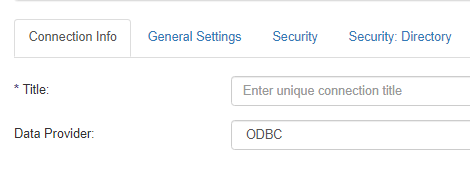
-
Select the General Settings tab.
-
Connection mode: Select either:
- Basic - Requires a database server address and database name
-
Advanced - Requires a Connection string
-
Database Server Address:
-
Connection string to your MS SQL server instance
-
If you are using named instances, this account should include the instance name such as MyServerName.
-
-
Database Name: This is the name of the database to connect to.
-
Provide a value for the Connection Timeout field (configures the time in seconds that a command will wait once you execute it.
-
If the command hasn't completed once the timeout is reached, the attempt is aborted)
-
-
Authentication mode: Select an authentication mode to connect to your database.
-
Service Account
-
Connectivity Hub uses this account for AD A directory service for Windows domain networks. A hierarchical structure that stores information about objects on the network. Used to manage permissions and control access to critical network resources. authentication to connect to the database.
-
-
SQL Login
-
Enter a SQL Server type user name and password that has read access to your database.
-
An Active Directory A directory service for Windows domain networks. A hierarchical structure that stores information about objects on the network. Used to manage permissions and control access to critical network resources. login does not work here and requires your server to support mixed mode authentication.
-
-
-
Click Save.