Pre-Installation Steps
Download Files and Pre-Install Symantec API
- Download and unzip the files in the Enterprise Vault Connector ZIP file to a local directory or to the desktop of your indexing server.
Note: If you are installing the API directly on the Vault server, go to step 3 below.
- Pre-Install the Symantec API:
- Version 7.5: In the unzipped files, find the evruntime75.msi. Run the install on your 32-bit Indexing server. If your server is 64-bit, either install the Vault Connector on your Vault server or use a different 32-bit server to host the APIs.
- Version 8.+: In the unzipped files, find the evruntime80.msi. Run the install on your 32-bit Indexing server. If your server is 64-bit, install the Vault Connector on your Vault server or use an alternate 32-bit server to host the APIs.
- Version 10: In the unzipped files, find the evruntime10.msi. Run the install on your 32-bit Indexing server. If your server is 64-bit, install the Vault Connector on your Vault server or use an alternate 32-bit server to host the APIs.
- Version 11: In the unzipped files, find the evruntime11.msi. Run the install on your 32-bit Indexing server. If your server is 64-bit, install the Vault Connector on your Vault server or use an alternate 32-bit server to host the APIs.
-
Run the installer: BAInsight.Search.API.eVault.4.1.x.msi.
Save the Web Service Port number and the server name for later use.
Create a Windows Service Account
- When you install the eVault Connector, you must provide the web service with a Windows Service account that has sufficient rights in eVault.
For example, use BAITEST\svc_sharepoint.

- Specify the permissions for this account in eVault.
- Open the login properties for the account BAITEST\svc_sharepoint.
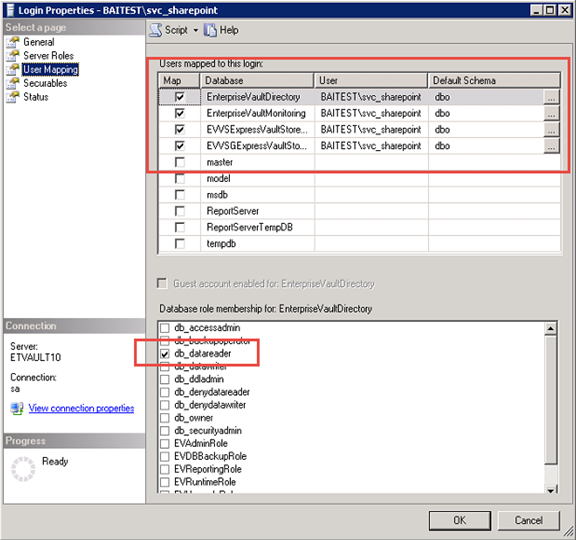
- Specify SQL
db_datareaderaccess to all of the eVault databases.
- Create a new Role Definition in eVault. For example, create the
BAI Connector Role.
- Specify the
EVT Execute Reading from Archivespermission for this new role.
- Assign this account to the new role in Role Assignments.
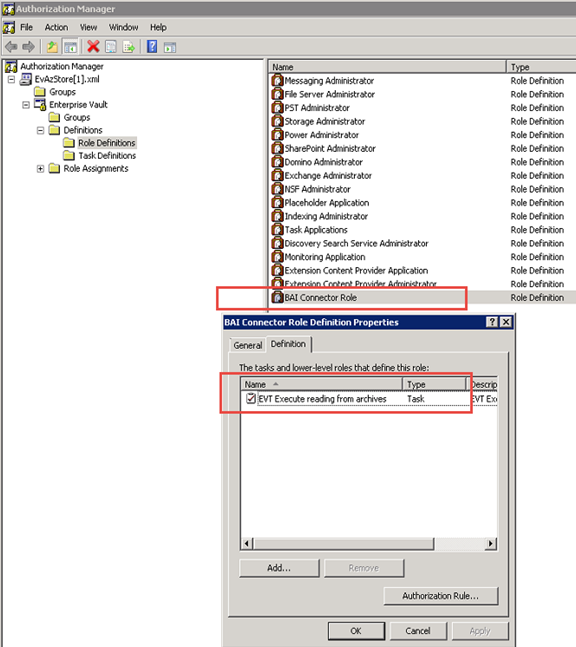
- Click OK to save and close.
- The rights that are required by the BA Insight eVault Connector are complete in eVault.
- Open the login properties for the account BAITEST\svc_sharepoint.