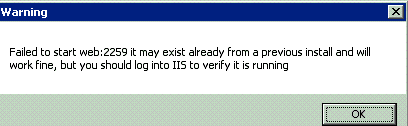How to Set Up and Configure the SAP Connector
All BA Insight connectors can be downloaded from the Upland Right Answers Portal under Knowledge > BA Insight > Product Downloads > Connectors. This connector is installed with the same generic steps as any BA Insight connector. You must satisfy the Prerequisites for your connector before installing. The configuration specifics are detailed below.
Installing Transport Request for All SAP Connectors
About the Installation Process
SAP-Transport requests are made to install program objects such as the function module, tables, and so on, in SAP.
Every transport contains two files, which are named according to the following pattern:
- XXXXXX is a six-digit number and YYY is the system ID of the source system Your Source System is the repository where your data is stored (data to be indexed). This repository is managed by applications such as: - SharePoint O365 - SharePoint 2013/16/19 - Documentum - File Share - OpenText - Lotus Notes - etc. Your Source System repository can also be a database such as SQL or Oracle..
- This file contains the control and protocol data for the request:
- KXXXXXX.YYY
- For example: K900044.EC5
Install the Transport Request
- To import the request, copy the file above into the folder usr/sap/trans/cofiles/ on the application server.
- This file contains the program objects to be transported in binary format:
RXXXXXX.YYY (for example: R900044.EC5) - Copy this file into the usr/sap/trans/data folder on the application server.
- To start the transport, use the transaction STMS.
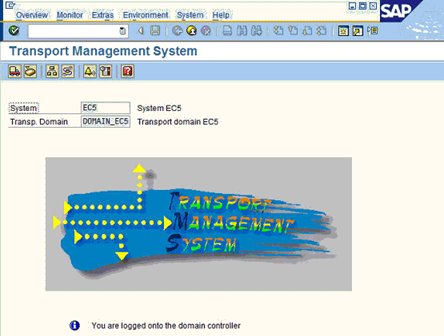
- Click to go to the Import Overview page, which lists all of the systems in the transport landscape.
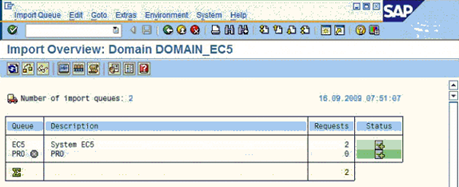
- Click on your System, such as EC5, to see to the Add Transport Request to Import Queue.
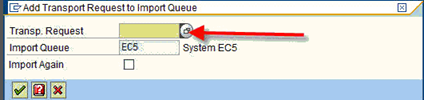
- Go to Extras > Other Requests > Add, to add your Transport Request to Import Queue where you add your transport request
- Click and confirm that your transport request is now in the list.
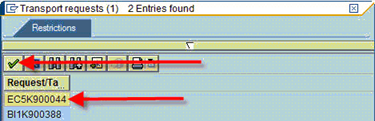
- Select your request and click to import your request.
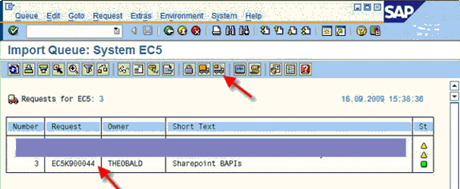
- Import Transport Request > Options: Select your Import Options.
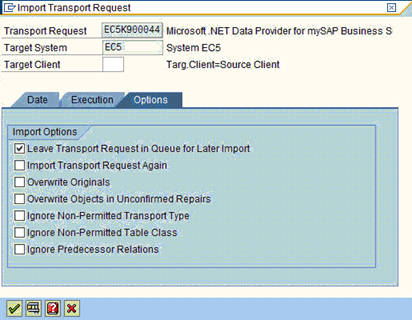
- Choose to start the request import as a job or immediately.
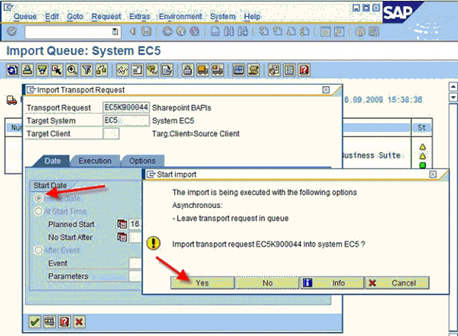
Install the SAP API Web Service
BA Insight SAP APIs are in the form of a web service that you install either locally or on any available server.
You then connect through the web service from the Connector Framework to your SAP server.
To install the SAP API, complete these steps:
- Ensure the downloaded installation .zip file has been "unblocked".
- Run the MSI with Admin privileges.
- Installation Information: Accept the default port or enter a new port number for the web service.
Note: Keep track of the port number. You will need this number later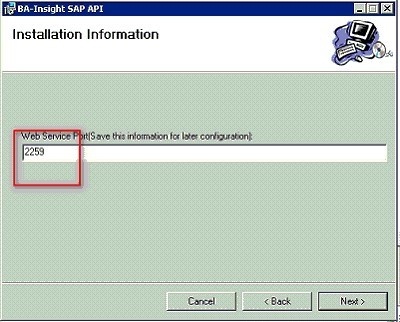
- Click Close after the BA Insight SAP API has successfully installed.
If the following Warning is displayed, log in to IIS manager and ensure that the SAP API web site is running.