How to Setup and Configure the Contentful Connector
All BA Insight connectors can be downloaded from the Upland Right Answers Portal under Knowledge > BA Insight > Product Downloads > Connectors. This connector is installed with the same generic steps as any BA Insight connector. You must satisfy the Prerequisites for your connector before installing. The configuration specifics are detailed below.
Connection Configuration
- From the Connections page, click New... > Web service connection Connection defines the how Connectivity Hub connects to your Source System (which contains your documents, graphics, etc.,). Your Connection includes identifying elements such as: URL of the BA Insight web service connector you are using, (File Share connector, SharePoint Online connector, etc.), Authentication mode, User Accounts and Credentials, Database information (for database connectors).
- Click the General Settings tab and enter the following information:
- Space ID
- This is the ID of the space you will index.
- Content Delivery API Key
- This is the CDA Key created previously.
- Max concurrent requests
- This is the maximum number of item data requests that can be concurrently processed by the connector. This value must be a positive number or empty.
- Environment name
- This is the name of the environment that you want to index. You can only have one environment per connection. The default value of this field is "master".
Reference field Display names
For reference field the connector returns 2 properties:
One containing the IDs of all the references
"_Names" property containing the Display Names for all the referenced entries.
If no custom display field is specified for a specific content type:
The default title field is used
If "_json" is set as the display field:
The entire JSON representation of the referenced item is returned as metadata Provides context with details such as the source, type, owner, and relationships to other data sets. Metadata provides details around the item being crawled by Connectivity Hub.
- Space ID
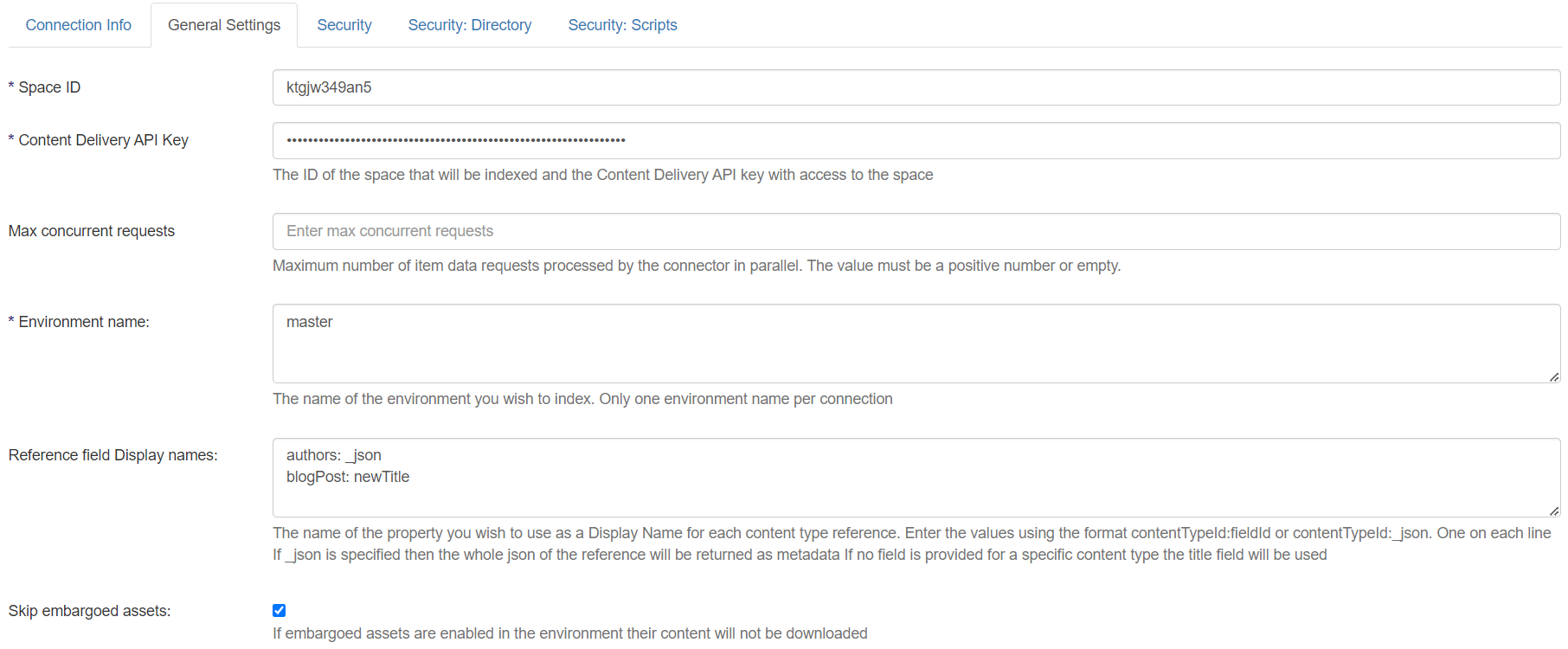
Once you have completed the general settings, save the Connection and run a Datastore Types Load Job Collects the types of data from your source system. Runs on a set schedule. Requires a log level which logs information. This returns all the Content Types defined in the environment and enables filtering from via the Content Source Content Sources do the following: Receive data from the Source System via the Connection, Filter the data it receives, Provide the results to the Target, Define the specific search index that contains the content you wish to index (and later search). configuration.
Web.config Settings
The following Web.config settings are specific to the Contentful connector:
<add key="threadSleepSeconds" value="60"/>
<add key="threadSleepMaxRetries" value="10"/>
<add key="assetKeyCaheTimeMinutes" value="5"/>
<add key="embargoedAssetUrlSubstring" value=".secure.ctfassets"/>-
threadSleepSeconds
-
In case of throttling, this specifies amount of time the connector will wait before trying to make new API calls. By default, this value is set to 60 seconds.
-
-
threadSleepMaxRetries
-
In case of throttling, the connector will wait and retry a throttled API call the specified number of times. By default, this value is set to 10 times
-
-
assetKeyCaheTimeMinutes
-
If Embargoed Assets are enabled for the environment that is being crawled, the connector will need to obtain an Asset Key that will be used to download the Embargoed Asset content. The Asset key has a limited duration and can be reused before it expires. The Embargoed Asset Key should have an expiration value between 1 minute and 2880 minutes (48 hours).
-
By default, this value is set to 5 minutes
-
-
embargoedAssetUrlSubstring
-
The Connector checks the Asset url to determine if it points to an embargoed asset. By default a Contentful embargoed asset base url has the format: https://*type*.secure.ctfassets.net. The Connector checks if the URL contains a .secure.ctfassets substring to determine if it points to an Embargoed Asset.
-
By default, this value is set to .secure.ctfassets. If a service is used to rewrite the Embargoed Asset url, replace the default value with a substring that can be used to determine the type of Asset.
-