SharePoint Online Connector Troubleshooting
Force Recrawling a Site Collection
To force recrawling a site collection (datastore) use the crawl log as described here.
Perform the following steps:
- Find the crawled item associated with your site collection and click recrawl on the line next to it. See below:
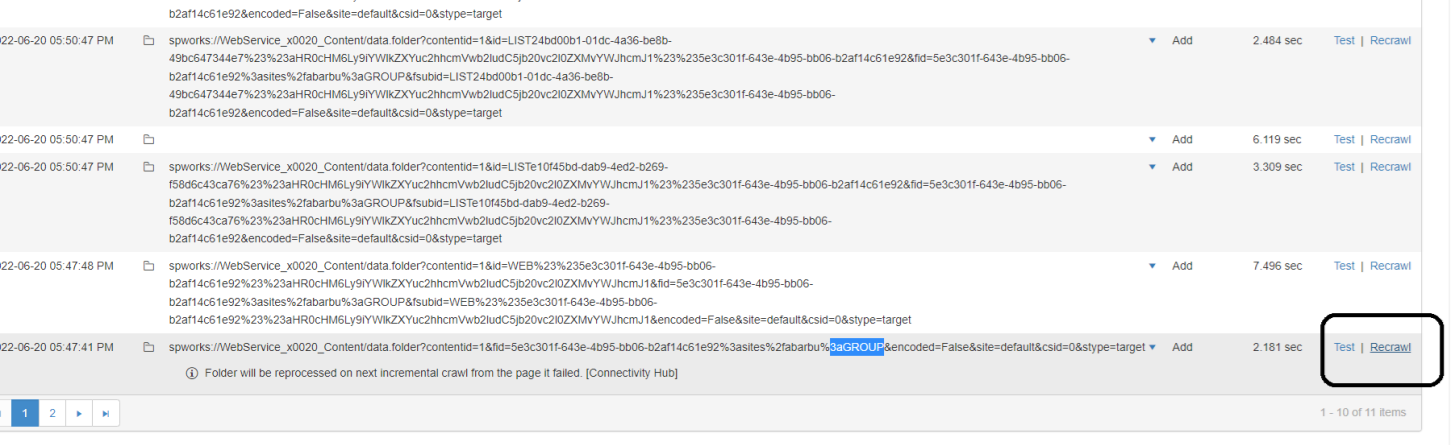
- Since matching a site collection with a given URL may be difficult:
- Visit the datastore page of your SharePoint Online connection Connection defines the how Connectivity Hub connects to your Source System (which contains your documents, graphics, etc.,). Your Connection includes identifying elements such as: URL of the BA Insight web service connector you are using, (File Share connector, SharePoint Online connector, etc.), Authentication mode, User Accounts and Credentials, Database information (for database connectors)
- Find your site collection (based on URL).
- Once you find the site collection, copy the first part of the site collection SOURCE ID.
This is the GUID, as shown in the screenshot below: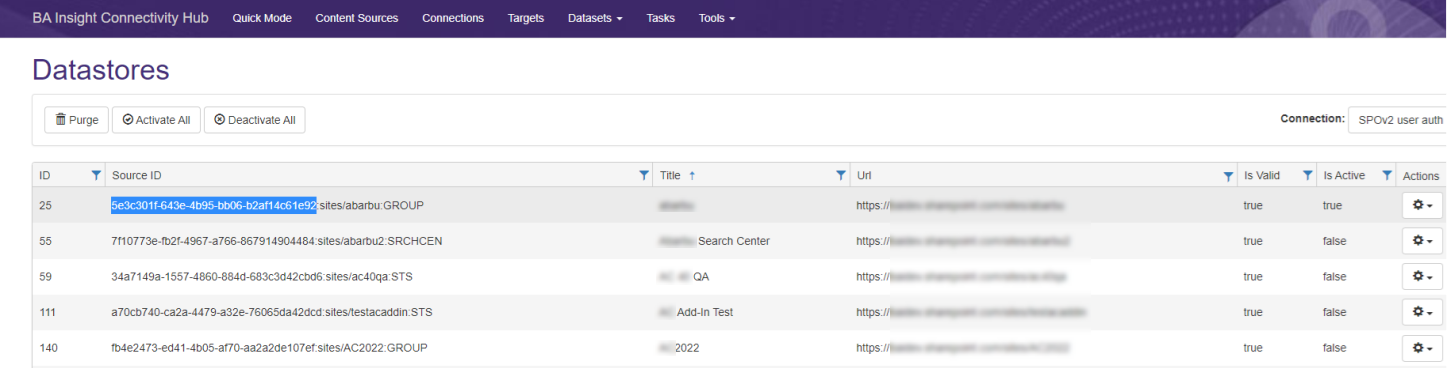
- With that GUID, compose a filter like this:
data.folder?contentid={Replace with your content source Content Sources do the following: Receive data from the Source System via the Connection, Filter the data it receives, Provide the results to the Target, Define the specific search index that contains the content you wish to index (and later search). ID}&fid={replace with the GUID you just copied}- Example:
data.folder?contentid=1&fid=5e3c301f-643e-4b95-bb06-b2af14c61e92
- Filter the crawl log URL using the filter text you just created in step 3.
The URL contains that string: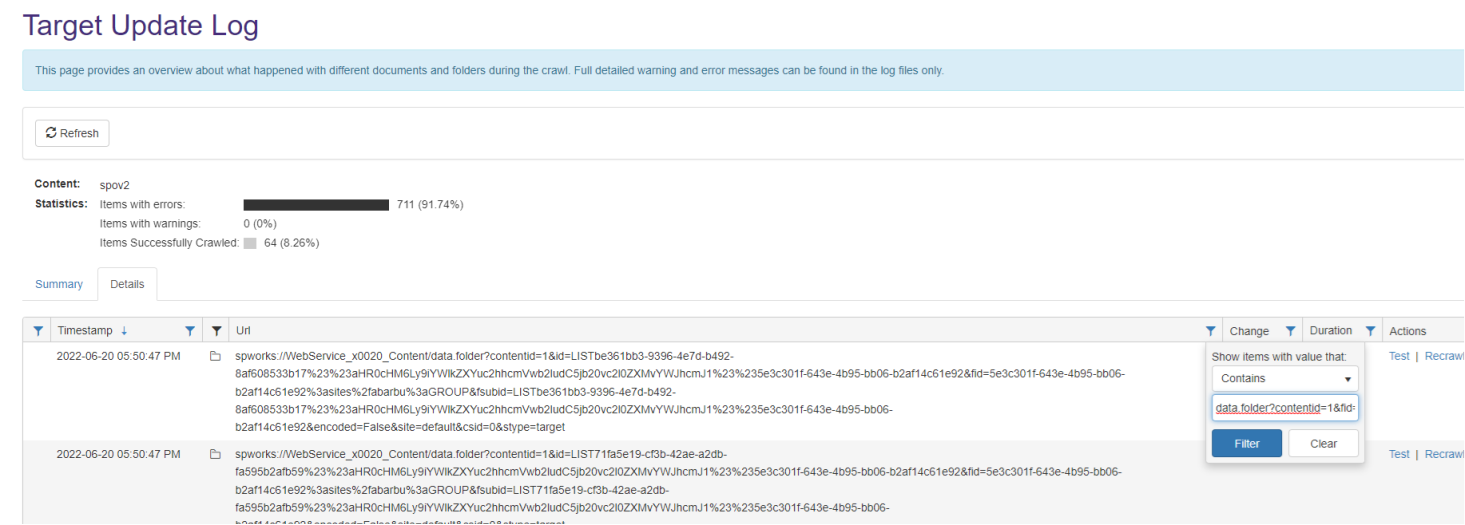
- After the filter is applied, obtain one item.
- That’s the URL matching your site collection.
- That’s the URL matching your site collection.
- Click recrawl.
- Start your incremental crawl Scanning and capturing only new data from all of your content sources. This data did not exist when the last crawl was run..
(For that site collection, a full crawl, and not an incremental, is run).
The rest of the content will be incrementally crawled.
Custom-named Metadata
If you are having difficulties in finding you custom created metadata Provides context with details such as the source, type, owner, and relationships to other data sets. Metadata provides details around the item being crawled by Connectivity Hub. in the Sharepoint Online Metadata list after a Datastore Types Load Collects the types of data from your source system. Runs on a set schedule. Requires a log level which logs information job, use these steps:
- Navigate to location where the Custom Metadata has been created (Site Collection level, Library/List level, etc)
- Find your custom created column (metadata) in the list and open it.
- In the URL of the column edit page, observe the "Field" parameter as it contains the true name of the column (certain characters, spaces, non-latin characters are encoded):
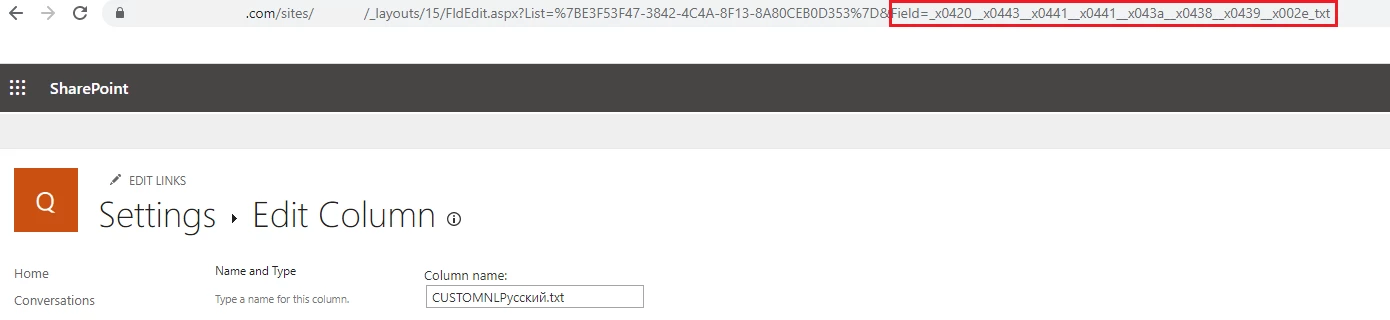
4. Search the true name of the column in the Sharepoint Online Metadata list found in Connectivity Hub.
Note: The Field value will not change if the column name is modified.
It retains the original name.