Use Advanced Settings for Performance and Customization
Use the Advanced settings under Content to access settings to Improve performance and customize certain behaviors.
- In Connectivity Hub, open your SQL Content Source Content Sources do the following: Receive data from the Source System via the Connection, Filter the data it receives, Provide the results to the Target, Define the specific search index that contains the content you wish to index (and later search). for editing.
- Click the Advanced tab.
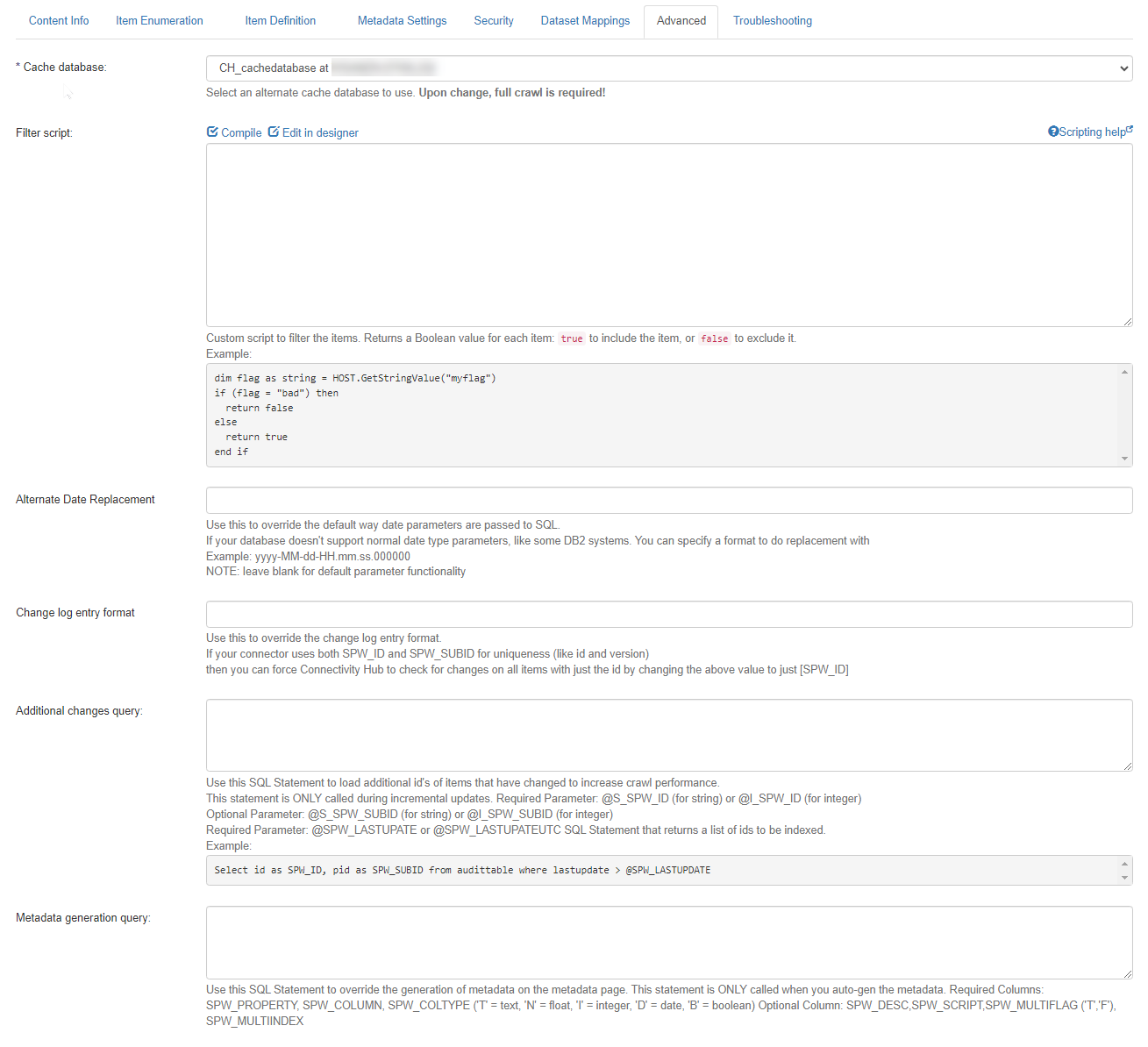
- Cache database:
- Select an alternate cache database to use.
- Changing this setting may require a complete refresh of sync jobs and a full crawl.
- Filter script:
- Enter the VB.NET Script to filter the items: return a boolean value.
true = add, false = skip.Sample:
if (flag = "bad") thenreturn falseelsereturn trueend if
- Enter the VB.NET Script to filter the items: return a boolean value.
- Alternate Date Replacement:
- Use to override the default way date parameters are passed to SQL.
- If your database doesn't support normal date type parameters, like some Db2 systems, specify a format to do perform a replacement with.
- Example:
yyyy-MM-dd-HH.mm.ss.000000.
- Example:
- NOTE: Leave this field blank for default parameter functionality.
- Change log entry format:
- Use to override the change log entry format.
- If your connector uses both SPW_ID and SPW_SUBID for uniqueness (like
IDandversion) you can force SharePoint search to check for changes on all items with just the ID by changing the value to[SPW_ID].
- Additional changes query:
- Use this SQL Statement to load additional ID's of items that have changed to increase crawl performance.
- This statement is ONLY called during incremental crawls Scanning and capturing only new data from all of your content sources. This data did not exist when the last crawl was run..
- Parameters
- Required:
- [SPW_ID] or @S_SPW_ID (for string) or @I_SPW_ID (for integer).
- [SPW_LASTUPATE] or [SPW_LASTUPATEUTC]
- Optional:
- [SPW_SUBID] or @S_SPW_SUBID (for string)
- @I_SPW_SUBID (for integer)
Sample SQL Statement (returns a list of IDs to be indexed):
SELECT ID as SPW_ID, pid as SPW_SUBID from audittable where lastupdate > [SPW_LASTUPDATE]
- Required:
- Parameters
- Metadata Provides context with details such as the source, type, owner, and relationships to other data sets. Metadata provides details around the item being crawled by Connectivity Hub. Generation SQL:
- Use this SQL Statement to override the generation of metadata on the metadata page.
- This statement is ONLY called when you auto-generate the metadata.
- Columns
- Required: SPW_PROPERTY, SPW_COLUMN, SPW_COLTYPE ('T' = text, 'N' = float, 'I' = integer, 'D' = date, 'B' = boolean)
- Optional: SPW_DESC, SPW_SCRIPT, SPW_MULTIFLAG ('T','F'), SPW_MULTIINDEX
- Columns
- Metadata Generation Script:
- Enter VBScript to override the auto generation of metadata, the above SQL, if present, is executed and provided as available dataset:
CopyHOST.GetDataSet() As DataSet
HOST.AddStringMetadata(name As String,desc As String,scriptEnabled,columns As String,metascript As String)
HOST.AddBooleanMetadata(name As String,desc As String,scriptEnabled,columns As String,metascript As String)
HOST.AddNumberMetadata(name As String,desc As String,scriptEnabled,columns As String,metascript As String)
HOST.AddIntegerMetadata(name As String,desc As String,scriptEnabled,columns As String,metascript As String)
HOST.AddDateMetadata(name As String,desc As String,scriptEnabled,columns As String,metascript As String) - Enter VBScript to override the auto generation of metadata, the above SQL, if present, is executed and provided as available dataset:
- Script library:
- Add VB Script functions to be used in all other scripts as library methods.
- See VB.Net Scripting
- Enrichment pipeline integration:
- Allows to post-process the results by sending them to any Enrichment Web Service post-processor.
- Click Save.