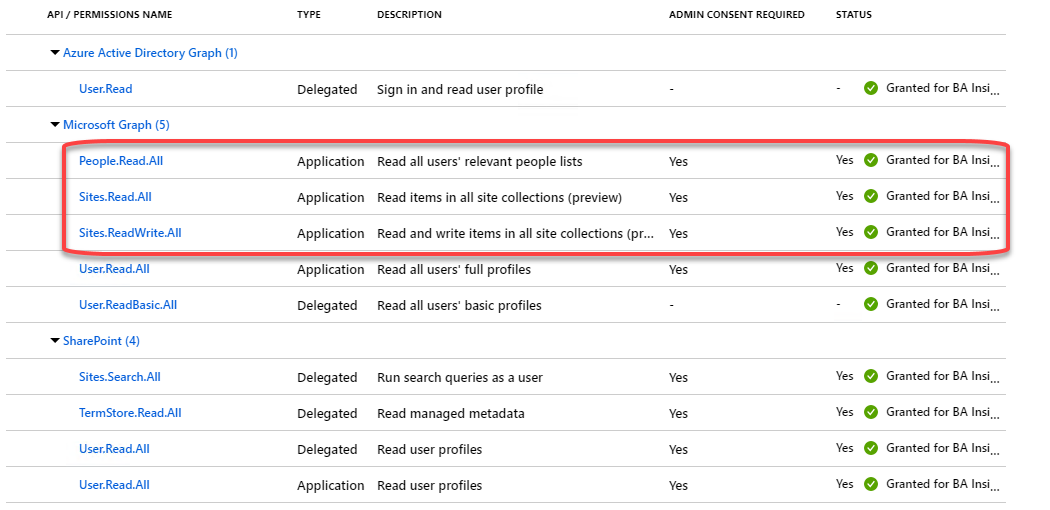How to Boost Relevant Search Results
About
When you add a pipeline stage Pipeline stages offer uniformity to the end user. Various functions include mapping names and values to match local refinements., choose one of the following operations:
- For all of the backends that are listed on this page, click Add New Query Stage/Add New Results Stage and specify the settings below.
- For a selected backend The search engine your SmartHub instance uses to perform queries. SmartHub can be configured to use more than one search engine., click Backends > <name of your backend such as MyBackend> to see the Edit SmartHub Backend page.
- Perform the same operations that you perform to add pipeline stage(s) to the selected backend.
Limitations
-
Some SmartHub Features are unsupported by some backends.
-
For information about limitations to your backend, see the "Limitations" topic for your backend.
How to Set Up the Graph Boosting Stage
For either operation, use the following steps:
-
Go to the <name of your backend such as MyBackend>> Pipeline Stages. Click Add New Query/Results Stage and the pipeline page appears.
-
Tenant URL (required), shown in the graphic below, refers to the Directory (tenant) ID.
-
Do NOT enter your Tenant URL in this field.
-
Enter the Tenant ID.
-
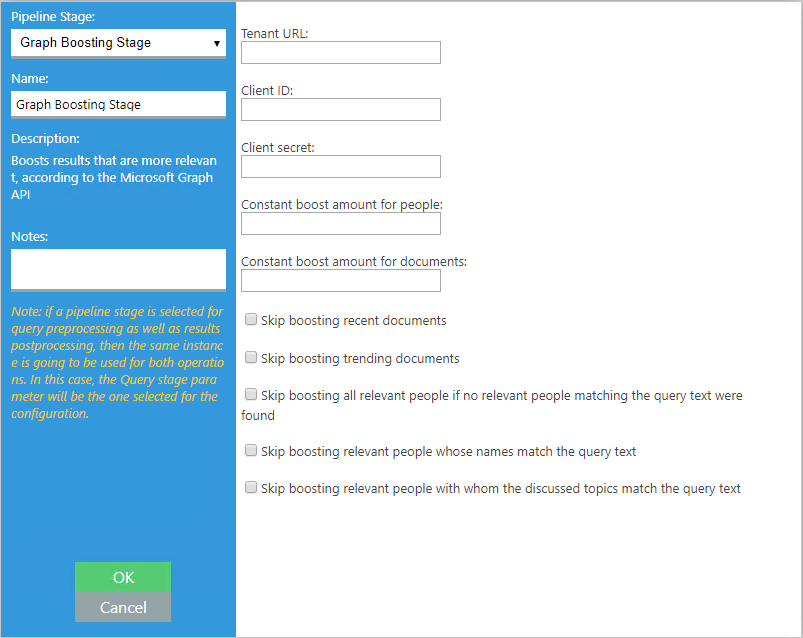
The information required in the screen above, is detailed below.
To gather this information, go to the Microsoft Azure Active Directory (portal.azure.com), and follow these steps:
- Log-in with your global admin.
- Click on Azure Active Directory option from the left-side navigation.
- Click on App Registrations.
-
Select the SmartHub App you created to secure SmartHub.
- Select Graph Boosting Stage.
- Name: Enter a name for your stage (required).
- Tenant URL (required). This is the Directory (tenant) ID.Shown in the screenshot below.
- Client ID (required). Shown in the screenshot below.
- Client Secret (required). This can be found in the screenshot below by clicking "Certificates and Secrets."
- Constant boost amount for people: value used in order to boost people (optional).
- Constant boost amount for documents: value used in order to boost document (optional).
- Skip boosting recent documents (optional).
- Skip boosting trending documents (optional).
- Skip boosting all relevant people if no relevant people matching the query text were found (optional).
- Skip boosting relevant people whose names match the query text (optional).
- Skip boosting relevant people with whom the discussed topics match the query text (optional).
- Name: Enter a name for your stage (required).
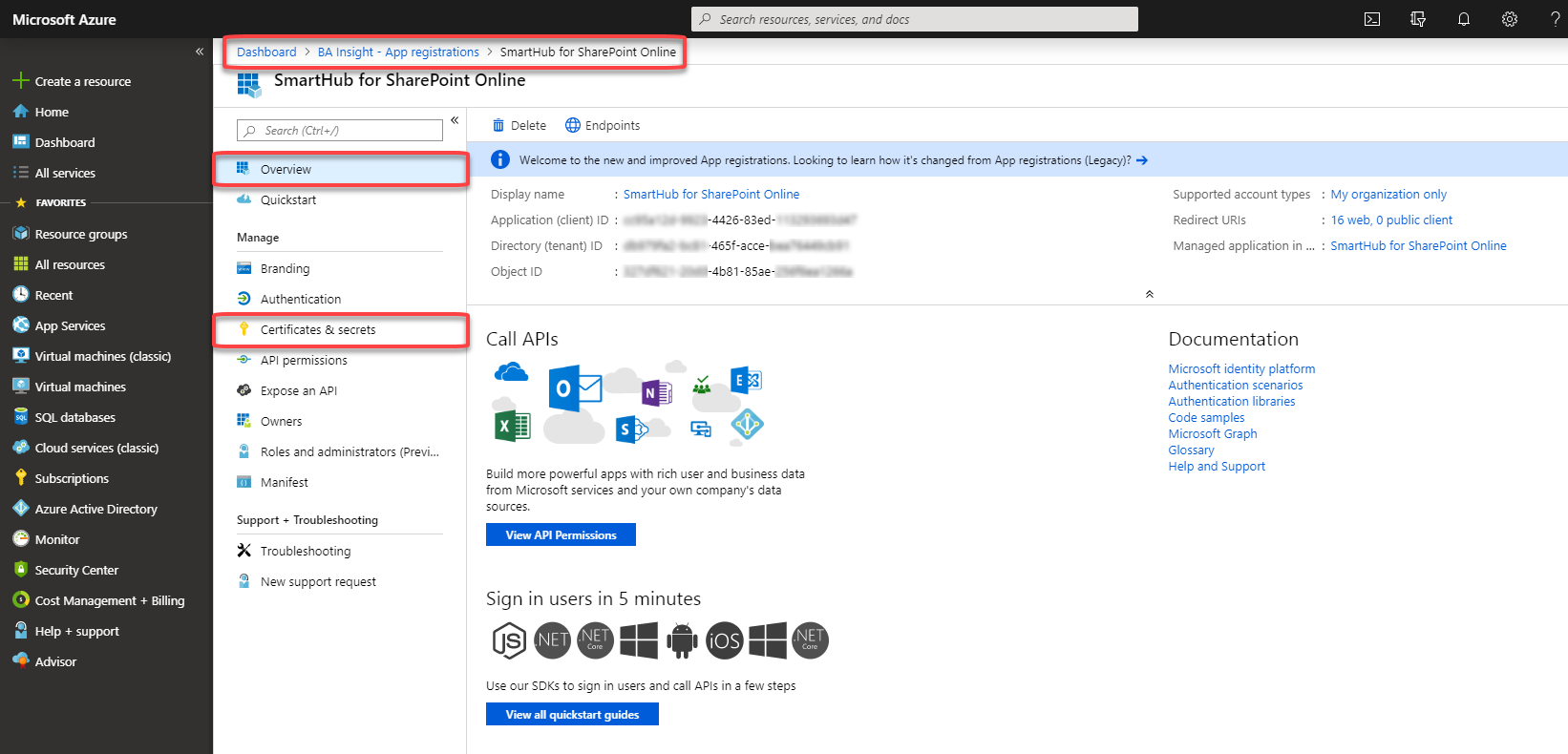
API Permissions Required by the Graph Boosting Stage
The following Microsoft Azure Active Directory (portal.azure.com) screen.
- Log-in with your global admin.
- Click on Azure Active Directory option from the left-side navigation.
- Click on App Registrations.
-
Select the SmartHub App you created to secure SmartHub.
Your SmartHub App must have the permissions shown in the graphic below, excluding the first 3 permissions under Microsoft Graph.
- Select API permissions. Shown in the screenshot above.
- Click the "Add permissions" button.
- Add only the first 3 permissions shown under the Microsoft Graph category, Shown below.
- Add only the first 3 permissions shown under the Microsoft Graph category, Shown below.