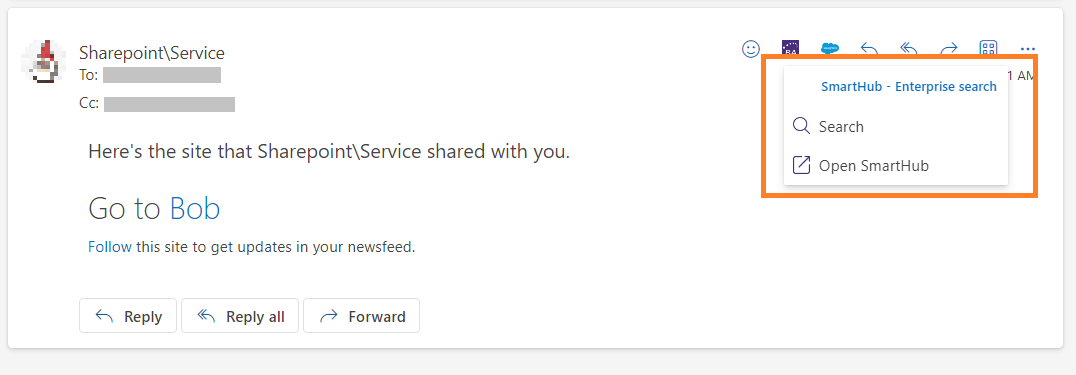Outlook Hub
SmartHub Outlook Hub enables SmartHub search integration across desktop and web Outlook platforms.
How to Set Up Outlook Hub
- Navigate to the SmartHub directory <SmartHub_Installation_Root>\integrations\office\
- Edit the configuration file BAInsight.OfficeAddIn.OutlookManifest.xml.
- Replace all occurrences of the URL https://smarthub.contoso.com with the SmartHub address.
-
Go to line 145 and modify the parameter SmartHubAddressEncoded with your index page of your SmartHub.
Example:Copy<bt:Url id="functionFile" DefaultValue="https://smarthub.contoso.com/integrations/office/Functions/FunctionFile.html?SmartHubAddressEncoded=https%3A%2F%2Fsmarthub.contoso.com%2Findex.html%23pn%3Doffice" />The decoded default value is https://smarthub.contoso.com/integrations/office/Functions/FunctionFile.html?SmartHubAddressEncoded=https://smarthub.contoso.com/index.html#pn=office.
URLs can be encoded by opening Console and applying encodeURIComponent function to desired URL.
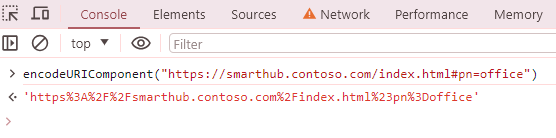
When upgrading from an older version to SmartHub 5.6.6 or later, you must reinstall the Outlook Hub integration.
How to Install Outlook Hub (Organization)
The Hub can be deployed personally by each user or the Exchange Administrator can deploy the Hub to make it available at the company level.
You must have access to the Admin Portal home page: https://admin.microsoft.com/AdminPortal/Home#/homepage
The following steps describe how to install the Outlook Hub at an organizational level:
- Access the Integrated apps page (Settings > Integrated apps) as an Administrator: https://admin.microsoft.com/AdminPortal/Home?#/Settings/IntegratedApps
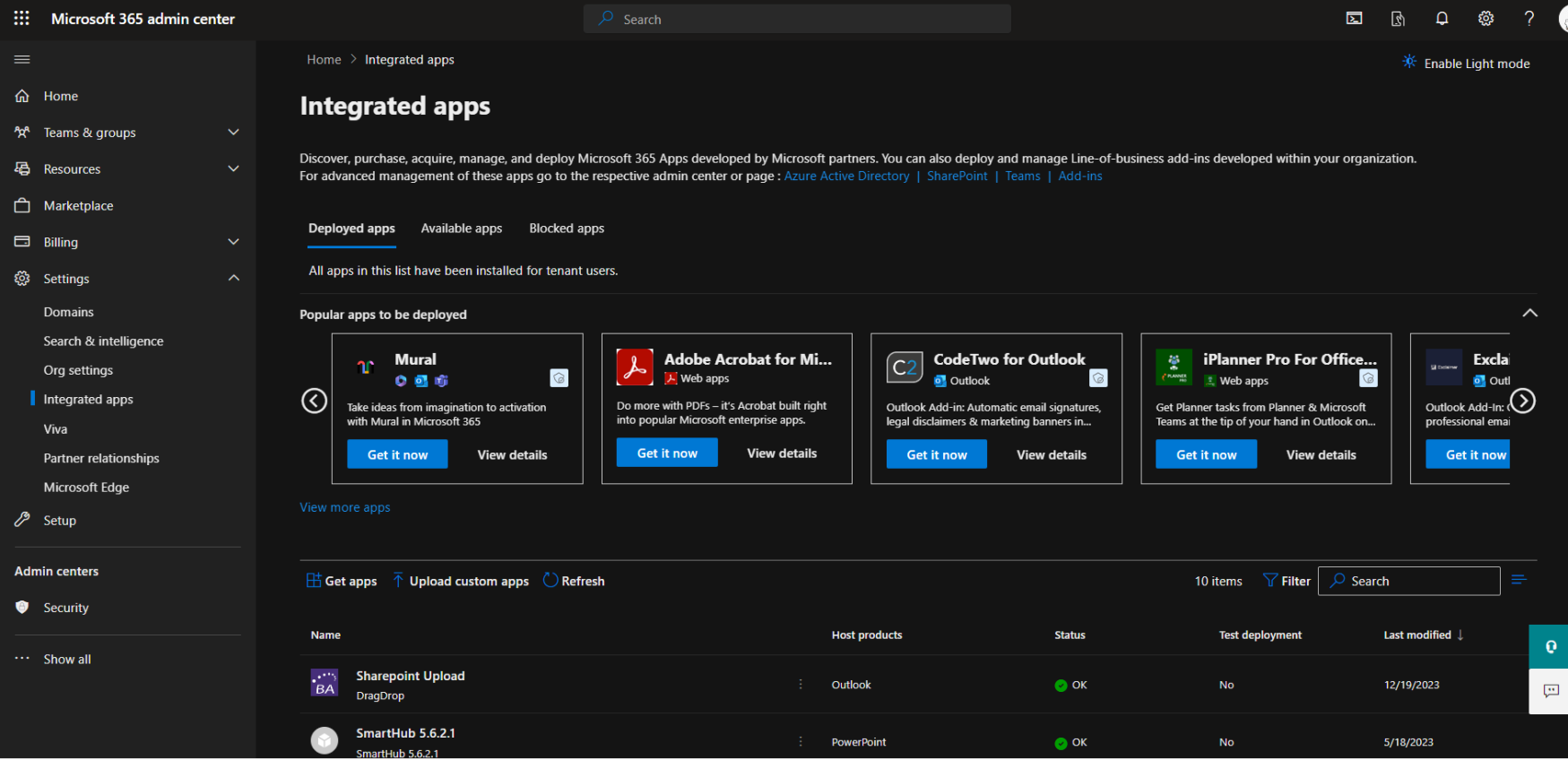
- Click Upload custom apps.
- On the Upload apps to deploy page, specify the following:
- App type: Select Office Add-in from the drop-down list.
- Choose how to upload app: Select Upload manifest file (.xml) from device
- Click Choose File and select the .manifest file that was delivered with the SmartHub package.
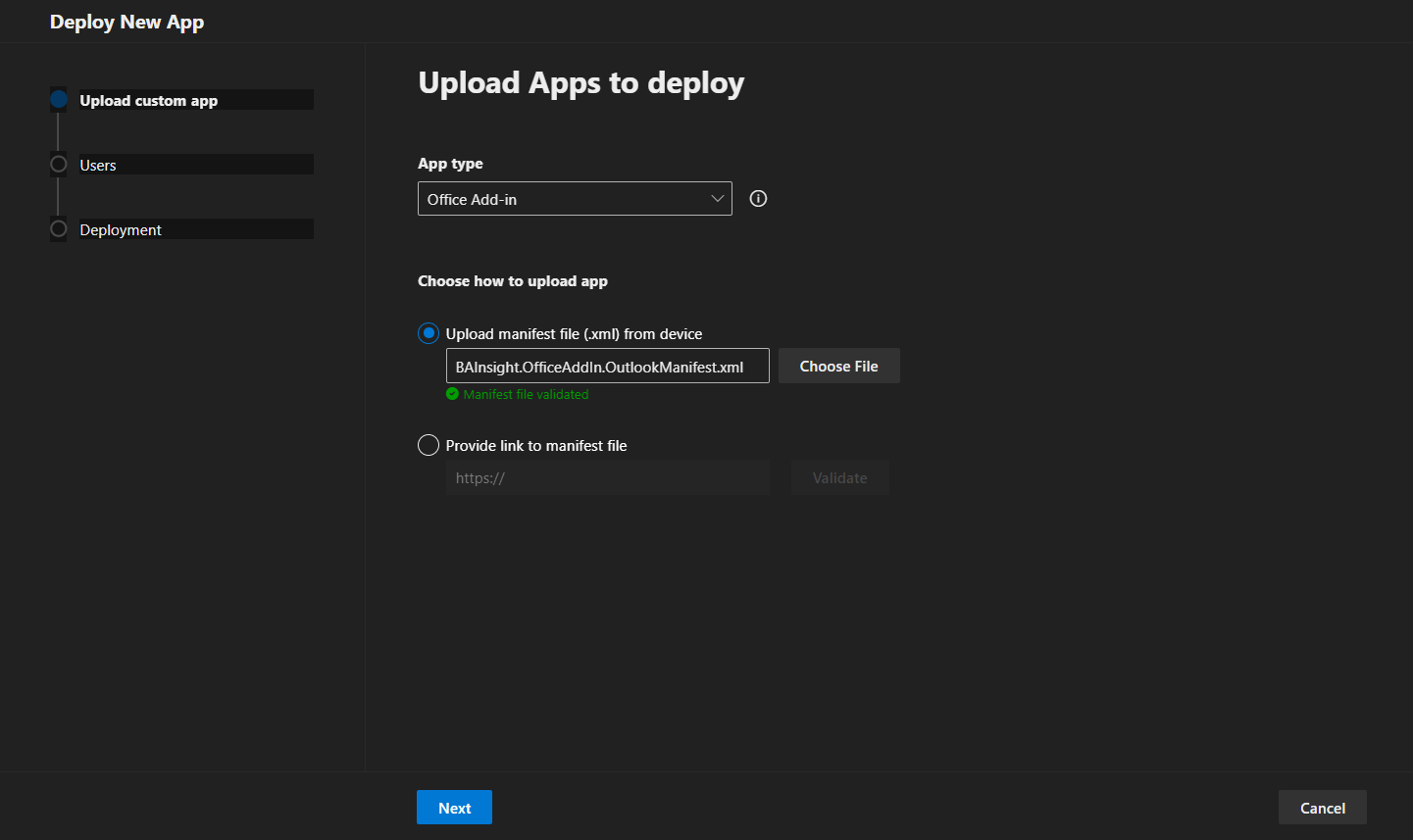
- Click Next.
- On the Add users page, specify the following:
- In the SmartHub - Enterprise search section, enable or disable the Is this a test deployment? toggle according to your installation mode.
- In the Assign users section, specify the users that you want to have access to SmartHub.
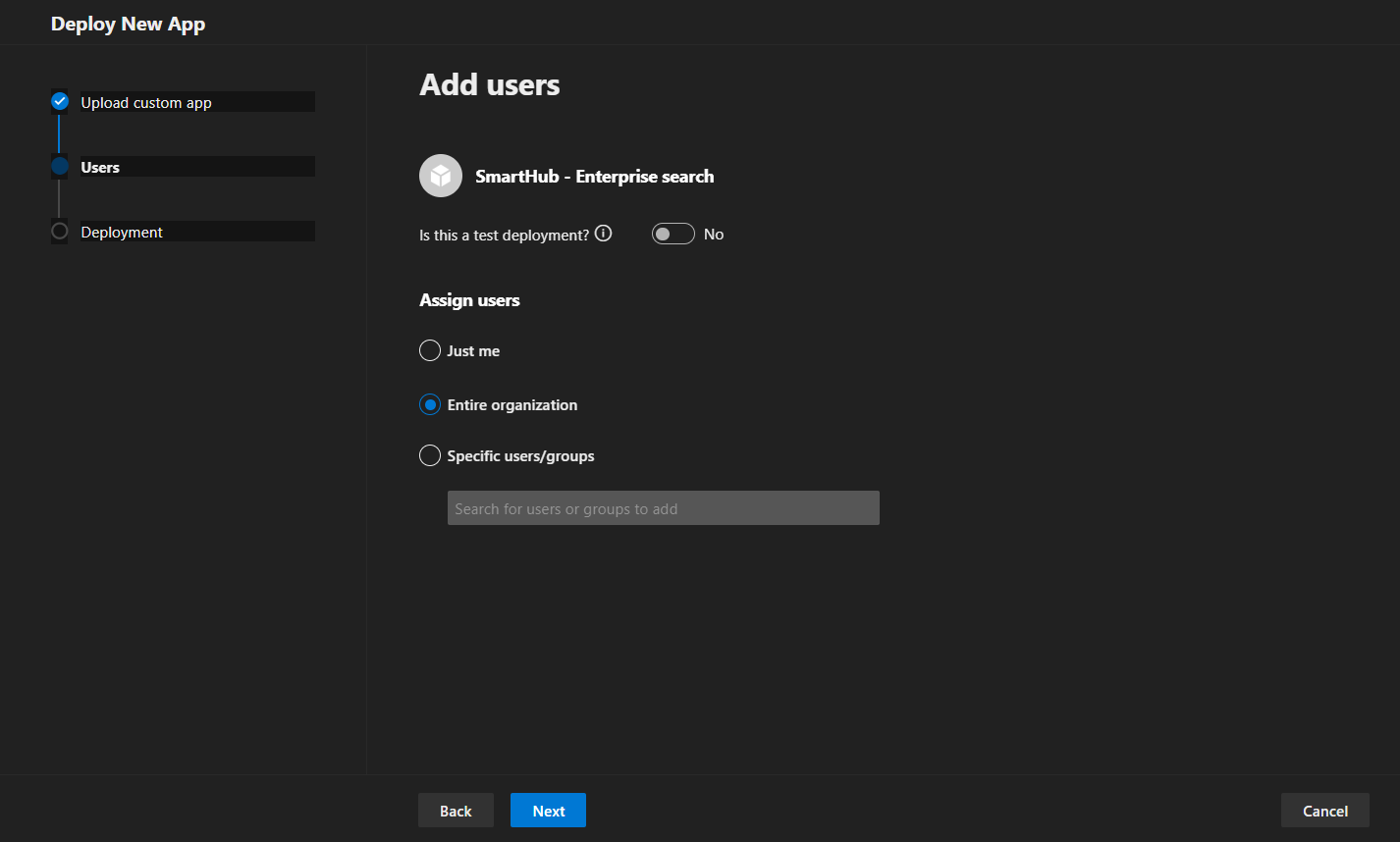
- Click Next.
- Review the Deployment section.
- Click Finish deployment.
- The SmartHub Outlook Hub is now available to your specified users. It can take up to six hours for the app to appear in Outlook.
How Users Enable Hub in Outlook
-
Navigate to https://aka.ms/olksideload to open the Add-Ins for Outlook dialog.
-
Click Admin-managed.
-
Locate the SmartHub - Enterprise search add-in and click Add.
You can also enable the SmartHub app by default from the Exchange admin center.
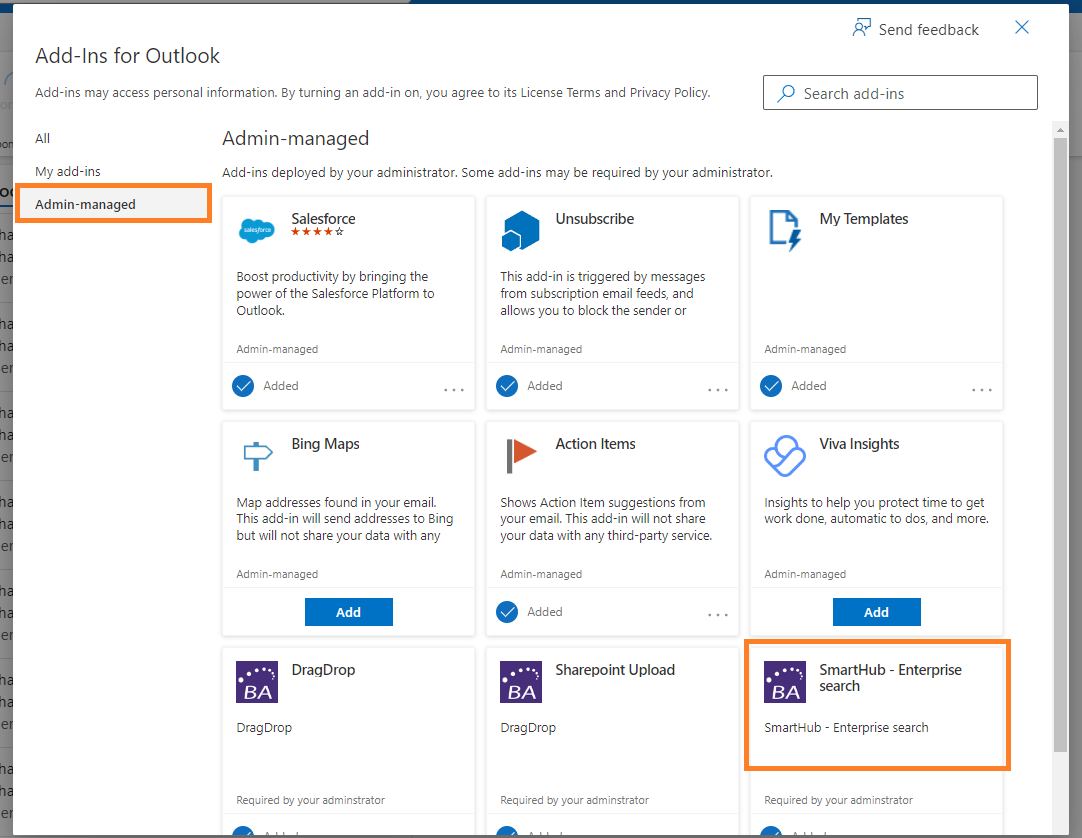
How to Install Outlook Hub (Independent)
Use the following steps to install Outlook Hub:
- Navigate to https://aka.ms/olksideload to open the Add-Ins for Outlook dialog.
- Click My Add-ins.
- In the Custom Addins section, click Add a custom add-in > Add from file.
- When prompted to provide the .manifest file, load the SmartHub Outlook .manifest file that was delivered with the SmartHub package.
- Install the add-in.
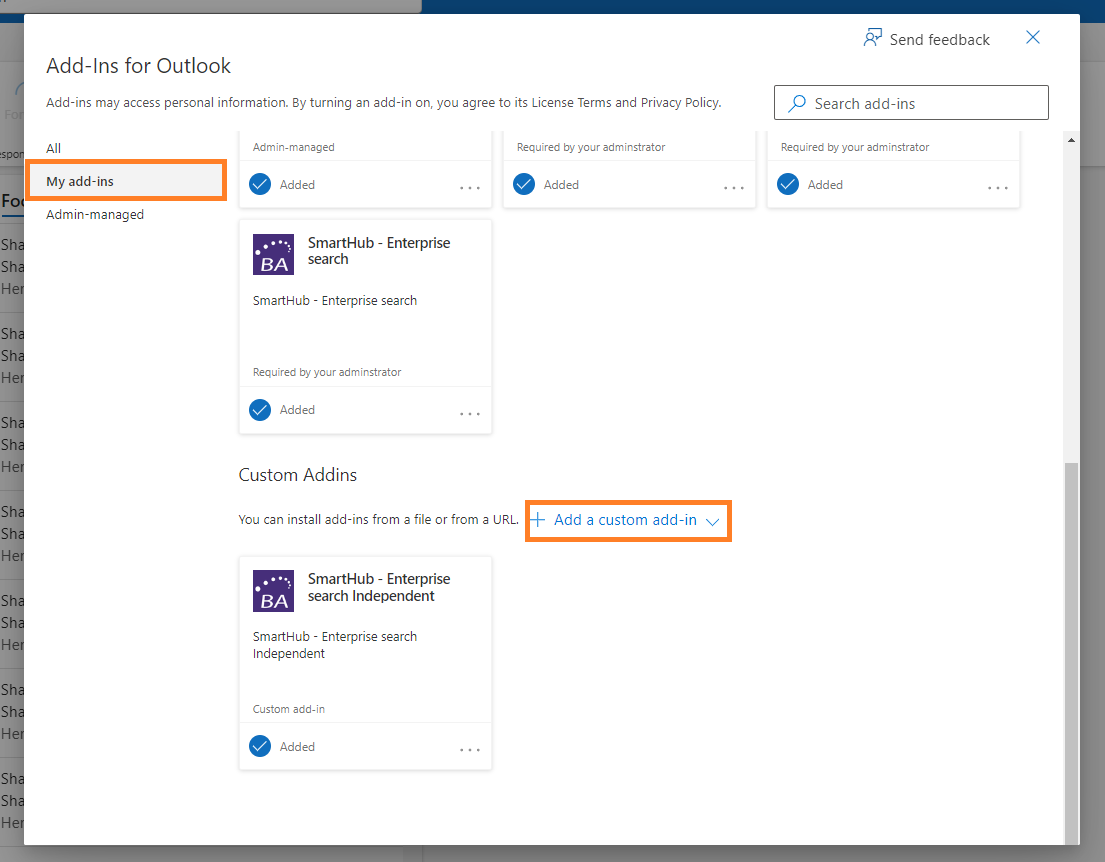
How to access SmartHub within Outlook
-
In Outlook, click on an available message.
-
From the actions panel, click on the Apps button.
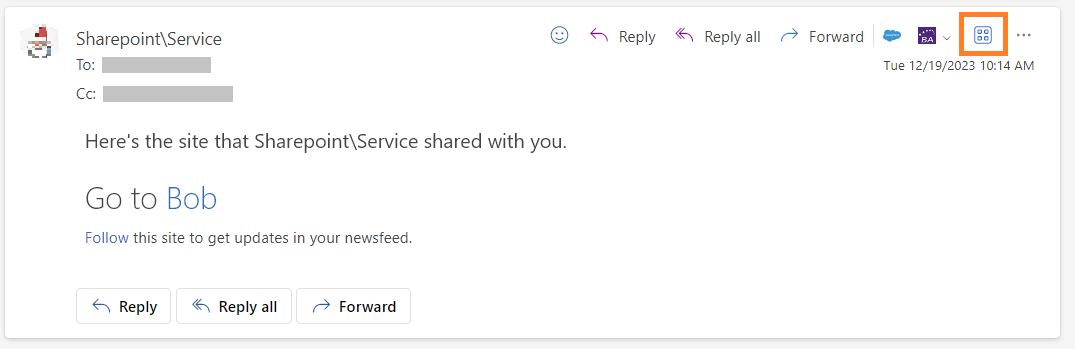
-
On the newly opened modal window, click the SmartHub-Enterprise search app.
-
Select the SmartHub action that you want to perform.