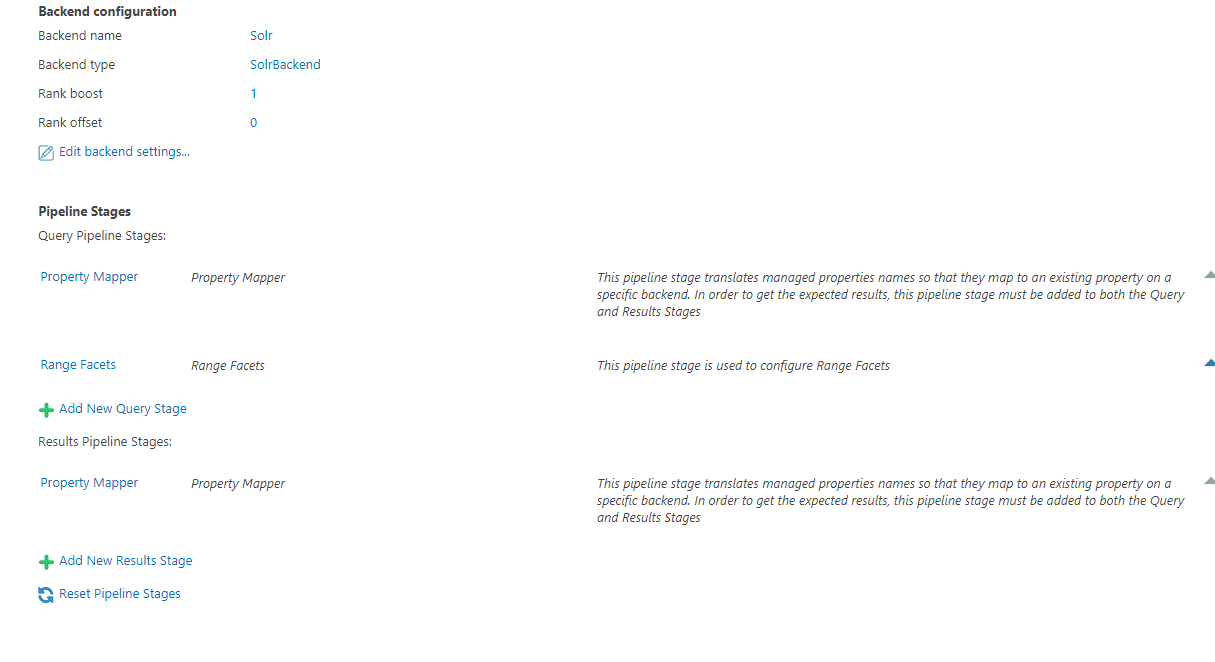Connect SmartHub to the Solr Backend
How to Add and Configure a Solr Search Backend
You add a Solr backend The search engine your SmartHub instance uses to perform queries. SmartHub can be configured to use more than one search engine. as an additional backend to your SmartHub instance.
This does not effect your main backend.
-
Go to General Settings, Backends section and click on Add New Backend.
-
Modify the Backend configuration by entering your configuration settings into the Parameters: field. See the following example code.
Backend Configuration Example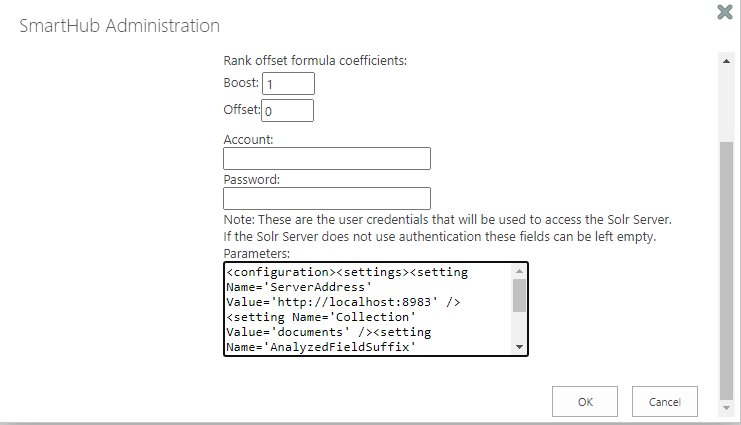
Parameters XML
Copy<configuration>
<settings>
<setting Name='ServerAddress' Value='http://localhost:8983' />
<setting Name='Collection' Value='index' />
<setting Name='HighlightSummaryProperty' Value='title' />
<setting Name='timeout' Value='30' />
</settings>
</configuration>
Parameters
Use the following table to set your parameters shown in the XML code above:
|
Parameter |
Default Value |
Required? |
Description |
|---|---|---|---|
ServerAddress
|
http://localhost:8983 | Yes | The URL of your Solr service instance. |
|
|
documents | Yes | Index Collection. |
|
|
30 | No | Specify the configurable timeout of the search. Note: If the search takes longer than 30 seconds, the search is canceled. |
|
|
body | Highlight Summary property. | |
AnalyzedFieldSuffix
|
No | The suffix that is appended to the field name whenever search operations have to be done on the analyzed version of the field. |
Pipeline Stages
The following Pipeline stages are added to your Solr backend.
- These pipeline stages only apply to your Solr backend.
-
After creating the Backend, multiple new Pipeline stages are added:
-
Under "Query Pipeline Stages"
-
Property Mapper
-
Range Facets
-
-
Under "Results Pipeline Stages"
-
Property Mapper
-
-