Chrome Hub
How to Configure Chrome Hub
- Ensure you use SmartHub with HTTPS.
- Open the JavaScript file content-script.js at \integrations\chrome\chrome-extension\.
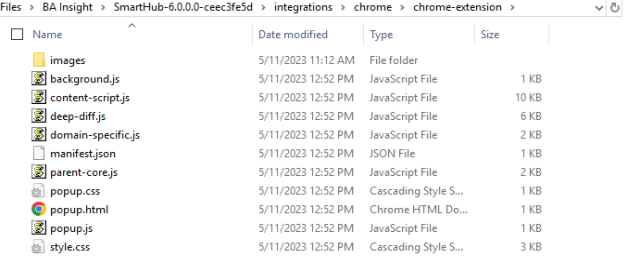
- Change the following line at the top of the file depending on your SmartHub site URL:
-
smartHubIndexURL: "https://my-smarthub-site-url/{name of search index page}.html" -
smartHubResultsUrl: "https://my-smarthub-site-url/{name of search results page}.html" - Open the JavaScript file popup.js at \integrations\chrome\chrome-extension\.
- Change the following line at the top of the file depending on your SmartHub site URL:
const resultsPageURL = "https://my-smarthub-site-url/{name of search results page}.html"
const indexPageURL = "https://my-smarthub-site-url/{name of search index page}.html" - Open your Google Chrome browser and navigate to chrome://extensions/
- Check "Developer Mode" (top right side of the page).
- Click "Load Unpacked" (top left side of the page) and select "...\integrations\chrome\chrome-extension" (you may move the "chrome-extension" directory anywhere on your drive).
- Open a new Chrome tab.
- The SmartHub extension can be found by its specific icon
 (top right side of the page).
(top right side of the page). - Clicking the icon will reveal the dialog:
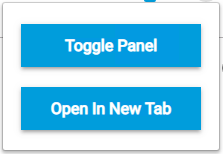
- The "Toggle Panel" button will open/close the SmartHub panel.
- The panel loads the page at smartHubURL.Note: Ensure pop-ups are enabled on the current web browser page if you have authentication enabled in SmartHub.
- The panel loads the page at smartHubURL.
- The "Open In New Tab" button opens the page at indexPageURL in a new tab.