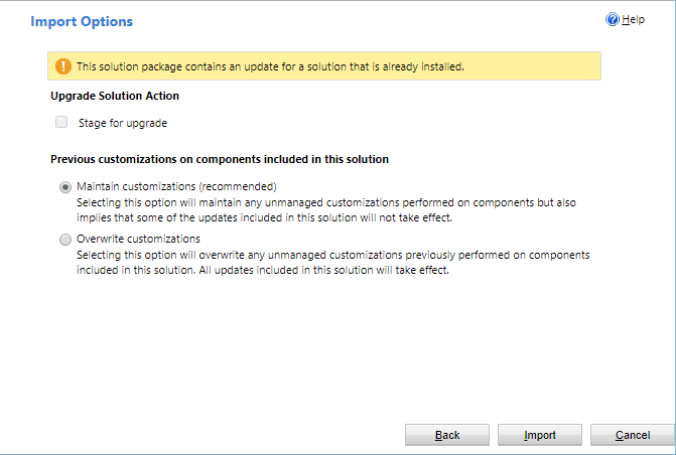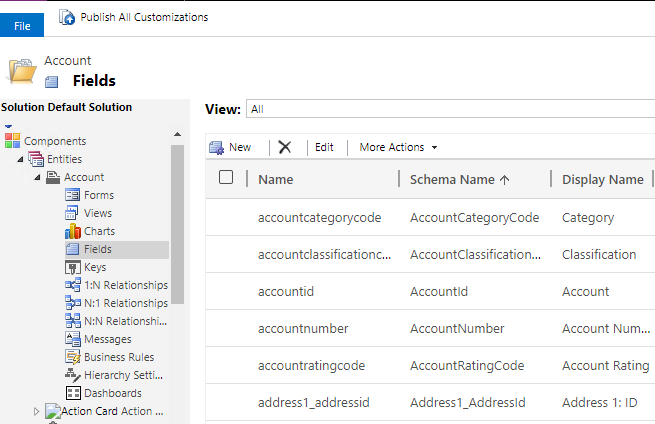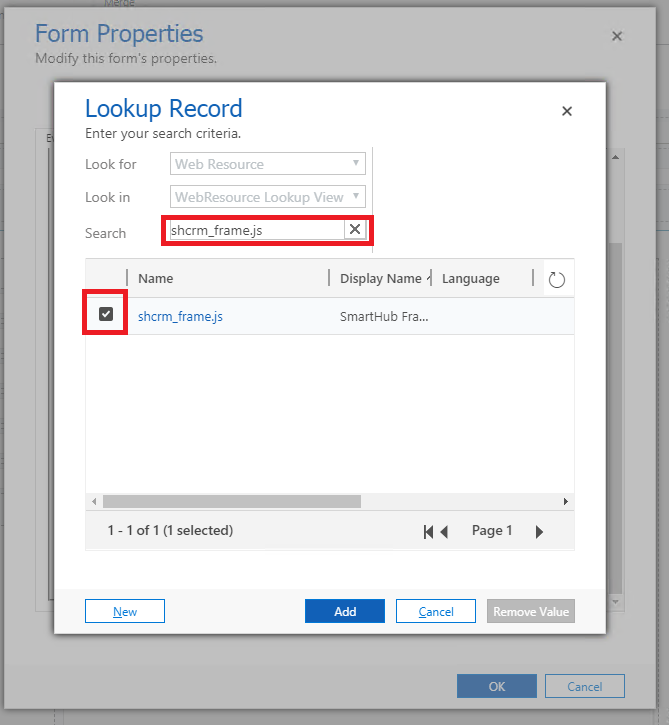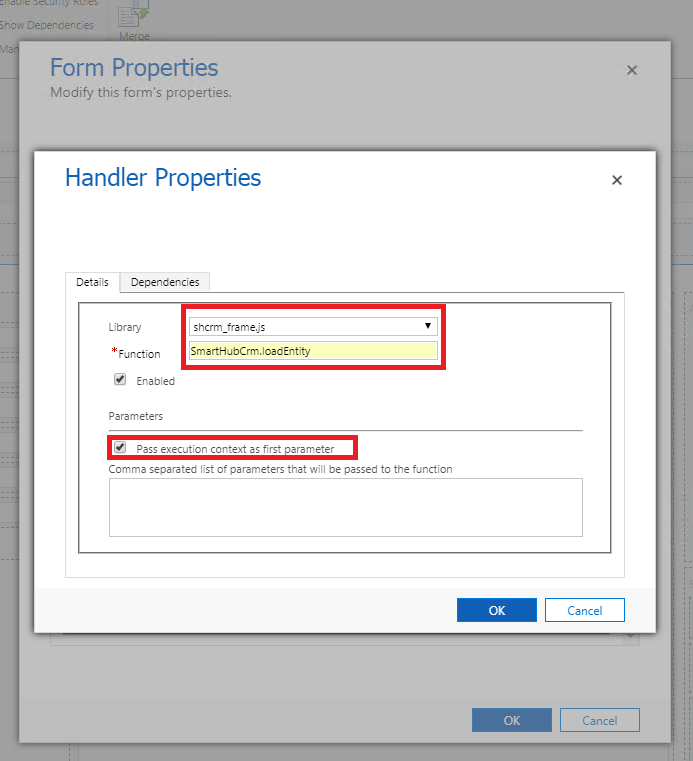Dynamics CRM Hub
Overview
The integration with Dynamics is done by installing the SmartHub solution into your Dynamics 365.
The SmartHub solution for Dynamics exposes two types of integration:
- Full search
- Where SmartHub Search Center is displayed as a full page.
- This will be accessible from the navigation menu BA Insight → SmartHub.
- Local search
- Where SmartHub Search Center is displayed as part of a section on the page (with the ability to interact between SmartHub and Dynamics).
- This will be accessible from the pages where the SmartHub Local Search component is added - see "How to Add Local Search to Other Pages" in the sections below.
Prerequisites
SmartHub must be installed and accessible using HTTPS
- This requires a trusted, valid certificate to be configured in the IIS bindings.
Limitations
Note the following limitations with the SmartHub Dynamics Hub:
-
The SmartHub Dynamics Hub is not supported on the Power Apps dedicated app for mobile and desktop.
-
Users must allow pop-ups for the SmartHub Dynamics Hub on browsers where third-party cookies are blocked.
How to Install the SmartHub Solution
- To install the SmartHub Dynamics App navigate to the SmartHub installation directory under the /integrations/dynamics/SmartHubApp folder and create a zip archive with all the contents of the folder.
- Navigate to your Dynamics → Settings → Solutions page.
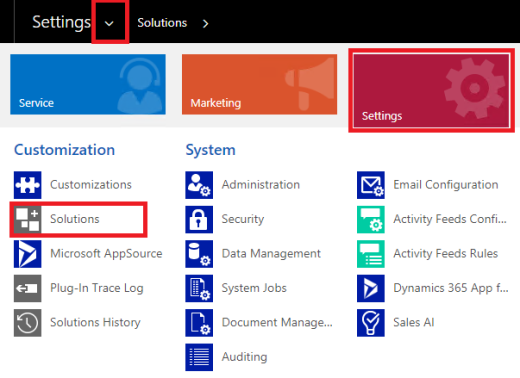
- Click on Import and choose to upload the application archive you created in step 1.
- Once the upload is complete you can proceed with configuring the SmartHub solution in your Dynamics CRM.
How to Configure the SmartHub Solution
- Navigate to your Dynamics → Settings → Solutions page.
- Click on SmartHubCrm's display name to open the SmartHub configuration page, shown here:
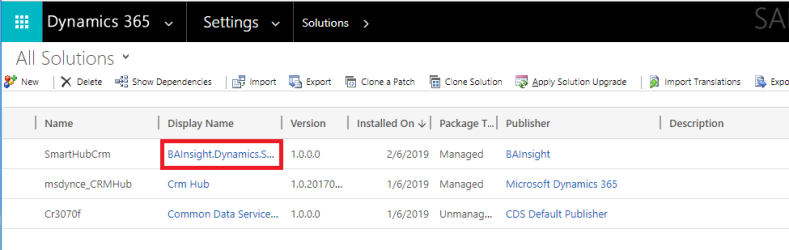
Options to Configure
| Property Name | Usage | Sample values |
|---|---|---|
| Local search URL |
You can use the following parameters to control page behavior:
|
https://smarthub.contoso.com/integrations/dynamics/DynamicsResults.html?ribbon=false |
| Full search URL |
|
https://smarthub.contoso.com/Index.html |
| Entities to search |
|
account.name,contact.assistantname
|
How to See All Configurable Entities
- Navigate to Dynamics → Settings → Customize the System.
- On the left side menu, under Components, expand the Entities.
- Expand the desired entity, click on Fields to see all properties for an entity.
How to Add SmartHub Local Search Component
- Navigate to a record where you want to show the Local Search integration.
- At the top menu, click on the Form button to edit the form.
- On the Form Properties → Form Libraries add the shcrm_frame.js.
- On the Form Properties → Event Handlers add as a Form control and OnLoad event the SmartHubCrm.loadEntity function from shcrm_frame.js library and check Pass execution context as first parameter.
- Insert a new One Column Tab on the page.
- In the new Tab created insert the shcrm_frame.html as a Web Resource.
* To change the SmartHub Local Search component height on page, go to properties of the component's section → Formatting tab and change the Number of Rows from Row Layout section (max value is 40).
How to Remove the SmartHub Solution
- Remove the Local Search component (both web resource HTML and JavaScript form library) from all pages where you've added it.
- Navigate to your Dynamics → Settings → Solutions page.
- Select the SmartHub solution and delete it.
How to Update the SmartHub Solution
- Navigate to your Dynamics → Settings → Solutions page.
- Click on Import and select the new zip archive with the solution to upload.
* Be sure to check Maintain customizations in case you customized the Hub before.