PowerPoint Hub
How to Set Up PowerPoint Add-In
-
Open the file web.config from the SmartHub root folder.
-
Remove the
X-Frame-OptionsandContent-Security-Policyheaders..png)
-
Navigate to the SmartHub directory: <SmartHub_Installation_Root>\integrations\powerpoint\
-
Edit the configuration file BAInsight.OfficeAddIn.PowerPointManifest.xml.
-
Replace all occurrences of the URL https://smarthub.contoso.com with the SmartHub address.
-
Go to line 125 and modify the parameter
SmartHubAddressEncodedwith your index page of your SmartHub.
Example
<bt:Url id="Upland.Taskpane.Url" DefaultValue="https://smarthub.contoso.com/integrations/powerpoint/Login.html?redirectUri=https%3A%2F%2Fsmarthub.contoso.com%2Findex.html%23pn%3Dpowerpoint" />https://smarthub.contoso.com/integrations/powerpoint/Login.html?redirectUri=https://smarthub.contoso.com/Index.html#pn=powerpoint
URLs can be encoded by opening a Browser Console (F12) and applying encodeURIComponent function to desired URL:

-
Navigate to the SmartHub directory <SmartHub_Installation_Root>\integrations\powerpoint\powerpointCustomSettings.js
-
Search for
SH.AuthDialog.CustomSettingsand replace the occurrence of the URL https://smarthub.contoso.com with the SmartHub address. -
(Optional) You can change the icon of the app by changing the IconUrl setting in the manifest file.
How to Install PowerPoint Add-In (Organization)
The following steps describe how to install the PowerPoint Hub at an organizational level:
-
Access the Services & add-ins page as an Administrator: https://admin.microsoft.com/AdminPortal/Home#/Settings/AddIns
_1102x592.png)
-
Click the Deploy Add-in button.
-
Click Next.
-
Click Upload custom apps.
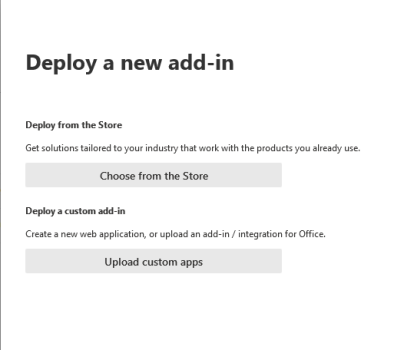
-
Select "I have the manifest file (.xml) on this device."
-
Click Choose File and browse to the .manifest file delivered with the SmartHub package.
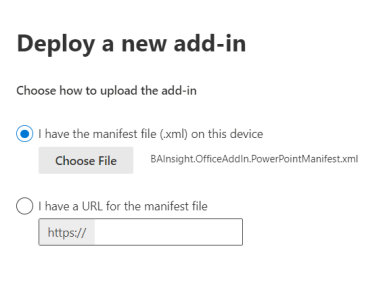
-
-
Click Next.
-
Asign Users (Everyone).
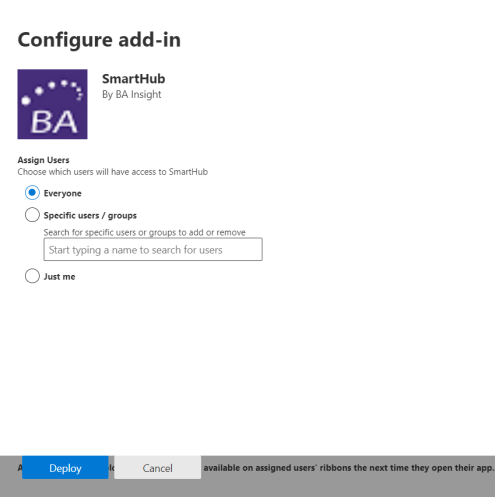
-
Click the Deploy button.
-
From this point, the Hub is available to all of your users.
How Users Enable SmartHub in PowerPoint
-
Users can enable SmartHub in their PowerPoint instance by going to Home > Add-ins > More Add ins > Admin managed and add "SmartHub ".
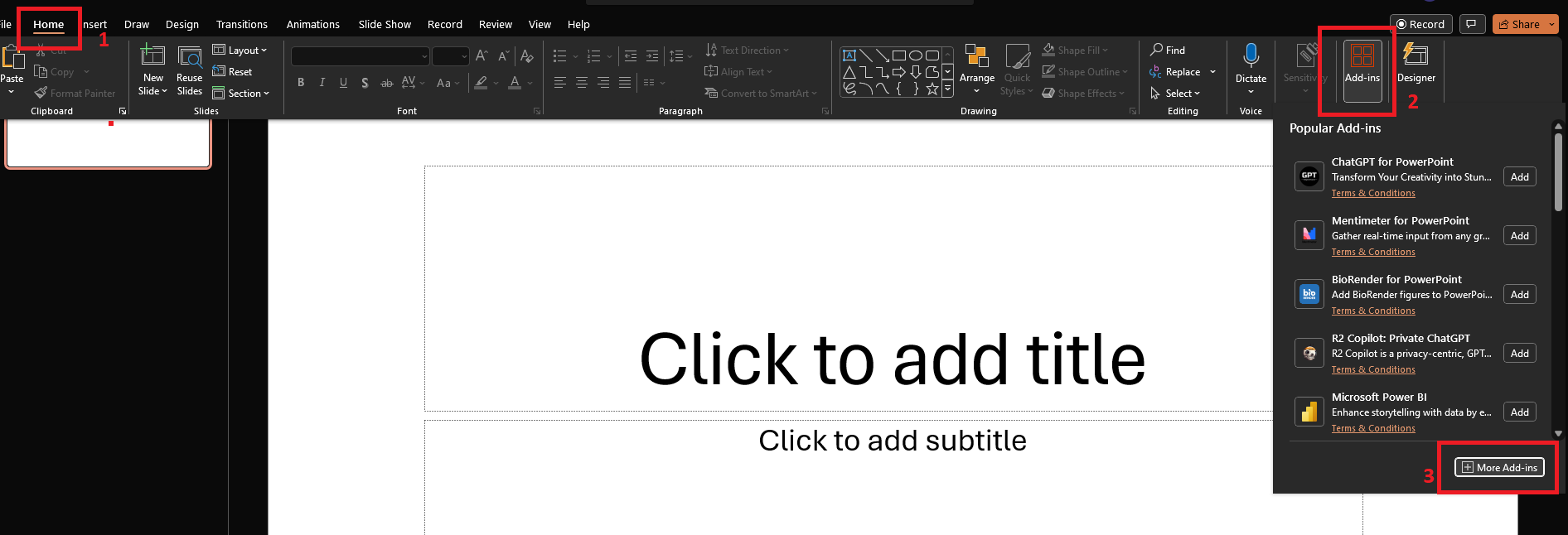
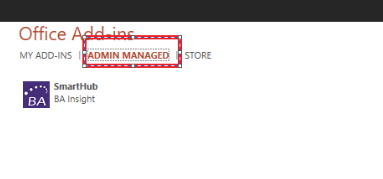
-
The SmartHub button can be found in PowerPoint > Home > Show SmartHub.
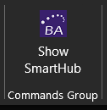
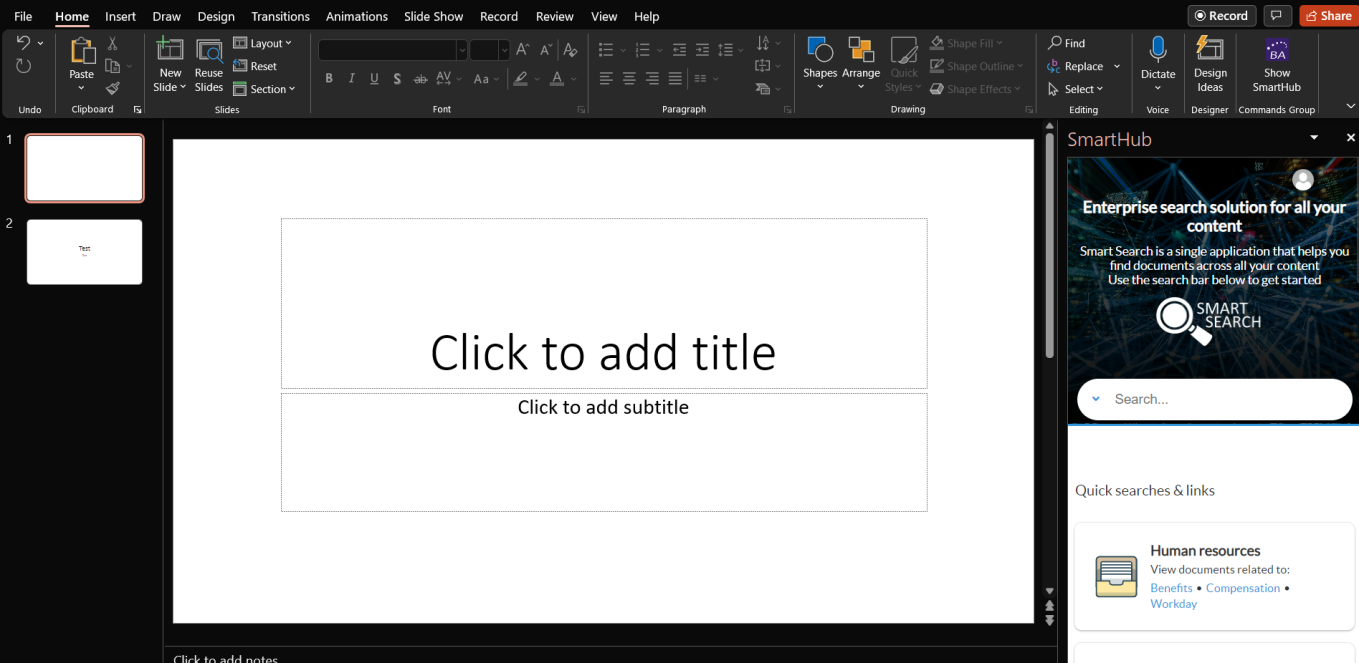
How to Install PowerPoint Add-In (Independent)
-
Go to PowerPoint 365 (it works only for PowerPoint browser version).
-
Open a presentation.
-
From the menu bar, Select Insert > ... > Add-In > M ADD-INS > Upload My Add-in > Browse. Select the Manifest file and click Upload.
-
After these steps, you should be able to access the SmartHub from your presentation.
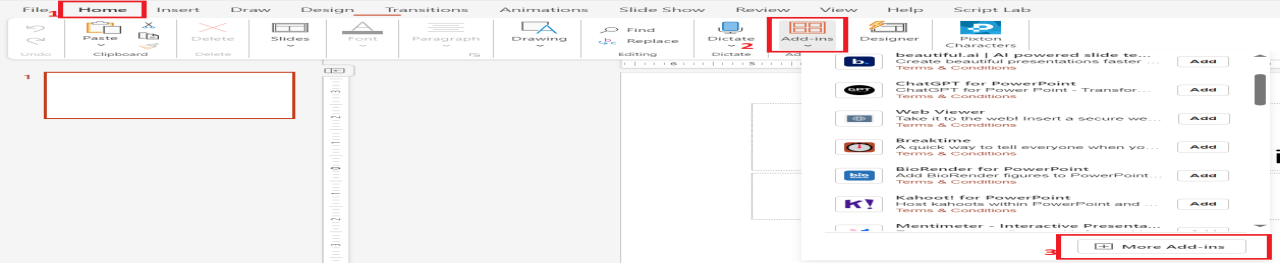
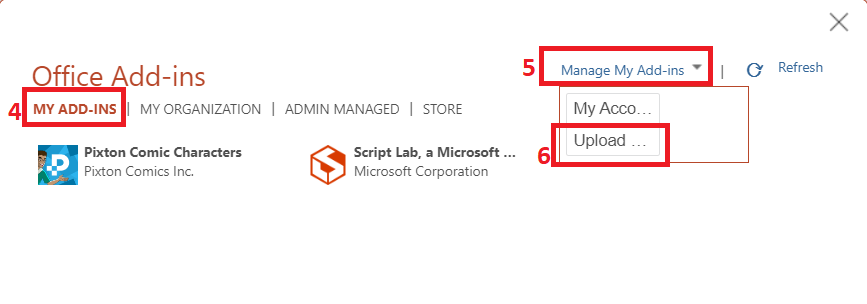
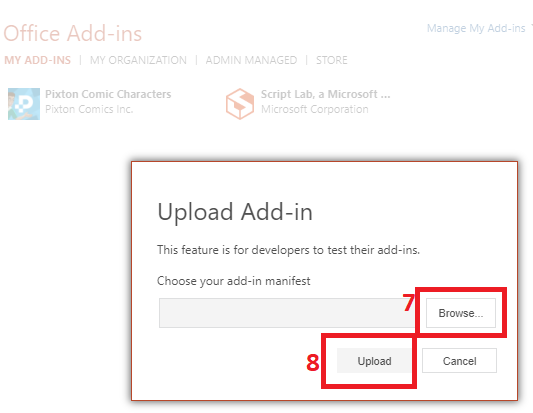
This is a PowerPoint Add-in issue.
Open the Developer console.
Select Application Tab -> Expand LocalStorage
Select https://powerpoint.officeapps.live.com -> Filter for “SmartHub”
Select the PRIVATEMANIFEST
Verify that the smarthub site link contained in the Key Value is the one used for the PowerPoint Add-in
Delete the Key (after confirmation)
Exposed Functions and Available Events
These functions can be used to insert slides from search results into current presentation.
The events can be used for example to return different messages in UI, or to display a loading icons/message for end users.
Available Events
| Event name | Trigger |
|---|---|
| GetSlideBase64 | Triggered when getSlideBase64 is called. |
| ReceivedSlideBase64 | Triggered when Base64 data was received. |
| AddingSlide | Triggered when the slide is starting to be added in current presentation. |
| DoneAddingSlide | Triggered when the slide was added. |
Exposed Functions
| Function Name | Function Call | Description |
|---|---|---|
| window.SH.PowerPointGetSlideBase64 | window.SH.PowerPointGetSlideBase64(url) |
|
| window.SH.PowerPointGetSlideBase64(url) | window.SH.PowerPointInsertAfterSelectedSlide(base64Blob, formatting) |
|
| window.SH.PowerPointInsertPowerPointSlide | window.SH.PowerPointInsertPowerPointSlide(url, formatting) |
|