CourtListener
About CourtListener
CourtListener is a free legal research website containing millions of legal opinions from federal and state courts.
-
For more information see: https://www.courtlistener.com/
Limitations
The following features are unsupported by the CourtListener search engine:
-
File Type refiners
-
Multiple order properties
-
Fuzzy search and proximity
-
Related opinions
-
Field boosting
How to Set Up the CourtListener search engine
Use the following topics to set up and configure your CourtListener search engine.
Add a New search engine to SmartHub
-
Start by opening your SmartHub Administration site: https://<SmartHubSite>:<port>/_admin.
-
Click Add New Search Engine to add your new CourtListener search engine. The Search Engine page appears.
-
Select Court Listener Experimental from the "search engine type" drop-down menu.
-
Complete the following fields on the page:
-
Authentication Token:
-
The authentication token is available only when you are logged in to CourtListener.
-
The token can be obtained from https://www.courtlistener.com/api/rest-info/.
-
As CourtListener states, keep this token private, like a password.
-
-
Max number of results for shallow refiners:
-
The number of results the search engine uses to build the refiners. This value is set to 100 by default.
-
The lower the value, the faster queries are performed.
-
Note this can result in a less precise refiner.
-
-
The higher the value, the slower queries are performed.
-
Note this can result in a more accurate refiner.
-
-
The value should be smaller than 1000, otherwise you may experience throttling or the thread may be aborted.
-
-
Summary Max Length:
-
The maximum number of characters for excerpt. This value is set to 200 by default.
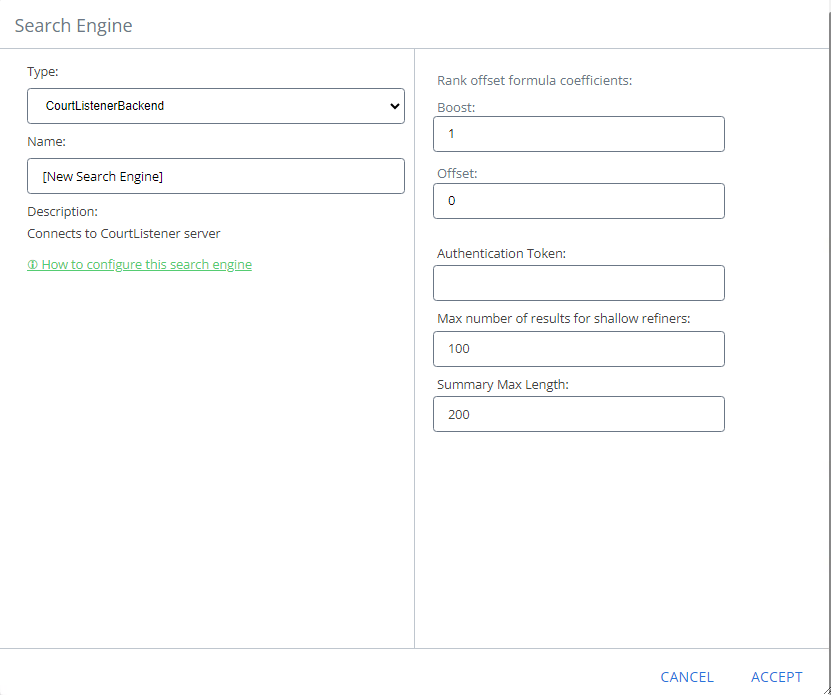
-
Verify the Required Pipeline Stages
After the search engine is configured, ensure the Property Mapper pipeline stage is configured for both the Query and Results tuning stages for your new CourtListener search engine. If these pipeline stages are missing, add them using the following steps:
-
Go to the General Settings page from the SmartHub Administration page: https://<SmartHubSite>:<port>/_admin
-
Select the CourtListener search engine you have just created.
-
Click Add a new Query Stage link.
-
In the newly opened window, select the Property Mapper stage from the Pipeline Stages drop-down.
-
Add a new name for this state.
-
In the "Parameters" text area on the right side, add the properties you want to map in the format described in the left panel.
-
Save and repeat these steps for the Result Pipeline stage.
The Results pipeline stage must contain a Refiner Mapper tuning stage. The Refinement Mapper stage is used to display appropriate names for Courts instead of their IDs. If this mapper is missing, contact BA Insight to provide the newest value for the refinement mapper.
Refiner Properties
The results can be refined by the following properties:
-
court_id – Facet Type: List facet
-
judge – Facet Type: List facet
-
dateFiled – Facet Type: Date picker facet
-
citeCount – Facet type: Slider facet
-
status_exact – facet type: List Facet
Default Refiners
-
No default refiners are mapped.
-
Remove Author, File Type, and Modified Date and add refiners from the above list
Sorting Properties
The Court Listener search engine supports sorting by only one property at one time. The properties that can be used for sorting are:
-
Rank (default)
-
Descendent only
-
Note: An ascending order automatically results in a descending order.
-
-
dateFiled
-
Ascendent
-
Descendent
-
-
citeCount
-
Ascendent
-
Descendent
-
Fielded Queries
In addition to being able to place fielded searches in the side bar, advanced users can also place fielded searches in their main query.
For example:
-
court_id:ca1 status:precedential
-
A search for court_id:ca1 status:precedential returns only:
-
precedential cases (status:precedential) in the First Circuit of Federal Appeals (court_id:ca1)
-
The Abbreviation field is used as the value for court_id field query.
-
-
-
caseName:”Axe Tool Co.”
-
A search for caseName:”Axe Tool Co.” returns only:
-
cases that contains Axe Tool Co. in case name
-
-
-
docketNumber:”1107”
-
A search for docketNumber:”1107” returns only:
-
cases that contains 1107 docket number.
-
-
More Information
-
For more information about advanced query techniques see: https://www.courtlistener.com/help/search-operators/#fielded-queries-fieldname-term
-
For all available jurisdictions see: https://www.courtlistener.com/api/jurisdictions/