Microsoft Search Calendar
About
Microsoft Search Events search engine uses the Graph API to:
- Search for events in a user’s primary calendar
Set Azure Active Directory Authentication
Set authentication to Azure Active Directory in SmartHub as described here: Azure Active Directory Authentication.
Client ID Requirements
Additionally, the Client ID specified in Azure Active Directory Authentication, must belong to an application with the following permissions:
- Microsoft Graph
- Calendar.Read
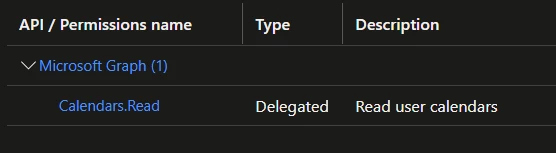
How to Add the Microsoft Search Events Backend to SmartHub
Use the following instructions to add the Microsoft Search Events backend to SmartHub:
- Navigate to the SmartHub Administration page: http(s)://[web-app-url]/_admin
- Click Add New Search Engine. The search engine dialogue box appears.
- Type: Select Regular.
- Search Engine: Select MS Search Calendar from the drop-down list.
- Name: Enter a name for your search engine.
- Graph URL: Enter the Graph URL. For example, https://graph.microsoft.com.
- Authentication: Select whether to enable or disable Impersonate authentication:
- Impersonate - true
- Security trims the results using the current user running the search
- Impersonate - false
- Client Id: Enter the Application ID from Azure App Registrations.
- Client Secret: Enter the Key's value from Azure App Registrations.
- Microsoft Login Endpoint: example: https://login.microsoftonline.com
- Access Token: Enter the access token from SmartHub's OAuth page.
- Refresh Token: Enter the refresh token from SmartHub's OAuth page.
- Impersonate - true
8. ClickOK.
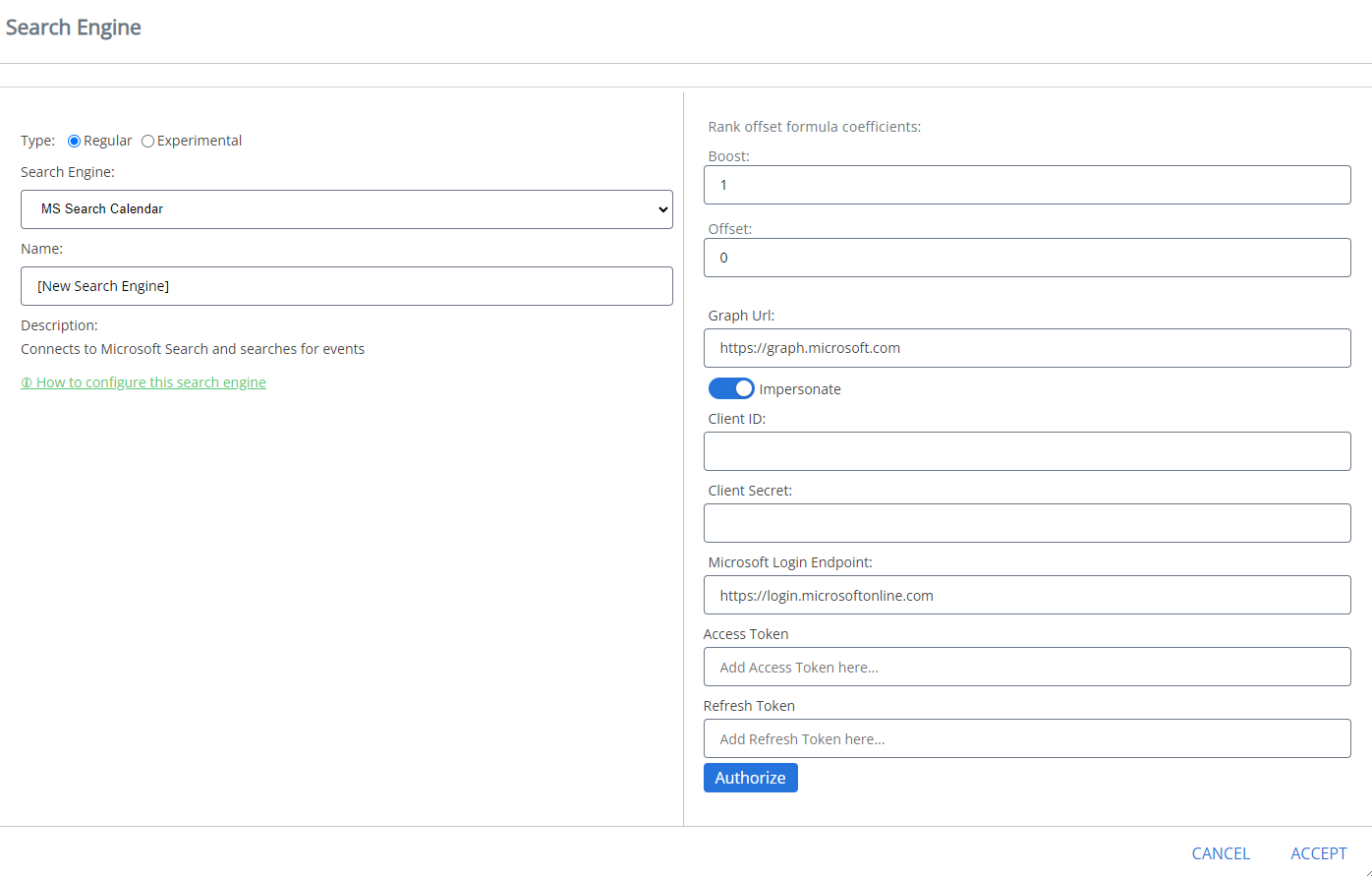
How to Register an App in Azure and Configure It
If you use SmartHub with Azure Active Directory authentication, you can reuse the same App and jump to step 5.
- Navigate to portal.azure.comand log in.
- From the left side menu go toAzure Active Directory → App registrations → New registration
- Name: Enter the name of the application.
- Application type: Select Web app / API.
- Sign-on URL:Enter the SmartHub's URL.
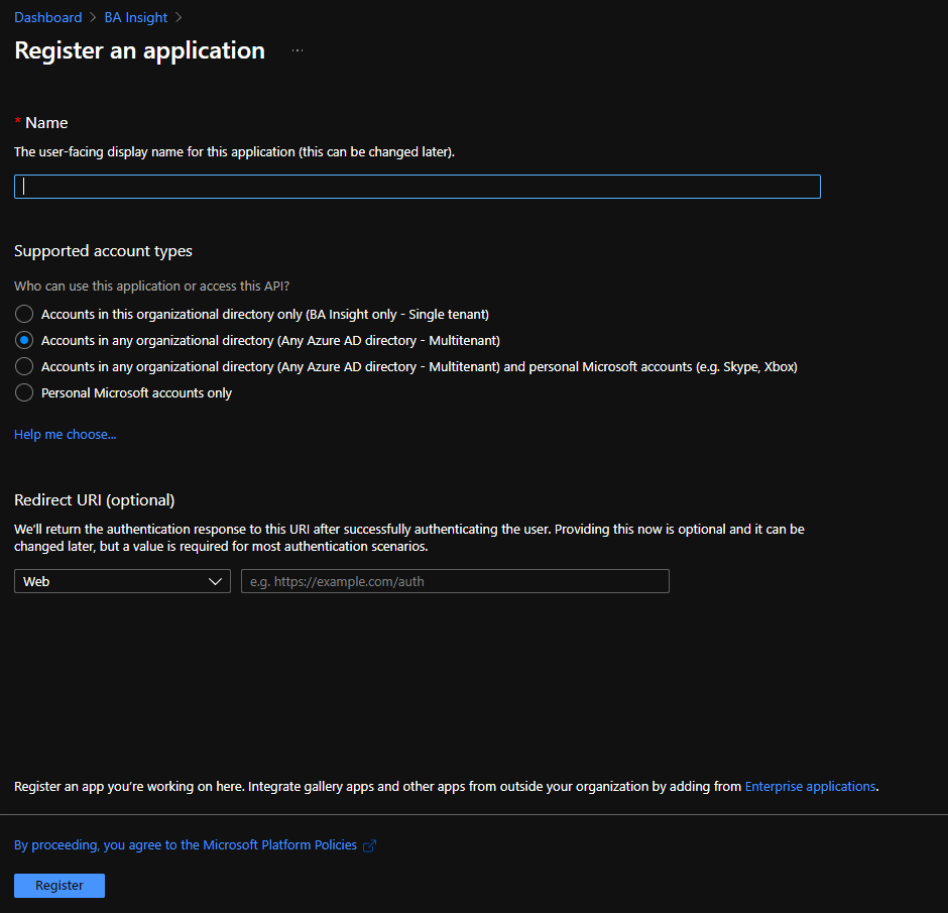
- Select API Permissions to open the settings menu panel.
- Click Add a Permission.
- Select APIs my organization uses and add the following permissions (as you type the name, it appears):
- Microsoft Graph
- Calendars.Read
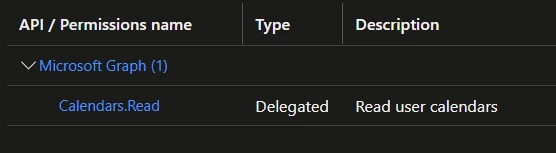
- Calendars.Read
- Microsoft Graph
- Click Certificates & secrets > New client secret to generate a client secret key.
- In the window that appears, enter the following information:
- Description: Enter a name for the client secret. (Note: The nameisyour client secret).
- Expires:: Select the period until expires.
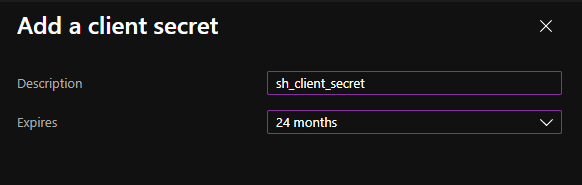
- A Value is generated after you clickAdd.

Metadata
The following metadata is available for your results:
- rank
- summary
- @odata.type
- hasAttachments
- isAllDay
- sensitivity
- subject
- type
- end
- start
Limitations
Note the following limitations when using the Microsoft Search Calendar search engine:
-
Refiners are not supported.