Adding Smart Automations to Your Pages
What Are Smart Automations?
Smart Automations is a component that is capable of displaying applications from your AppBus system in your SmartHub interface. In SmartHub, these executable applications can be called Smart Actions. Users can interact with Smart Actions directly from the SmartHub search center.
User Interaction
Users can interact with Smart Automations from your search center in 3 different ways:
- By navigating to the out-of-the-box index or landing page of your SmartHub search center.
- If you customized those pages then you must add code to the applicable page:
- A DIV tag with the class "smartAutomations" must be inserted into the page: the component is displayed in that container
- If you customized those pages then you must add code to the applicable page:
- By navigating to the Smart Automations SmartHub page located at: https://<web-app-url>/SmartAutomations.html
- By using the Smart Automations button found in the Ribbon or Banner at the top of the page, when selecting your user picture
You must ensure sure you have first configured your AppBus integration.
Example Smart Actions
Smart Actions are created in BA Insight AppBus, configured, and displayed within SmartHub. Smart Actions can include such things as:
- Uploading file attachments (to an application such as SharePoint, Egnyte, NetDocs)
- Auto-generating new e-mails
- Retrieving user or customer account details
- Synchronize third-party apps with BA Insight applications
- more...
Example: Smart Actions Search and Upload
In the example below, an action called "SearchAndUpload" is selected. This action runs a query and uploads the documents returned to the NetDocuments directory "Documents" in the "legal" site.
- The "SearchAndUpload" action "run" button
 is selected.
is selected. - A window opens that enables you to select the parameters for the action.
- In this example the parameters include:
- Query - Term to query in Egnyte
- Sp Site - Site in which to store the uploaded file
- Sp Folder - Folder in which to store the uploaded file
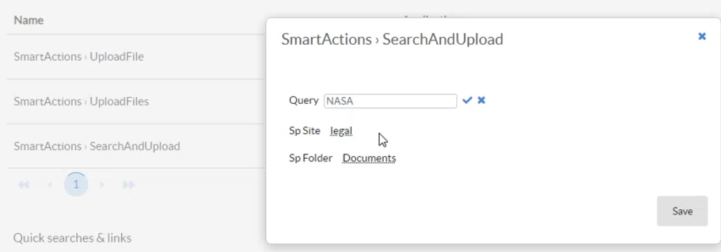
AppBus API for Smart Actions
A Smart Action similar to the one in the example above that uploads files to SharePoint is shown below in AppBus.
-
The API POST and Request body are shown for example purposes.
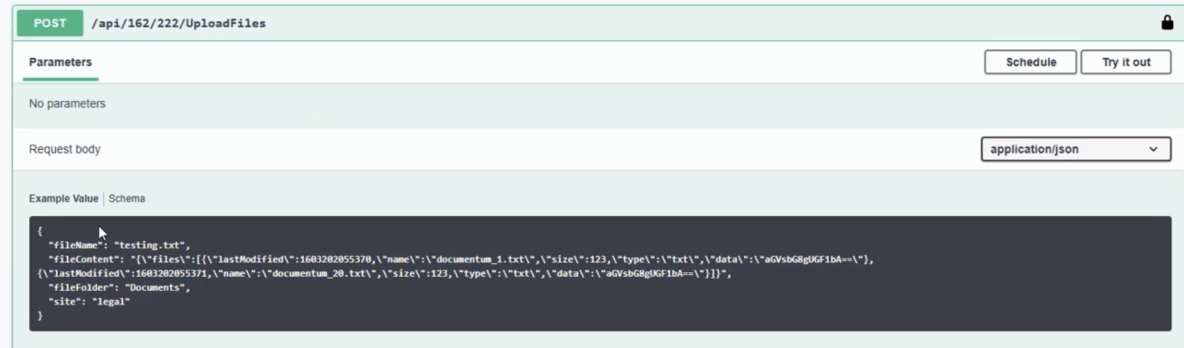
To set up and configure Smart Automations for SmartHub, see the following topics:
| Step | Description |
|---|---|
| Integrate AppBus with SmartHub | Provide the AppBus API URL to enable triggering interactive events from the SmartHub UI. Refer to the AppBus Integration API for more information. |
| Configure SmartAutomations to interact with AppBus | In the UI Editor, specify the custom settings for Smart Automations. that you users will see and interact with on various SmartHub web pages. |
| Configure optional features |
Optionally, you can configure the following features for AppBus: |