Egnyte Prerequisites
You must create your own app registration against Egnyte. Later, you specify those parameters in BA Insight applications.To create your own app registration in Egnyte, do the following:
-
Go to developers.egnyte.com
-
Click SIGN IN.
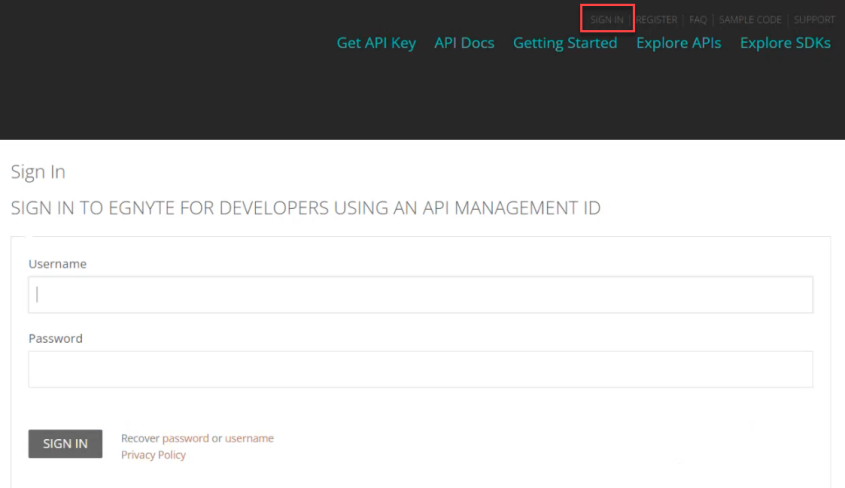
-
You must Register if you do not already have an account.
-
Next, click Get API Key from the top of the page.
-
Click the APPLICATIONS tab.
-
Click CREATE A NEW APPLICATION.
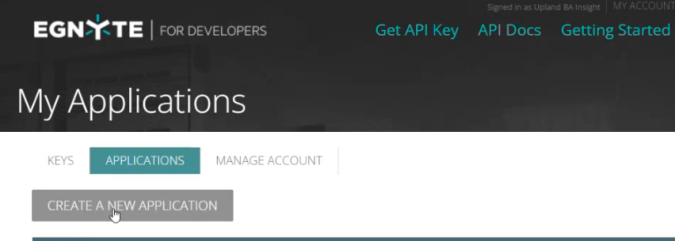
-
Complete the fields with the following information:
-
Name This is the name of your Egnyte application. Enter an appropriate name and note it for later use.
-
Type: Publicly Available Application.
-
Current User Base: New App (only for deployment, it is changed later)
-
Platform: Web App
-
Egnyte domain you will use for testing: This is the name of your (client) domain in Egnyte. For example, app4domain
-
App Icon URL: skip this field.
-
Please describe what your application will do: This is a description of what you app will accomplish. You may complete this field as you see fit.
-
Registered OAuth redirect URI:
-
Enter URL in the form: <URL of your domain>/oauth.
-
Example: https://app4YourDomain.egnyte.com/oauth
-
Note: Note: When you move to production we recommend you CHANGE this value to a more appropriate option for your environment, such as 100k-1m, etc..
This impacts volumes and scalability -
-
Click Register Application.
-
The App Registered page appears.
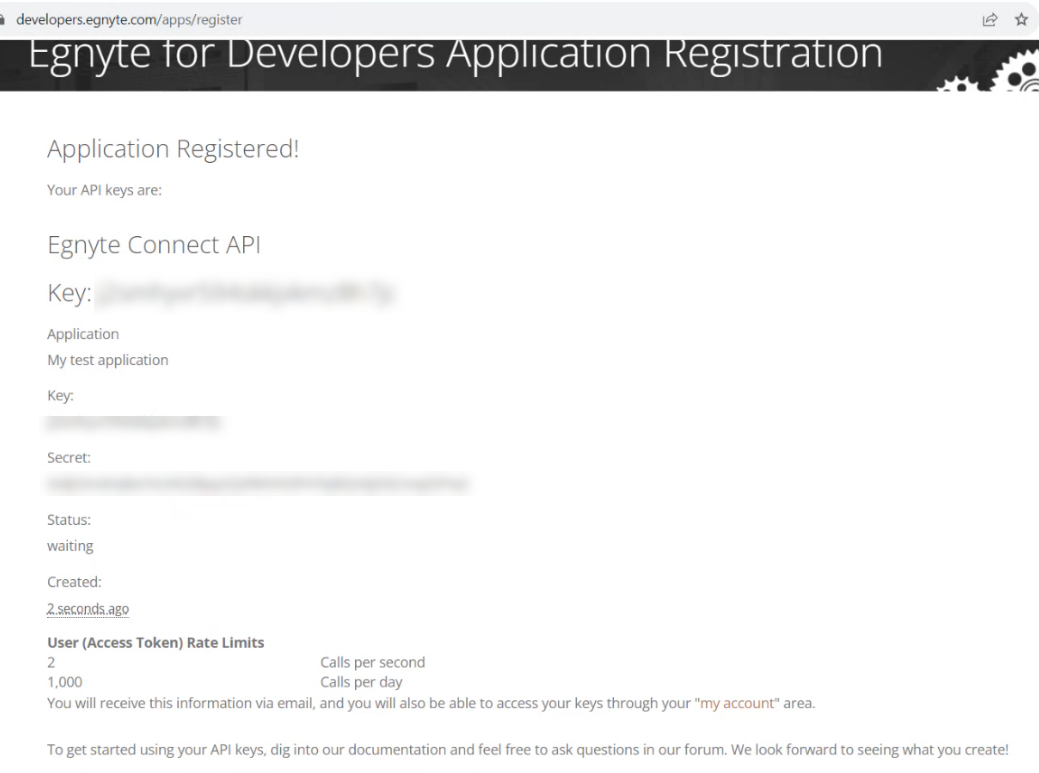
-
Your Key and Secret appear on this page. You should Record both of these values for the following use:
-
Key is your Client ID for SmartHub usage.
-
Secret is your Client Secret for SmartHub usage.
-