iManage Cloud
Prerequisites
- Network service account
A service account can only be used with a single SmartHub instance at any one time.
You must contact Upland BA Insight Support before deciding to use the iManage Cloud search engine. Since the underlying iManage App Registration is owned by Upland BA Insight, we will need to add your SmartHub instance URL(s) to the Allowed Redirect URLs in the App Registration. You will need to provide the FederatedAuth.aspx page URL accessible from your SmartHub site. For example: https://[sh-web-app-url]/FederatedAuth.aspx
If you purchased Smart Previews, you will need to provide the OAuth.aspx page URL accessible from your Smart Previews site. For example: https://[smart-previews-web-app-url]/Pages/OAuth.aspx
Limitations
Note the following limitations before configuring your iManage Cloud search engine:
-
The iManage federated search API only returns a maximum of 500 potential search results rather than a specific count. If your count of potential search results exceeds 500, the UI on the SmartHub results page will only state Results 1-10 of 500.
-
Filtering is limited with the iManage search engine. You are able to filter integer-based values, such as a client number, but you cannot filter string-based values, such as client name.
-
iManage search results do not return a hit highlighted summary. Text that precedes and succeeds the queried term is not included in the search results text block.
-
Search queries that use trailing wildcards(*), for example, "litiga*", are not supported.
-
The iManage search results do not return a score or rank.
-
Relevancy tuning to dynamically weigh the importance of search results from specific search engines, is not supported by the iManage search engine.
Endpoints used
These are the iManage service endpoints that the search engine uses:
-
AUTHORIZE ENDPOINT = {iManageServerURL}/auth/oauth2/authorize
-
TOKEN EXCHANGE ENDPOINT = {iManageServerURL}/auth/oauth2/token
-
API INFO ENDPOINT = {iManageServerURL}/api
-
SEARCH ENDPOINT = {iManageServerURL}/api/v2/customers/{customerID}/documents/search
Required User Access and Authorization
-
This search engine implements Federated Impersonation which means every user must log in for themselves.
-
You must configure the Federated Impersonation module to handle automatic user login before proceeding.
- The authentication flow is as follows:
- The user is redirected to iManage where he provides credentials to log in.
- iManage redirects him back to SmartHub.
- The user is provided only with the items for which he has access to in iManage.
How to Configure an iManage Search Engine
- Navigate to the SmartHub Administration page at: http(s)://[web-app-url]/_admin
- For example: http://smarthub.azurewebsites.net/_admin
- For example: http://smarthub.azurewebsites.net/_admin
- Go to the General Settings page.
- Add New Search Engine: Click the "Add New Search Engine" link to add your new iManage search engine.
- Type: Select regular
- From the dropdown list, select iManage Cloud.
- Next, enter the Name and corresponding information in the appropriate fields.
- If you desire, you can use your own iManage App registration, however, this is not recommended. Upland BA Insight recommends using the default app registration. For more information, see the note regarding redirect URLs above.
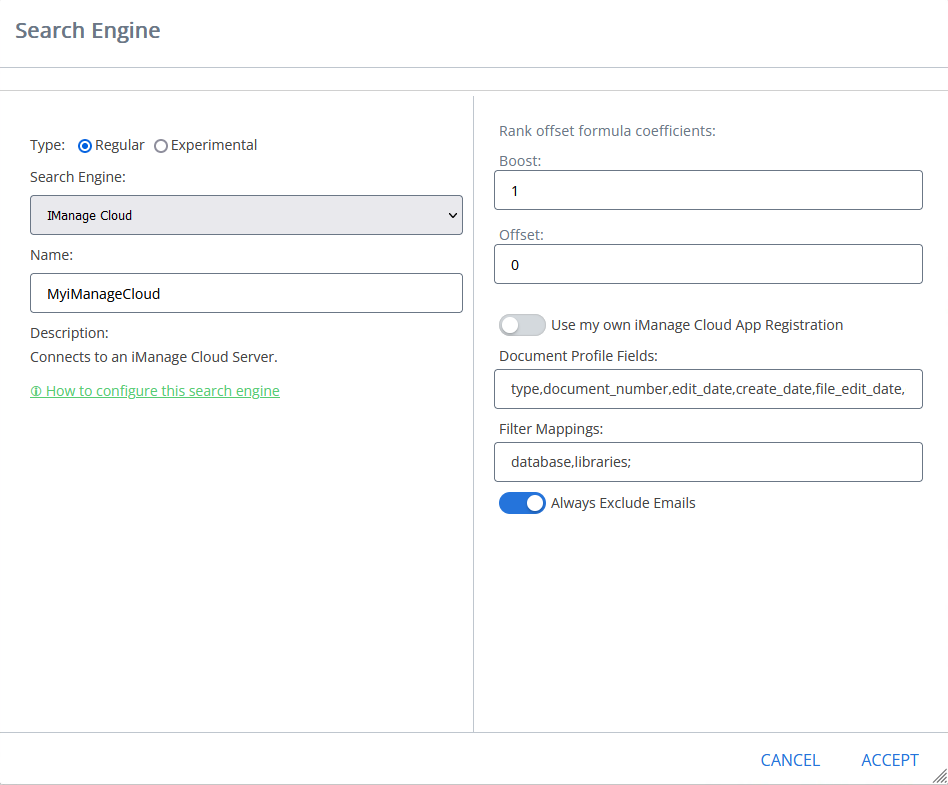
Use the following table:
| Property | Required? | Description | Default Value |
|---|---|---|---|
| Client Id | Yes |
|
|
| Client Secret | Yes |
|
|
| Always Exclude Emails | Yes |
|
Checked |
Available Filters
WorkspaceId, Author, Type, EditDateFrom, EditDateTo, CreateDateFrom, CreateDateTo,
Custom1 to Custom20, Custom29, Custom30Note: Additional filters can be added if considered relevant (detailed list here)
iManage search engine does not support the "startswith" operator. In this case, the search within the refiners feature is limited to match exactly the value written inside search within the search box.
Example: doc → returns doc / docx → returns docx.
The same limitation applies in the case of property restriction queries.
Configuring Clicking Results Behavior
- Single-click
- Opens the document in a new tab in iManage preview
- Double-click
- Opens the document in the native app for that document type.
- For example: Word for documents, PowerPoint for Presentation, etc
Prerequisites
- The next products must be installed in your environment:
- iManageAgentServices
- iManageWorkDesktopforWindows
- Office Suite
Procedure:
Use the following steps to configure your iManage results clicking behavior:
- Go to iManage search engine settings.
- In the Document Profile Fields field, add the characters "iwl".
-
In your SmartHub settings file, and add FieldsToInclude from ContentContainers to the MainResults "iwl" property
-
Inside the
MainResultsoption fromContentContainers:
Replace the last return:
"return SH.RootLevelURL + "/modules/ContentContainers/templates/iManageResultItemTemplate.html";"With the following code:
"return SH.RootLevelURL + "/modules/ContentContainers/templates/iManageResultItemTemplate.html";"