iManage Server
Prerequisites
- Network service account
Note: A service account can only be used only with a single SmartHub instance at any one time.
Limitations
Note the following limitations before configuring your iManage Cloud search engine:
-
The iManage federated search API only returns a maximum of 500 potential search results rather than a specific count. If your count of potential search results exceeds 500, the UI on the SmartHub results page will only state Results 1-10 of 500.
-
Filtering is limited with the iManage search engine. You are able to filter integer-based values, such as a client number, but you cannot filter string-based values, such as client name.
-
iManage search results do not return a hit highlighted summary. Text that precedes and succeeds the queried term is not included in the search results text block.
-
Search queries that use trailing wildcards(*), for example, "litiga*", are not supported.
-
The iManage search results do not return a score or rank.
-
Relevancy tuning to dynamically weigh the importance of search results from specific search engines, is not supported by the iManage search engine.
Endpoints used
These are the iManage service endpoints that the search engine uses:
-
AUTHORIZE ENDPOINT = {iManageServerURL}/auth/oauth2/authorize
-
TOKEN EXCHANGE ENDPOINT = {iManageServerURL}/auth/oauth2/token
-
API INFO ENDPOINT = {iManageServerURL}/api
-
SEARCH ENDPOINT = {iManageServerURL}/api/v2/customers/{customerID}/documents/search
Required User Access and Authorization
- This search engine implements Federated Impersonation which means every user must log in for themselves.
- You must configure the Federated Impersonation module to handle automatic user login before proceeding.
- The authentication flow is as follows:
- The user is redirected to iManage where he provides credentials to log in.
- iManage redirects him back to SmartHub.
- The user is provided only with the items for which he has access to in iManage.
How to Configure an iManage Search Engine
- Navigate to the SmartHub Administration page at: http(s)://<web-app-url>/_admin
- For example: http://smarthub.azurewebsites.net/_admin
- For example: http://smarthub.azurewebsites.net/_admin
- Go to the General Settings page
- Add New Search Engine: Click the "Add New Search Engine" link to add your new iManage search engine.
- Type: Select Regular.
- Search Engine: Select iManage Server from the drop-down list.
- Next, enter the Name and corresponding information in the appropriate fields. See the table below.
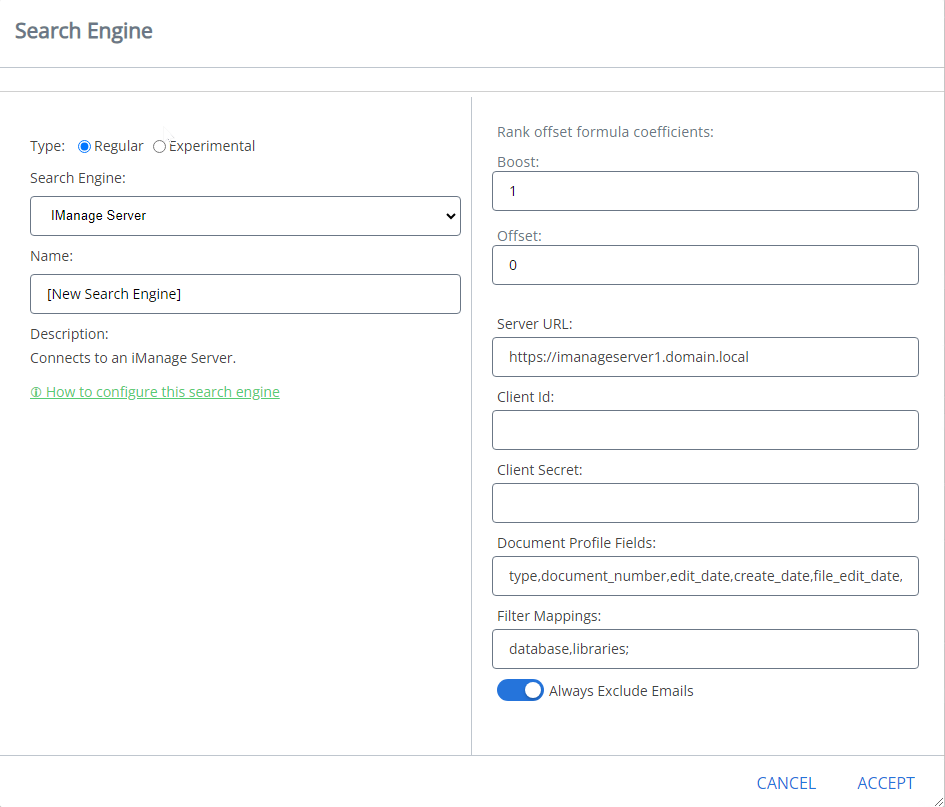
Use the following table:
| Property | Required? | Description | Default Value |
|---|---|---|---|
| Server Url | Yes |
|
https://imanageserver1.domain.local |
| Client Id | Yes |
|
|
| Client Secret | Yes |
|
|
| Always Exclude Emails | Yes |
|
Checked |
Available Filters
WorkspaceId, Author, Type, EditDateFrom, EditDateTo, CreateDateFrom, CreateDateTo,
Custom1 to Custom20, Custom29, Custom30Additional filters can be added if considered relevant.