View Numeric Query Results in a Chart View
About
-
The ChartView component is used to display SmartHub results as a chart.
-
See the image below.
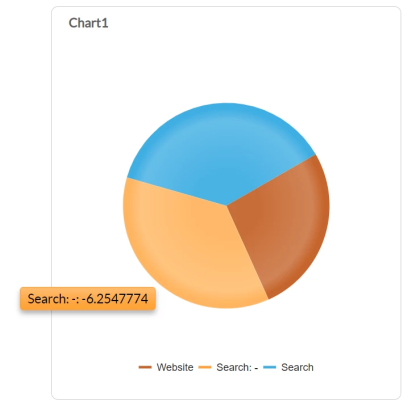
How to Activate ChartView
UI Editor
The easiest and fastest way to work with the Ribbon component is via the SmartHub UI Editor.
-
Log in to the SmartHub Administration page as an admin.
-
Click the UI Editor link from the left-side navigation.
-
Click the Select a page link from the top menu.
-
Select (double-click) a custom Results.html page to modify it.
-
BA Insight recommends you create your own custom page (within its own folder) to modify. Leave the default files as templates.
-
Example: Customizations/CustomResultsPage.html
-
-
- Click the Advanced link at the top right of the window to enter Advanced mode.
-
Select the Advanced settings edit link at the top center of the page.
-
Go to the custom settings for the ContentContainer that you wish to render as a ChartView. This is where you will insert your ChartView settings.
-
To access the available ChartView settings, click the See Default Settings link in the top right corner.
-
A new browser tab opens with all available SmartHub module settings.
-
Search for the word "ChartView" on the page to quickly navigate to the ChartView default settings:
- By default, ChartView is disabled
- The value "
Enabled" is set to "false"
SH.ChartView = SH.ChartView || {};
SH.ChartView.DefaultSettings = {
Enabled: false,
"Chart1": {
legend: {
visible: true,
/* #= category # represents the categoryField and #= value #" represents field from series definition*/
template: "#= category #",
position: "bottom"
},
seriesDefaults: {
labels: {
visible: true,
position: "center",
background: "transparent",
template: "#= category #: #= value #",
}
},
seriesColors: ["#C5652C", "#FFA338", "#3eaee2", "#FFE198", "#9BC3A3"],
series: [
{
type: "pie",
startAngle: 150,
/* this should be a numeric field as it represents the chart value */
field: "Rank",
/*this represents the chart label value*/
categoryField: "title"
}
],
tooltip: {
visible: true,
template: "#= category #: #= value #"
}
}
} -
-
Copy all of code from this view.
-
Past the code into the open settings file in the Advanced settings editor in your previous browser tab.
-
Modify the code as you desire:
-
Change the value of
Enabledtotrue -
Change
SH.ChartView.DefaultSettings = {toSH.ChartView.CustomSettings = { -
Change
Chart1to the name of the content container that is used to display results. By default, this isMainResults. -
MainResultsis the ContentContainer that's in the middle of the HTML page and is responsible for displaying query results -
Change (add if missing) the attribute
DefferredRenderingtotrue.
-
-
When you are done, click Save changes at the bottom of the screen.
Ensure the ContentContainer is configured to show on the page.
ChartView Settings Example
-
Use the ChartView code below, which contains two charts, "Chart1" and "Chart2," as an example.
SH.ChartView = SH.ChartView || {};
SH.ChartView.CustomSettings = {
Enabled: true,
"Chart1": {
chartArea: {
margin: {
left:5,
right:5,
bottom:15
}
},
legend: {
visible: true,
/* #= category # represents the categoryField and #= value #" represents field from series definition*/
template: "#= category #",
position: "bottom"
},
seriesDefaults: {
labels: {
visible: false,
position: "center",
background: "transparent",
template: "#= category #: #= value #",
}
},
seriesColors: ["#C5652C", "#FFA338", "#3eaee2", "#FFE198", "#9BC3A3"],
series: [
{
type: "pie",
startAngle: 150,
/* this should be a numeric field as it represents the chart value */
field: "Rank",
/*this represents the chart label value*/
categoryField: "title"
}
],
tooltip: {
visible: true,
template: "#= category #: #= value #"
}
},
"Chart2": {
chartArea: {
margin: {
left: 5,
right: 5,
bottom: 15
}
},
legend: {
visible: true,
position: "bottom"
},
seriesDefaults: {
labels: {
visible: false,
position: "insideBase",
background: "transparent",
template: "#= category #",
}
},
series: [
{
type: "column",
field: "Rank",
categoryField: "title",
color:"#192930"
}, {
type: "column",
field: "Rank",
categoryField: "title",
color: "#33606B"
}
], categoryAxis: {
axisCrossingValue: [0, 5],
minorGridLines: {
visible: true
},
majorGridLines: {
visible: true
}
},
valueAxis: [
{
title: {
text: "Rank"
},
majorUnit: 10,
line: {
visible: true
}
}
],
tooltip: {
visible: true,
template: "#= category #: #= value #" }
}
};
SH.ChartView.PathsToExclude = [];Note: The ChartView settings are built on the KendoChart settings.