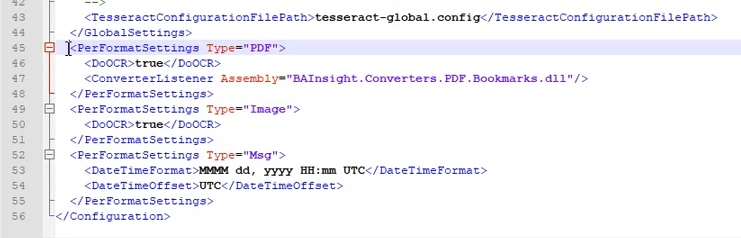PDF Figure and Table Preview
About
The PDF Figure and Table Preview feature of Smart Previews is a feature than runs in the Smart Previews viewer pane that enables users to:
- Search PDF documents for figure and table text
- View of a list of the figures and tables within a PDF document
- Jump directly to the figures and tables within a PDF document
See the screenshot below:
Example of PDF document with Figures and Tables in the Smart Previews Viewer Pane
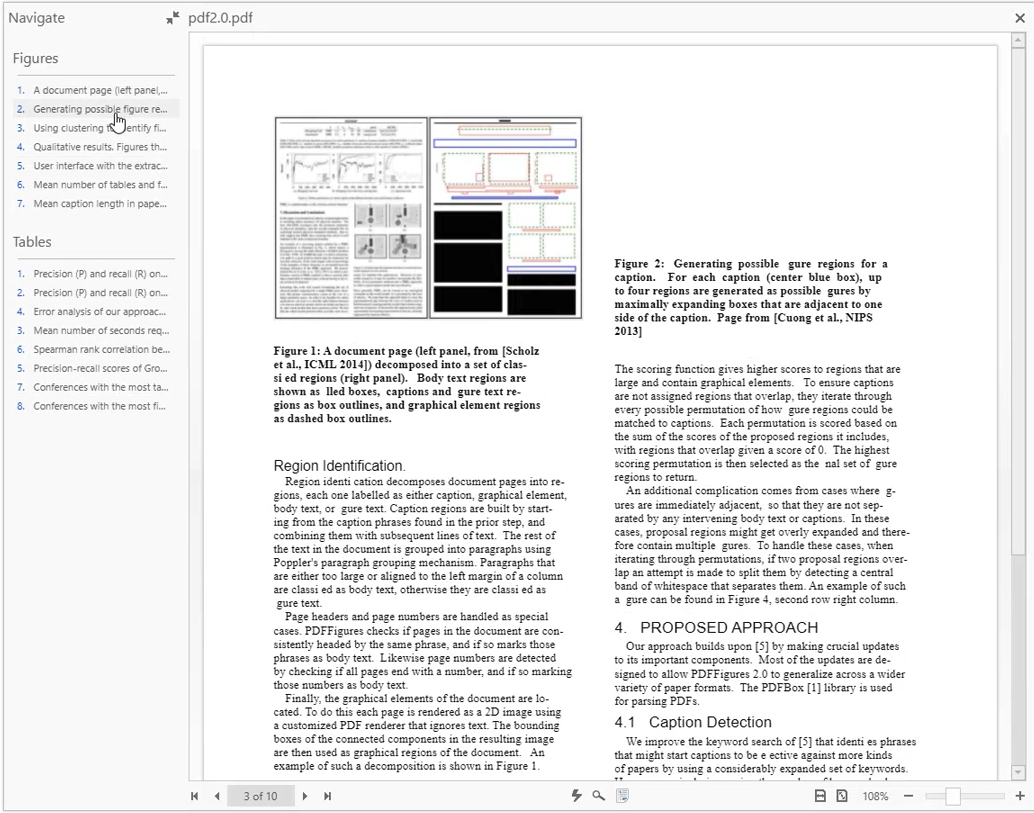
Prerequisites
The PDF Figure and Table Preview feature requires the following
- Java Development Kit (JDK) or OpenJDK v13 or later
- Local environment variable JAVA_HOME must be set to your local JDK path:
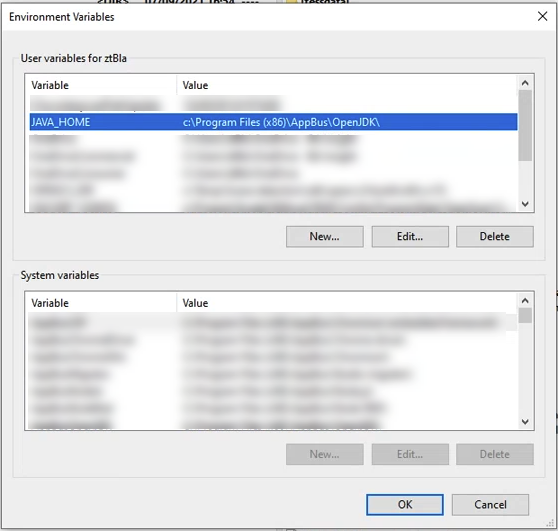
How to Open/Close the Navigation Pane
The document icon on the bottom of the Smart Preview viewer pane is used to toggle (open or close) the "Navigate" menu to the left of the viewer pane.
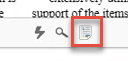
How to Configure PDF Table and Figure Preview
This feature's settings are stored in the file "ConversionEngine.config" located in the Smart Previews \bin directory.
-
See "Settings" below for more details
This feature uses two files to operate:
- ConversionEngine.config
- pdffigures2.jar
Enable/Disable PDF Table and Figure Preview
The following information describes how table and figure previews are activated and the requirements to display them in the preview window.
- Any and all files that have their previews generated while this feature is disabled (set to "false"), will not display tables and figures when this feature is enabled until the preview is regenerated.
- With the Table and Figure Preview feature disabled, PDF Tables and Figures are not generated for new document previews.
- All Tables and Figures generated previously (with the feature enabled) are still available.
- This feature is disabled by default.
To enable this feature, use the following steps:
- Open the file ConversionEngine.config for editing from the Smart Previews \bin directory.
- Add line to PDF PerFormatSettings:
<ConverterListener Assembly="BAInsight.Converters.PDF.Bookmarks.dll"/> - Comment the line to disable this feature.
- Save and close the file.
ConversionEngine.config