Specifying Online and Offline Previews
Supported File Types
Previews are available for the following file types:
- MS Word:
- Legacy documents: (binary format) 2000 and 2003
- Office Open XML files: 2007, 2010, and 2013
- MS Excel (2000, 2003, 2007, 2010, and 2013)
- MS PowerPoint (2000, 2003, 2007, 2010, and 2013)
- Email (.msg and .eml)
- Images (.gif, .png, .jpg, .tiff, and .bmp)
- ZIP
- RTF
- TXT
When to Select Online and Offline Previews
Use Offline Preview generation to generate Previews at indexing time and Online Preview generation to generate Previews at viewing time.
-
By default, both modes are enabled.
See the following table to optimize Preview usage:
| Usage | Online Preview Generation |
Offline Preview Generation |
|---|---|---|
| Documents that require OCR support |
|
X |
| Frequently indexed documents |
|
X |
| Large documents |
|
X |
| Small documents, such as emails | X |
|
| Text only, documents | X |
|
| Minimize the amount of database space used to store Previews | X |
|
|
Multiple content sources: Consider specifying some sources as offline and some as online, depending on the document types that are located in the source folders.
|
X | S |
Select On/Offline Previews
By default, Online and Offline Previews are both enabled when you install Smart Previews.
You can choose to disable either or both of these types:
- Navigate to the machine hosting the Smart Previews Index server.
- Go to the Web Administration Console.
- The Smart Previews Web Administration Console - Central Administration page appears.
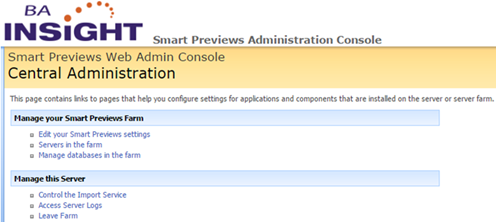
- The Smart Previews Web Administration Console - Central Administration page appears.
- Manage this Server > Control the Import Service:
- Click and the Service management page appears.
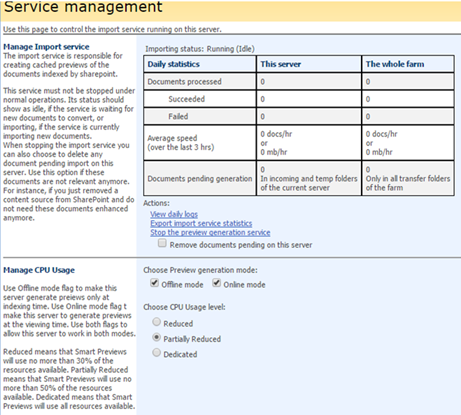
- Click and the Service management page appears.
- Manage CPU usage > Choose Preview generation mode:
- Deselect
Offline modeorOnline mode.
- Deselect
- Choose CPU usage level:
- To boost Preview generation performance, BA Insight recommends that one Import Server have the Online Preview Generation role.
- You can use multiple Import Servers only with Offline Preview Generation.
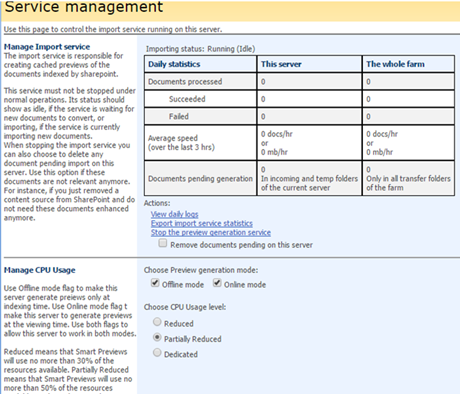
- Click Save.