How to Update Your SharePoint App Client Secret
About
Smart Preview for O365 uses a SharePoint App to communicate with the Preview resources in Microsoft Azure and SharePoint On-Premise.
- The app is set up during the initial installation and generates a client ID and client secret.
- That secret expires. The default time is 1 year.
- In the event the secret expires, you see the following error message when attempting to configure the Smart Previews app.
Procedure:
- In your O365 search center go to "site contents".
- The Smart Previews app appears as an installed app.
- Click the Smart Previews app to open the configuration page. The error message shown below appears.

Update Your App Client Secret
To update your SharePoint App client secret, use the following instructions:
- Update the client secret using the following instructions from Microsoft HERE.
- Update the Smart Previews Azure app service using the following steps:
- Login to the Azure portal using an account with access to the app service.
- Select your Smart Previews app service.
- Access the App Services editor. See the graphic below:
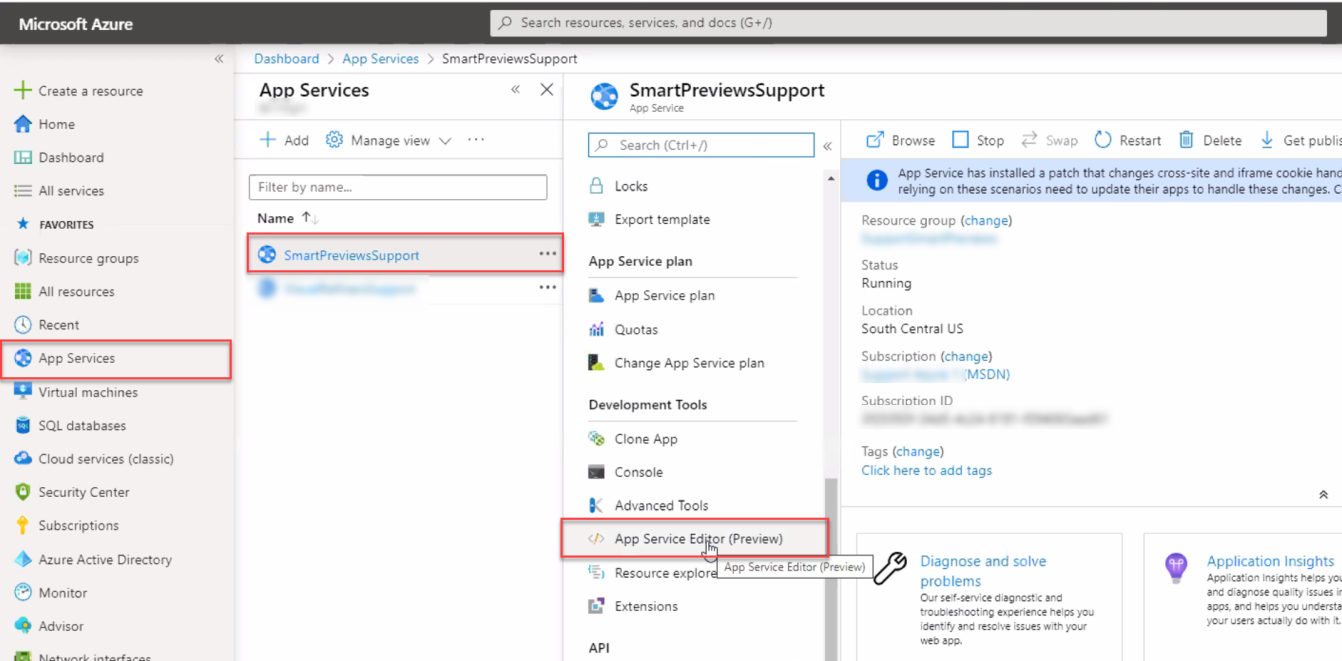
- In the App Services Editor, select the web.config file.
- Update the "ClientSecret" value on line 67. See the graphic below.
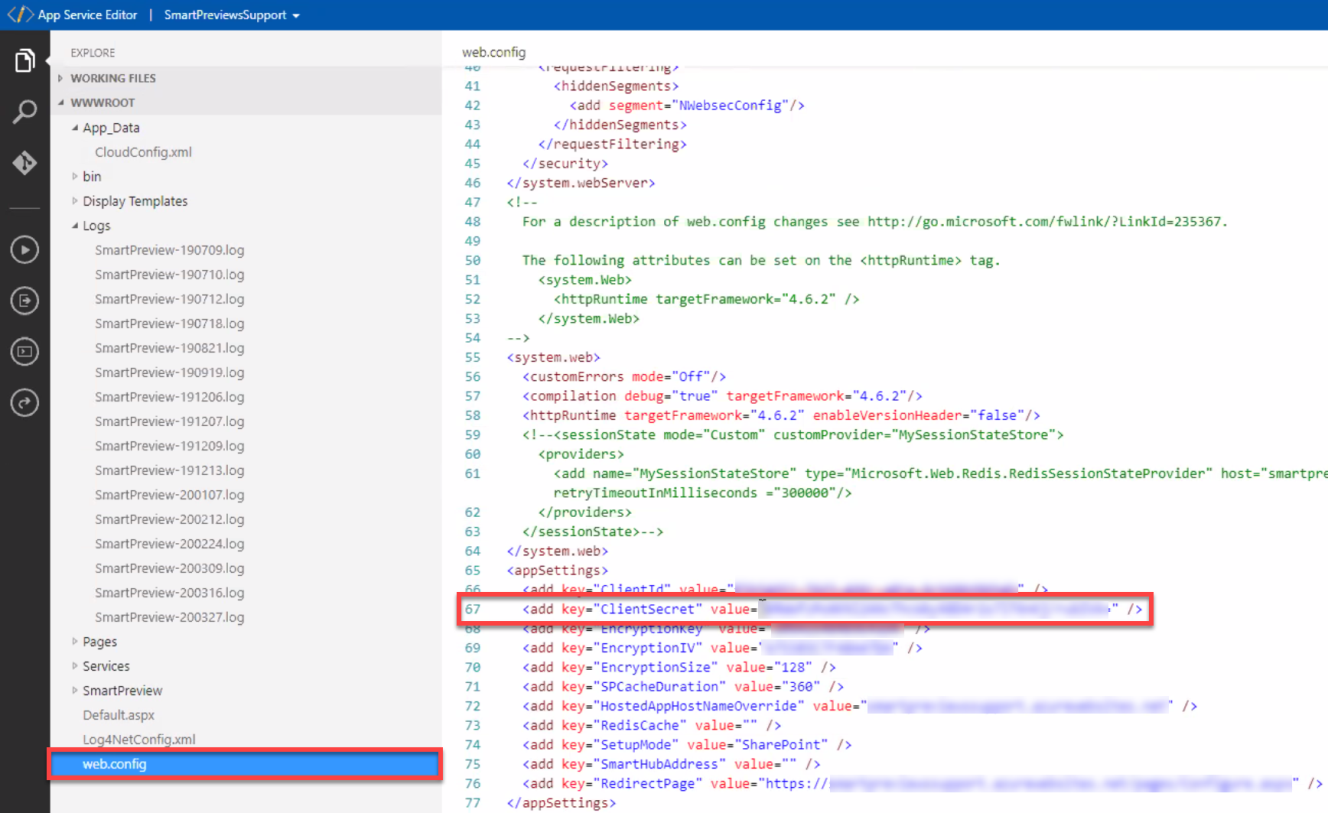
- The App Services Editor saves your changes automatically.
- Retest Smart Previews by editing the App configuration.
- Go back to where you received the error message shown at the top of this page.
You should now see the Smart Previews configuration. If you do not see the configuration, contact bainsight-support@uplandsoftware.com.
Note: As set by Microsoft, the client secret change can take up to 24 hours to take effect.