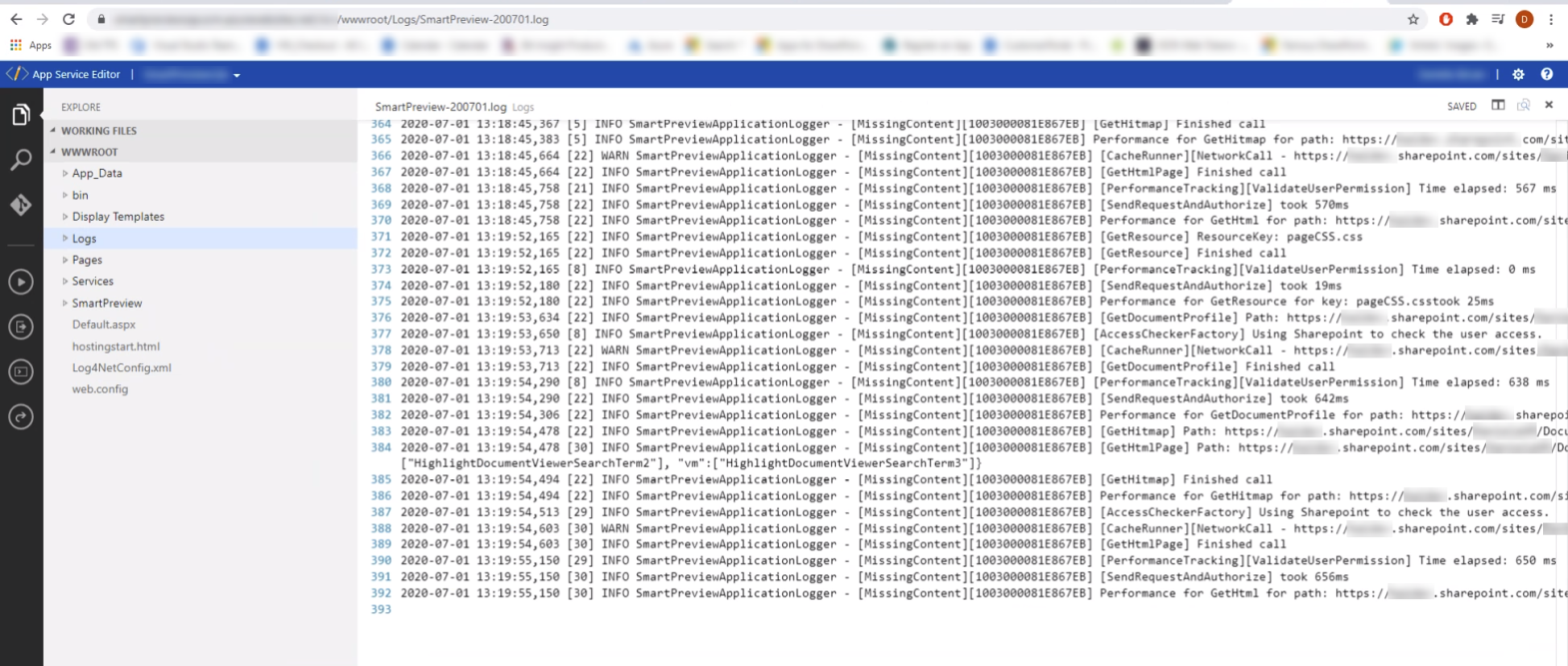Log Files
All Instances of Smart Previews
Import Server Log Files
Log files, which are specific to the content processing server (and include logs for both the CEWS and the FastProxy Service) can be accessed by navigating to the installation directory and locating the Logs folder:
C:\Program Files(x86)\BA Insight\Smart Previews Import Server\Log
Daily Logs
-
Use the daily logs to see the import status and any errors that occurred during Preview generation.
-
When you choose to access the log files through the Service management page, access is limited to the most recent 20 conversion log files.
-
The full set of these log files is available using the Log folder that is available in the Smart Previews Import Server folder in the installation path.
Also see the following types of log files:
- FullLogs: The full set of logs
- AptivCache: On-Demand conversion logs
- Conversion: Offline conversion logs
- SpsMonitoringService: Index monitoring service logs
- Web_AdminLogs: Web Administration logs
To see the latest conversion log files, complete these steps:
- Go to Smart Previews Web Admin console > Control the Import Service.
The Service Management page appears. - View daily logs:
- Click and the View Server Logs page appears.
- Click and the View Server Logs page appears.
- Log Files:
- Select a dated log and click View to see the content os this log file.
Hybrid Log Files
- Navigate to IIS Manager > Sites >Smart Previews Hybrid site.
- Right-click on Logs and click Explore.
Smart Previews for SmartHub Only
Web Resources Log Files
- Navigate to IIS Manager > Sites > Smart Previews Web Resources site.
- Right-click on Logs and click Explore.
Smart Previews for SharePoint O365 Only
Web Resources Log Files
The Smart Previews for SharePoint Online stores its logs in the Azure Portal in the WWWROOT folder.
See the example below.