You can edit the details of your contract or delete a contract at any time.
Edit a contract:
- Go to Configuration > Administration > Contract Management.
- From the contract management grid, click on the entry for the contract. The Definition tab opens.
- Modify any of the fields as needed.
-
Click Apply to save your changes.
Note: You can also edit compatible service types, documents that have been attached to your contract, service contract associations, and links or relations in each of their dedicated tabs. Make sure to click Apply where applicable once you've made changes to any information in each of these tabs.
Delete a contract:
- Go to Configuration > Administration > Contract Management.
- From the contract management grid, click Actions button on the left side of the entry for the contract you wish to remove. A drop-down of actions appears.
- Select Delete.
-
If the selected contract is the parent of one or multiple services contracts, a prompt appears that allows you to transfer the ownership to another contract, remove the contract from the list or either cancel if you don't want to proceed with the deletion.
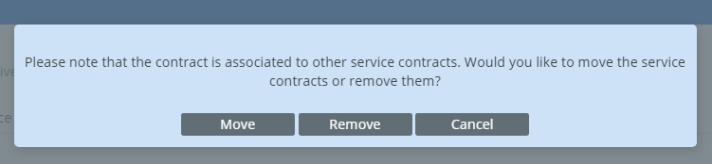
- If you select Move, a Move to pop-up opens. Select a different contract to link to.
- If you select Remove, the relationship link is deleted. Select Delete again to begin the process again.
- If you select Cancel, no changes are made. Contract is not deleted.
- If the selected contract has no service contract linked to it, a prompt opens that allows you to either delete the contract or cancel if you don't want to proceed.
- Click OK to continue or Cancel to go back and ensure that any service contracts associated with this contract have been moved to another contract.
- Once you've clicked OK the contract is deleted.