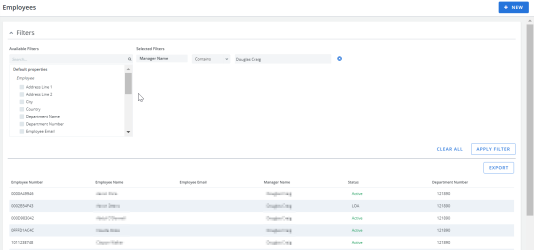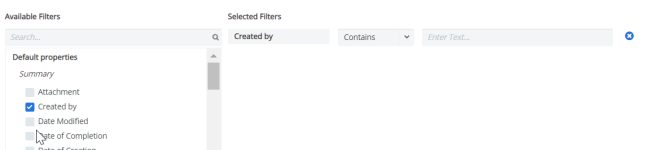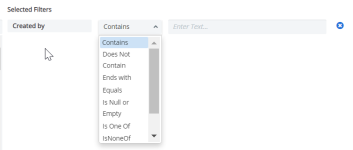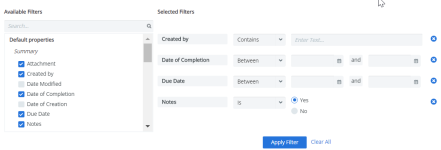The Employees Page provides a centralized and standard list of employee information in Cimpl's database.
To navigate to the Employees section, click Configuration > Administration > Employees.
Once here, you'll see that this is where all your employee entries are listed.
Example of the Employees page. Click to enlarge.
Note: You can update the Employees grid's columns and rearrange their order for a customized view in Configuration Management.
Search and filter:
Like other grids in Cimpl, the Employees grid supports an advanced search and filter. Every default property and additional attribute can be used a filter.
-
Expand the Filters section.
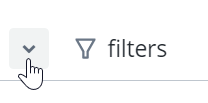
-
Select a filter. The filter appears under Selected Filters.
-
Select the filter operator.
- Enter filter values.
-
Repeat steps 2-4 for all selected filters.
-
Click Apply Filter. The Filter icon appears blue once the filters are applied.
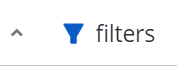
Deselect any filters:
- Click the X to the right of the filter and then click Apply Filter.
Remove all filters:
- Click Clear All and then Apply Filter.
Note: The filters that you've selected will remain applied, even if you log out of Cimpl. The filters are bookmarked and will only change if you click Clear All or after you set new filters and click Apply Filter.
Export employee data:
- Go to Configuration > Administration> Employees.
- Click the excel export icon. An Excel file automatically downloads.