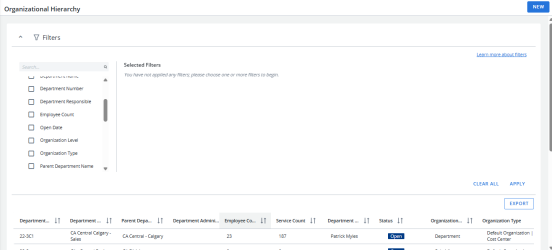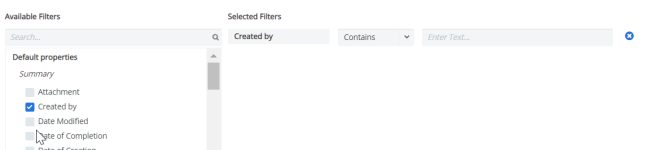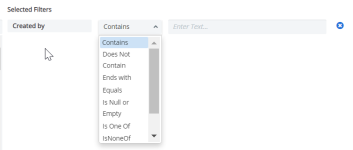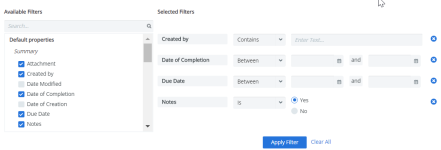Organizational Hierarchy
The Organizational Hierarchy section provides a list of your departments in Cimpl's database. Department information can only be changed manually if you do not have an automated HR update. If you have an HR file which is sent to Cimpl on a recurring basis, any changes to employee or department information done manually in Cimpl is overwritten by your next HR file update. If you do not have a recurring HR file, then you should be updating your employees and departments manually on an ongoing basis.
Note: Cimpl can only support up to a maximum of 10 corporate hierarchical levels per organization.
To open Organizational Hierarchy, click Configuration > Administration > Organizational Hierarchy.
Example of the Organizational Hierarchypage. Click to enlarge.
Note: You can update the Organizational Hierarchy grid's columns and rearrange their order for a customized view in Configuration Management.
You can:
Department Responsible vs. Department Administrator
In Cimpl, the person who is the "Boss" (or Manager) of a department is called Department Responsible. Not all Companies have Department Managers, but if you do, your automated HR Load should be updating this field. If you don't have an automated HR File, you can always go to Organizational Hierarchy and manually add your Department Responsible. Sometimes, a person who is responsible for a department or division, may require a delegate to manage the day-to-day. This is where Department Administrator comes in.
The Department Administrator has their usual access rights based on this role and can action Department assets via the Self-Service and run reports.
Search and Filter
Like other grids in Cimpl, the Organizational Hierarchy grid supports an advanced search and filter. Every default property and additional attribute can be used a filter.
-
Expand the Filters section.
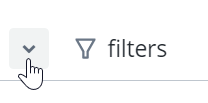
-
Select a filter. The filter appears under Selected Filters.
-
Select the filter operator.
- Enter filter values.
-
Repeat steps 2-4 for all selected filters.
-
Click Apply Filter. The Filter icon appears blue once the filters are applied.
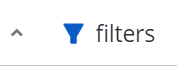
Deselect any filters:
- Click the X to the right of the filter and then click Apply Filter.
Remove all filters:
- Click Clear All and then Apply Filter.
Note: The filters that you've selected will remain applied, even if you log out of Cimpl. The filters are bookmarked and will only change if you click Clear All or after you set new filters and click Apply Filter.