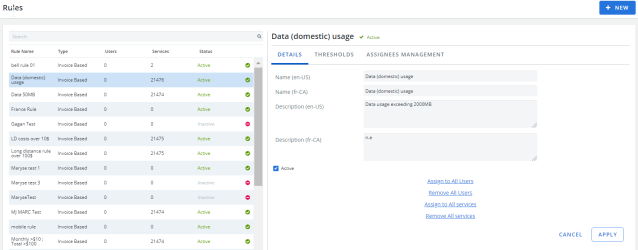The Rules section is where you manage the rules that allow you to govern usage of services and assets in your organization. Once set and assigned, rules are visible for users on their dashboards and they can easily see whether they’ve gone over their allocated thresholds.
Managers can see which of their employees or services have broken rules from the What I manage view, on their My Scorecard widget.
When rules are created, they need to be assigned to services or employees. Rules do not take effect immediately upon assignment, they will take effect only once the next invoice is loaded for the provider.
Therefore, once the next invoice is loaded, the rules (broken and not broken) appear in the My Scorecard widgets, and, you can run the Rules Analysis located in the Billing Discrepancies section of Reports.
- Rules are automatically assigned to the next month the invoice is loaded.
- To see who broke rules in previous months, rerun the Rule Analysis report for the month(s) required. The data is in the Rules Analysis report, and in the Dashboards for the month(s) specified.
- To date, there are no notifications sent to the end-users when a rule is broken. They are currently only available to view on the employees' Cimpl Dashboards.
- If a service is added to inventory or invoice, rules are not assigned to it. You must go into the Rules section, and assign rules to the service(s).
To open the Rules section, click Configuration > Administration > Rules.
Example of the Rules page. Click to enlarge.
From the Rules section, you can:
- Assign rules.
- Add rules.
-
Edit the details, thresholds, and status of individual rules.
-
Note: Here, threshold refers to limits or ranges that you set in the rule itself. Each rule can have multiple thresholds.
Search for a Rule:
- Enter characters into the Rules search box. Cimpl filters through your list of rules and displays all that match your search criteria.
- Click on the rule's entry to display its record.
Rule Records
In each rule record, there are three panes where you can modify information. Each of these three panes has its own, independent Apply and Cancel buttons. Clicking on Apply or Cancel for one pane only impacts that one pane.
Details: This pane displays the rule's name, description, and the rule's status (i.e., "Active" vs. "Inactive"). The pane also allows you to assign rules to and remove rules from users.
Thresholds: This pane allows you to view and modify the rule's threshold criteria.
Assignees Management: This pane allows you to view and select the rule's:
- Service Type
- Provider
- Service Contract
- Department
- Service Status
- Assignees Status
- Employee (assignment)
Note: You do not need to select all the criteria, only select what covers your specific users or rule.