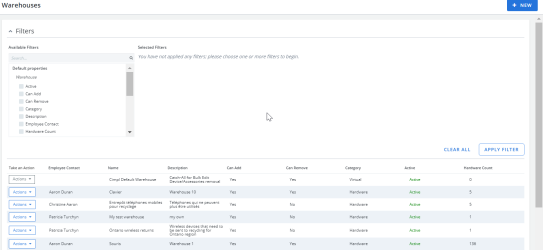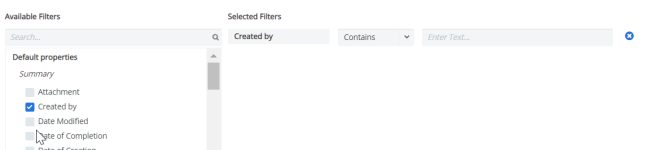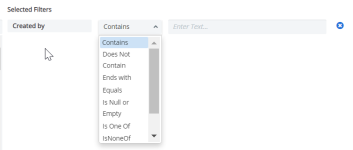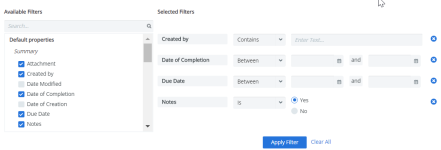Warehouses are virtual repositories which can be used for hardware tracking in many ways:
- Your new or spare mobile devices.
- Broken or returned hardware which will go to recycling.
- Hardware which can be re-used.
- Available software licenses.
To open the Warehouses section, click Configuration > Administration > Warehouses.
Example of the Warehouses page. Click to enlarge.
Note: You can update and reorder the columns of your Warehouse grid in Configuration Management > Modify grid columns.
The Warehouses section provides a list of warehouses in Cimpl's database. In Cimpl, a "warehouse" usually refers to a person in an organization who officially manages the store of extra devices, rather than a building.
Tip: If your organization has different people managing assets, they can create their own warehouses in Cimpl. When someone is looking for X asset, they are able to see in any warehouse which has the "can remove" activated, and coordinate the use of that particular asset. Assets can also be transferred from one warehouse to another.
It is recommended to conduct an audit of your virtual warehouses vs actual equipment twice a year in order to limit the chance of devices SIM cards being stolen.
Default Warehouse
Cimpl has added a Default Warehouse to support other inventory and warehouse features. The warehouse is designed to collect and store items removed from inventory during a Bulk Edit. For more, see Default Warehouse.
Filter and search:
Like other grids in Cimpl, the Employees grid supports an advanced search and filter. Every default property and additional attribute can be used a filter.
-
Expand the Filters section.
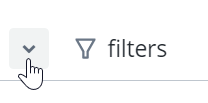
-
Select a filter. The filter appears under Selected Filters.
-
Select the filter operator.
- Enter filter values.
-
Repeat steps 2-4 for all selected filters.
-
Click Apply Filter. The Filter icon appears blue once the filters are applied.
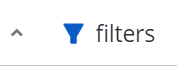
Deselect any filters:
- Click the X to the right of the filter and then click Apply Filter.
Remove all filters:
- Click Clear All and then Apply Filter.
Note: The filters that you've selected will remain applied, even if you log out of Cimpl. The filters are bookmarked and will only change if you click Clear All or after you set new filters and click Apply Filter.