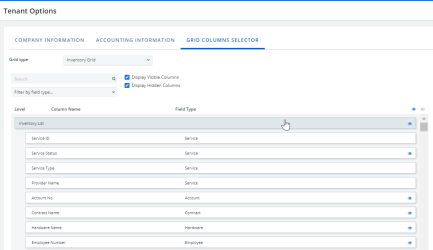You can select and reorder column headers displayed on all grid pages in Cimpl (e.g. Workorder grid, Warehouse grid etc.).
Example of Grid Column Selector. Click to enlarge.
Hide or show columns
- Go to Configuration > System Preferences > Configuration Management.
- Select the Grid Columns Selector tab.
- Select a Grid Type. A list of all available columns opens.
- Use the search box to search for a specific column.
- Select a Filter by Field Type to narrow the list.
-
On the right-hand side of the entry, you will see either an blue eye icon or a grey eye icon
 .
.-
When a grey eye icon is displayed, the value or column is hidden.
-
When a blue eye icon is on display, the value or column is visible.
Note: Some parameters listed in the Grid Columns Selector are permanently enabled and cannot be disabled. The "Workorder Number," "Quotation Number," "Created by," "Provider Name," and "Service Type," "Date of Creation," "Full Name," and a few other parameters are not available for configuration (and therefore do not have an orange/grey eye icon on the right-hand side) as they are enabled by default and must be displayed in the grid.
-
- Click the eye icon to change the visibility.
- Click Apply to save changes or Cancel to discard the changes.
Change to order of the columns:
- Drag and drop the column entries to rearrange.
- Click Apply to save your changes. You can see your changes displayed in the grid that you've just edited.
Note: When working with the Workorder Grid or Quotation Grid, columns in the Summary section can't be moved to the Details section, and vice versa. Columns can only be re-ordered within the constraints of their own sections.