Clone a user profile
You can clone an existing custom or default User Profile. The Clone feature will copies the permissions, system access, service type or department segregation and report permissions to the cloned role. Using the Clone feature reduces the time to create a new role as you won’t have to select permissions one by one for the cloned role. When you have finished the Clone process, the user profile appears under the User Profiles section on the Users tab.
- Go to Configuration > System Preferences > User Management.
- Select the User Profiles tab.
- Select a User Profile entry. The User Profile details open
-
Click Clone in the top right corner of the details pane. A pop up opens.
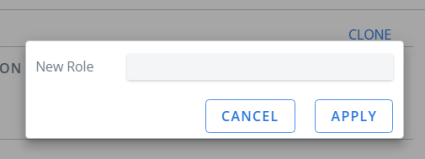
- Enter a name for the New Role.
- Click Apply. The User Profile details opens on the Description tab.
- If applicable, enter a Description .
-
Click Apply.
Edit access permissions:
- Select the Details tab.
-
Click the Off
 or On
or On  icons to update the access permissions. The changes are automatically saved to the profile.
icons to update the access permissions. The changes are automatically saved to the profile.
Edit Service Types:
- Select the Service Type tab. A list of all possible service types opens.
-
Select the service types. The changes are automatically saved to the profile.
Add Department Segregation:
-
Select theSegregation tab.
Note: The Service Type and Segregation links will only be displayed if the user profile is set to have access to all service types and to all organizations, in the Details pane.
-
Click + Additional Departments. A department list opens.
- Select the department. The selected department appears listed in the Segregation tab.
- To remove it, click the X on the entry.
Edit Report permissions:
- Select the Reports tab.
-
Turn off or on Report permissions by clicking the Off
 or On
or On icons. The changes are automatically saved to the profile.
icons. The changes are automatically saved to the profile.